This article covers how to activate inactivated lead sources to work with Graphly’s Web Tracker.
How to Activate Lead Sources for the Web Tracker
To begin, get logged into Infusionsoft and hover over the Infusionsoft icon. Then go to Marketing “Settings“.
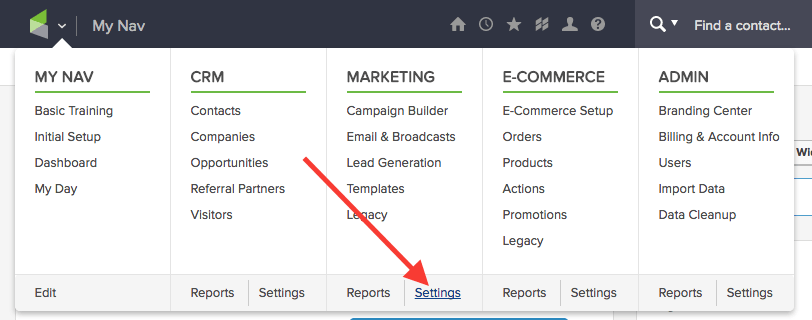
Then click “Lead Sources” on the sidebar.
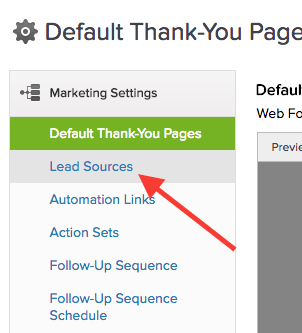
From here you can tell which lead sources are active or not. Click on the lead source you want activated.
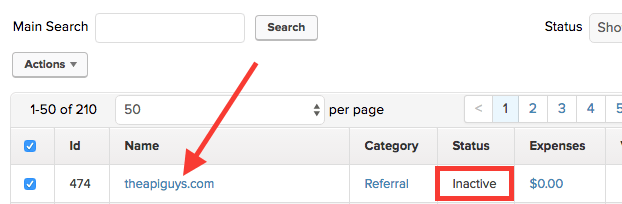
From here go down to the Status dropdown menu and choose “Active“.
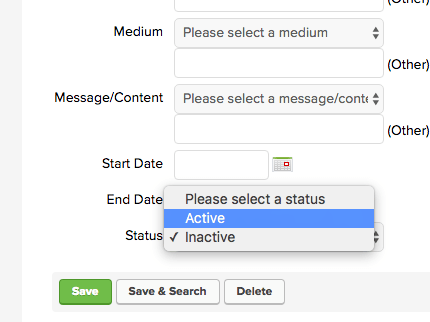
Then click “Save & Search“. Repeat this process for as many lead sources as you want.
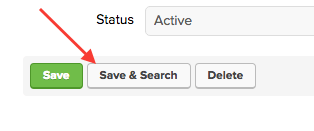
Relevant Articles
- How to Clean Up Lead Sources Using Graphly’s Consolidator
- How to Reset a Lead Source Using an Action Set in Infusionsoft
Create Your Free Graphly Dashboard
You don’t need to struggle to find the data you need from your Infusionsoft or Keap application. Create a free visual dashboard using the Graphly Lite plan. Using Graphly Lite, you get 1 user, 2 dashboards, and access to our 10 most widely used report templates. These templates include:
- Tags Applied
- Tags Applied Goal
- Leads
- Gross Revenue
- Appt | Note | Task Summary
- Email List Health
- Refunds
- Campaign Email Stats
- Text Widget Area
If you don’t already have a Graphly account, click here to get a Graphly Lite account so you can start making more informed decisions and grow your business.