We all know that discounts and promotions are a big part of E-Commerce transactions, therefore we created this article to help you gain a better grasp on how Keap handles it’s shipping discounts. As you start to understand that, you will gain valuable clarity into how Graphly reports on invoices that include discount line items.
There are 4 types of discounts in Keap:
- Order Total Discounts
- Product Specific Discounts
- Category Discounts
- Shipping Discounts
Let’s start with how Keap handles each discount…
Shipping Discount
Shipping discounts are exactly what they sound like, suggesting that they only discount the shipping cost of an order. Keap applies a percentage or fixed dollar discount to the shipping total, and as a result, the price of the actual shipping items (products) does not change.
Order Total Discount
These discounts deduct either a percentage or a fixed dollar amount off of the total price. For instance, this includes taxes and shipping costs of multiple products.
Product Specific Discount
The Product Specific discount is applied to the price of a specific product. As usual, it can be applied as a percentage or fixed dollar amount. By default, a customer is eligible for these as long as the sale product is in the shopping cart and any other criteria are met.
Category Discount
A category discount is applied to an entire product category or combination of categories. It applies a percentage discount to the total price of the eligible products in the shopping cart and order form when specific criteria are met.
IMPORTANT: While Keap uses an order total, specific product, or category to calculate the discount total; that discount total is a single line item on the invoice not tied to a specific product or category.
Now that you have a basis for what Keap is doing, let’s cover how Graphly reports on the data.
Below, we’re using the same scenario and product price points across the 4 unique scenarios to illustrate the differences among them.
Pay attention to how each discount impacts the individual dollar amounts that will be returned in the reporting widgets.
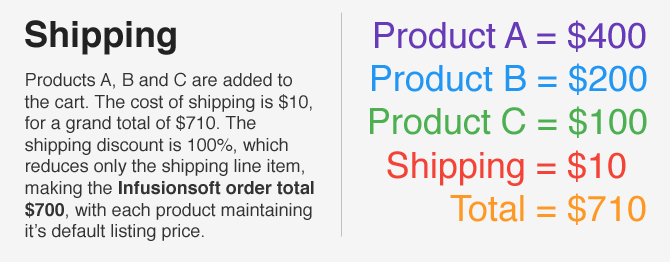
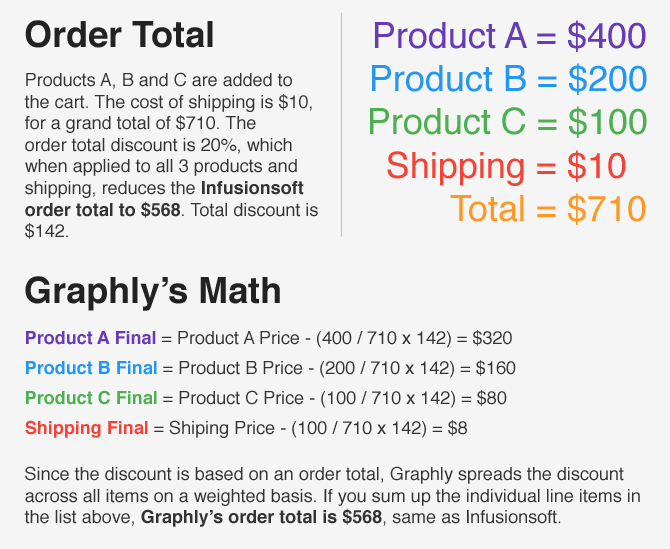
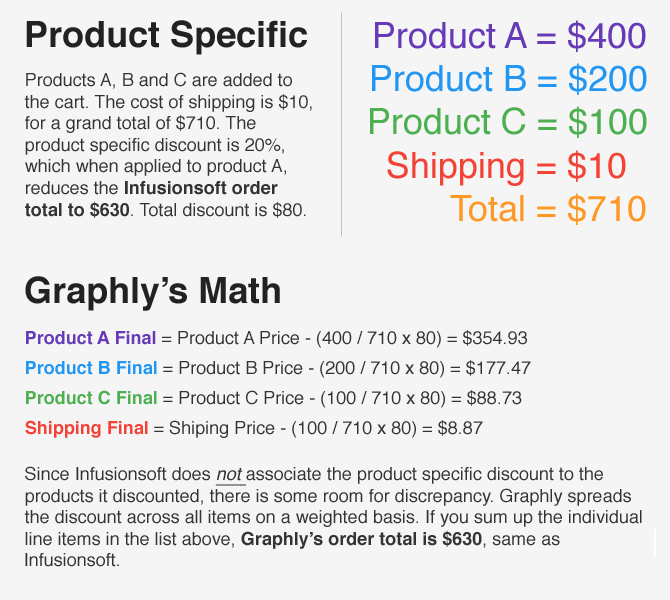
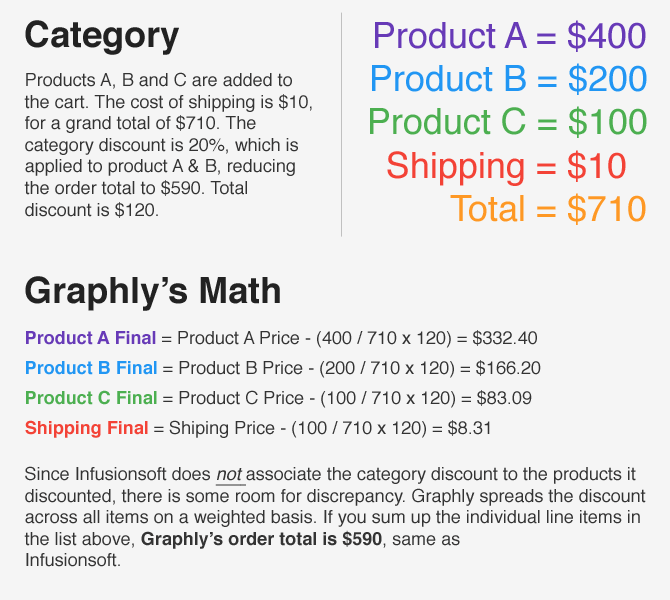
SUMMARY: On order total, product specific, and category discounts; Graphly applies a weighted discount to each item based on its percent of the order total.
FINAL NOTE: For customers who use order total discounts and sell only one product at a time, the discount will apply to just the one product and to the shipping and tax items, making numbers even more accurate.
Armed with this knowledge, now’s the time to create some product revenue reports! Below are a few that you can use!
Relevant Articles
Try Graphly for Just $1!
Unlock the full potential of your data with Graphly! Sign up for our 14-day trial for only $1 and gain access to a wide range of powerful reports designed to help you make data-driven decisions. Here are some of the reports you can explore:
- Opportunity Leaderboard: Track and analyze your team’s performance.
- Gross Revenue: See the money coming into your Keap account over time.
- Opportunity Forecast: Forecast the adjusted revenue of active opportunities based on the stage probability.
- Units Sold: See the number of units sold for each product you select over a given date range.
- Campaign Email Stats: Measure the impact and conversion of your marketing campaigns.
- Tags Applied: See how many tags get applied to contacts during a period of time.
Don’t miss out on this limited-time offer! Start Your 14-Day $1 Trial Now.