In this article you will learn how to create an Keap Action Set that will Reset the Lead Source of a contact in Keap, allowing Graphly’s Web Tracker to set its own leadsource.
Creating the Action Set
Click on the Keap icon in the top right of Keap, then click Settings under the CRM section.
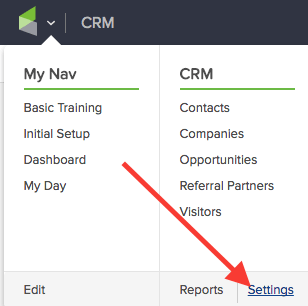
Click Action Sets from the menu on the left.
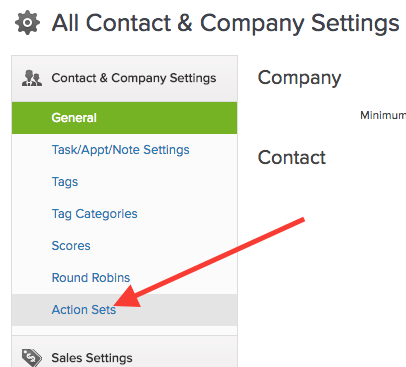
Click the Add an Action Set button in the top right-hand corner of the page.
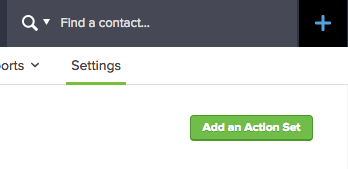
Name the action set and then open up the Actions dropdown menu. Choose Set a contact field to a specific value.
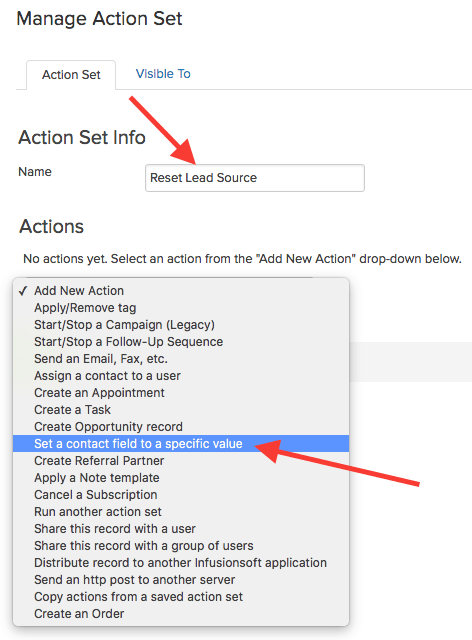
From the dropdown menu find Lead Source Id and select it.
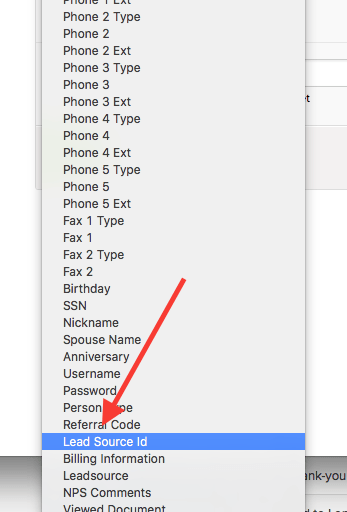
Then input a zero next to the Lead Source Id field.
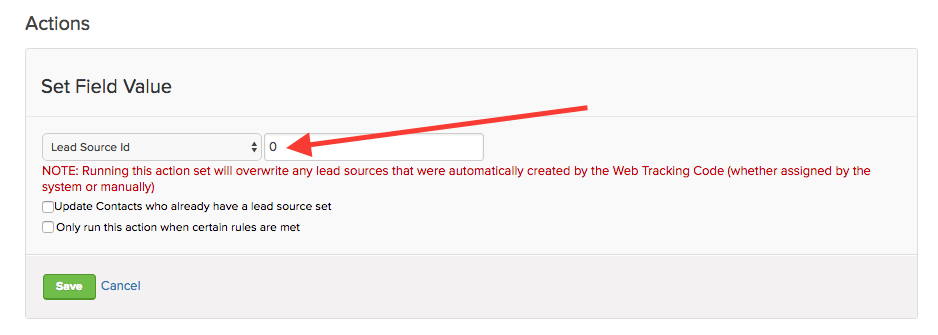
Next, check the Update Contacts who already have a lead source set box.
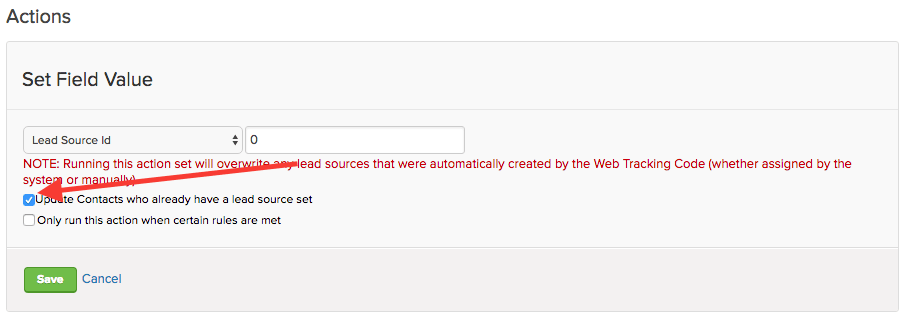
Then click the next two Save buttons.
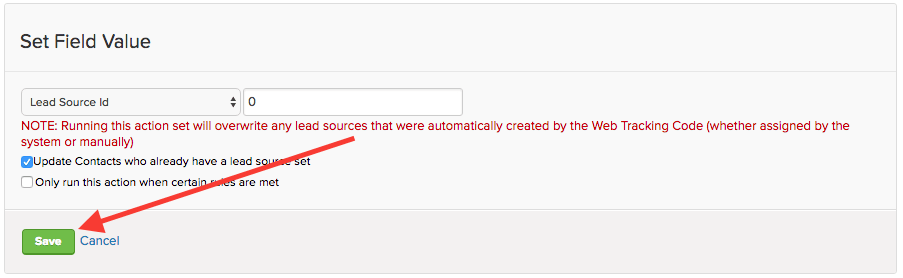
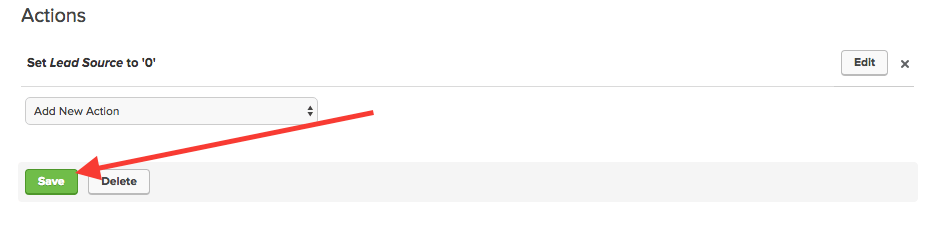
Now return to your Graphly settings and select the newly created action set from the dropdown menu.
Relevant Articles
- How to Clean Up Lead Sources Using Graphly’s Consolidator
- How to use Graphly’s URL Builder to Track UTM Variables
- How to set up Keap URL’s for Graphly’s Web Tracker
Try Graphly for Just $1!
Unlock the full potential of your data with Graphly! Sign up for our 14-day trial for only $1 and gain access to a wide range of powerful reports designed to help you make data-driven decisions. Here are some of the reports you can explore:
- Opportunity Leaderboard: Track and analyze your team’s performance.
- Gross Revenue: See the money coming into your Keap account over time.
- Opportunity Forecast: Forecast the adjusted revenue of active opportunities based on the stage probability.
- Units Sold: See the number of units sold for each product you select over a given date range.
- Campaign Email Stats: Measure the impact and conversion of your marketing campaigns.
- Tags Applied: See how many tags get applied to contacts during a period of time.
Don’t miss out on this limited-time offer! Start Your 14-Day $1 Trial Now.