Having multiple Graphly Dashboards can be a great way to organize your reporting, and utilize Graphly’s beautiful reports. Whether you have boards for separate sales people, lead related reports, or opportunity related reports; you’ll notice that Graphly only displays one of these at a time. This article shows you the simple steps to change the currently viewed dashboard.
Switching Graphly Dashboards
When you first log into Graphly it defaults to always be on the main dashboard. You can tell which of your Graphly Dashboards you are on currently by looking at the top of the screen toward the middle. There should be “Main Board” unless you are on a different dashboard.
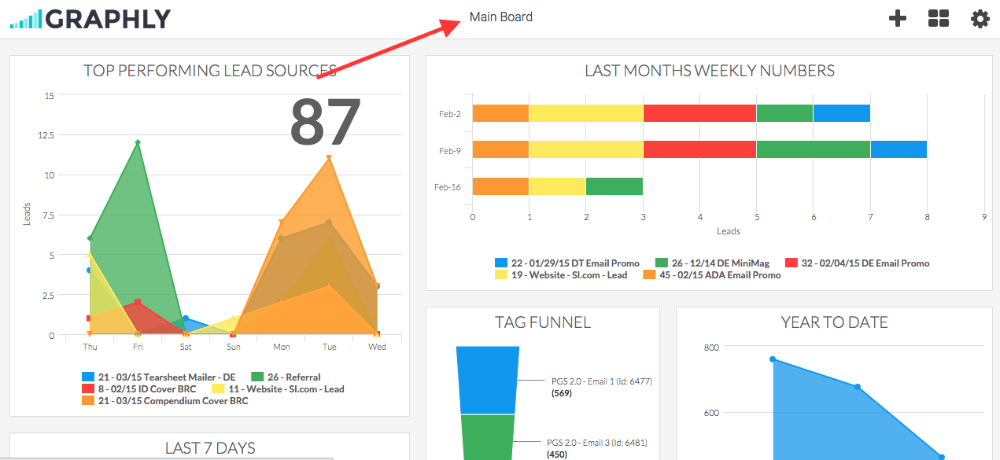
To change the dashboard select the middle icon in the right hand corner. It looks like four squares grouped together. Click it will bring up a list of your Graphly Dashboards.
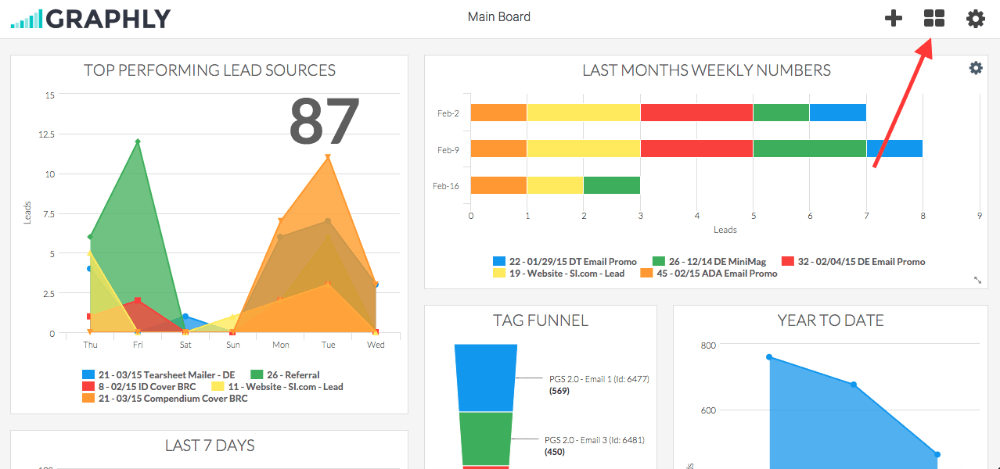
From the dropdown that appears, select desired dashboard.

Once you select a dashboard your should see the name of that dashboard displayed in the top middle of the screen instead of “Main Board“.
If you like the way we report, let us know with a five-star review on the Keap app!
Relevant Articles
Try Graphly for Just $1!
Unlock the full potential of your data with Graphly! Sign up for our 14-day trial for only $1 and gain access to a wide range of powerful reports designed to help you make data-driven decisions. Here are some of the reports you can explore:
- Opportunity Leaderboard: Track and analyze your team’s performance.
- Gross Revenue: See the money coming into your Keap account over time.
- Opportunity Forecast: Forecast the adjusted revenue of active opportunities based on the stage probability.
- Units Sold: See the number of units sold for each product you select over a given date range.
- Campaign Email Stats: Measure the impact and conversion of your marketing campaigns.
- Tags Applied: See how many tags get applied to contacts during a period of time.
Don’t miss out on this limited-time offer! Start Your 14-Day $1 Trial Now.