To get your Keap reporting anywhere, you can use Graphly on iPad! Unlike the iPhone editing or creating dashboards and graphs on an iPad is possible.
Horizontal Orientation
Managing dashboards is the same as doing so on a desktop, however, you’ll need to make sure the iPad is in the horizontal orientation so that you can see the nav icons in the right-hand corner of the screen.
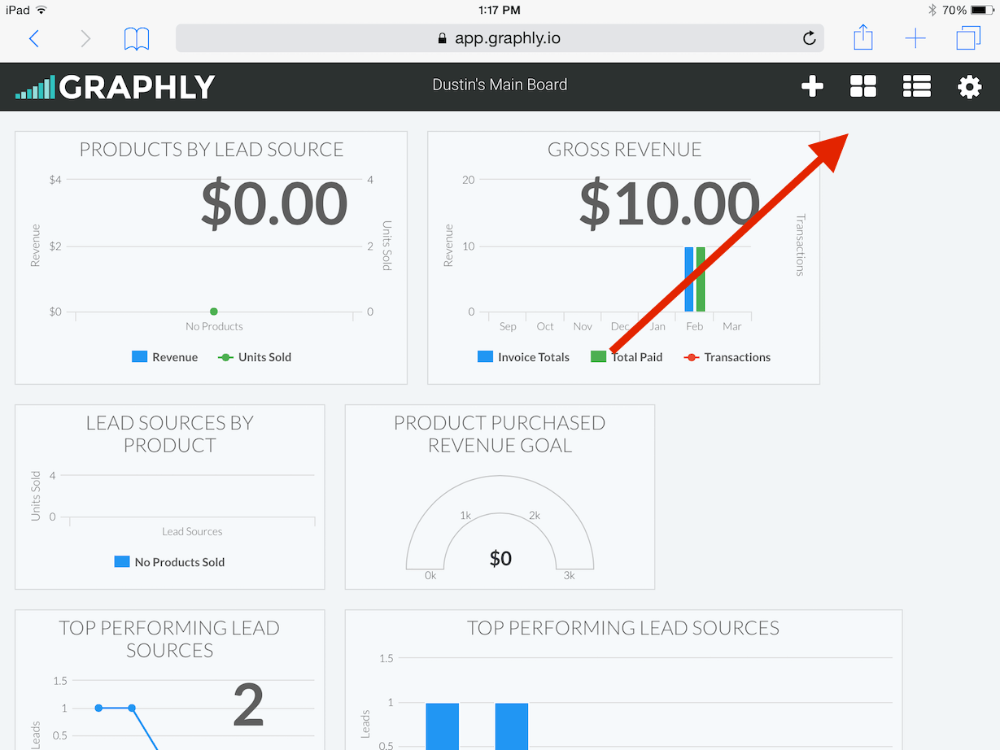
If the iPad is in the vertical orientation you will notice that the icons are not there. You will not be able to edit, add, or delete anything on your account in this view. You can switch between dashboards by selecting the symbol with the three vertical lines.
Relevant Articles
Try Graphly for Just $1!
Unlock the full potential of your data with Graphly! Sign up for our 14-day trial for only $1 and gain access to a wide range of powerful reports designed to help you make data-driven decisions. Here are some of the reports you can explore:
- Opportunity Leaderboard: Track and analyze your team’s performance.
- Gross Revenue: See the money coming into your Keap account over time.
- Opportunity Forecast: Forecast the adjusted revenue of active opportunities based on the stage probability.
- Units Sold: See the number of units sold for each product you select over a given date range.
- Campaign Email Stats: Measure the impact and conversion of your marketing campaigns.
- Tags Applied: See how many tags get applied to contacts during a period of time.
Don’t miss out on this limited-time offer! Start Your 14-Day $1 Trial Now.