Sometimes you may want to be able to view Graphly on your iPhone or iPad. In this articles we’ll go over how you can get that set up and put the power of your reporting in your fingertips.
Adding Graphly to iPhone or iPad
The first thing to do is to go to the “Safari” app on your iPhone or iPad.
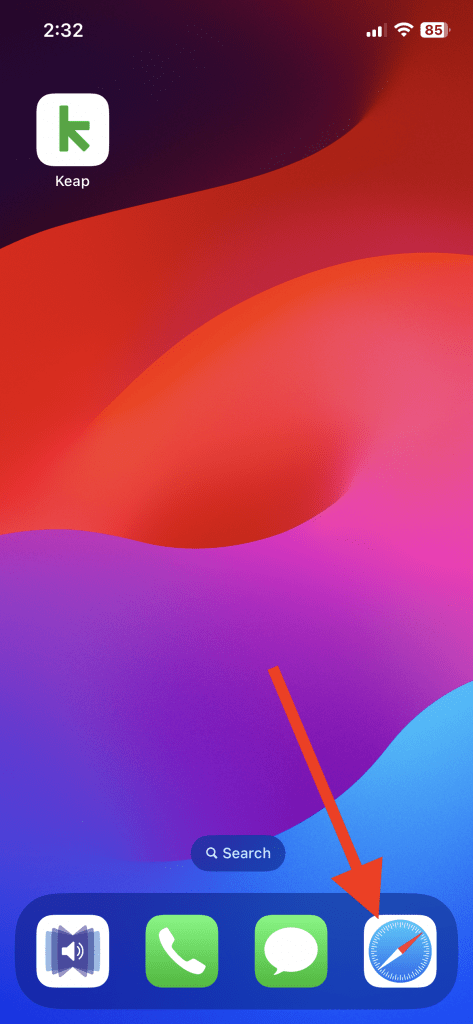
In the address bar of Safari go to “Graphly.io” and click the hamburger icon in the corner.
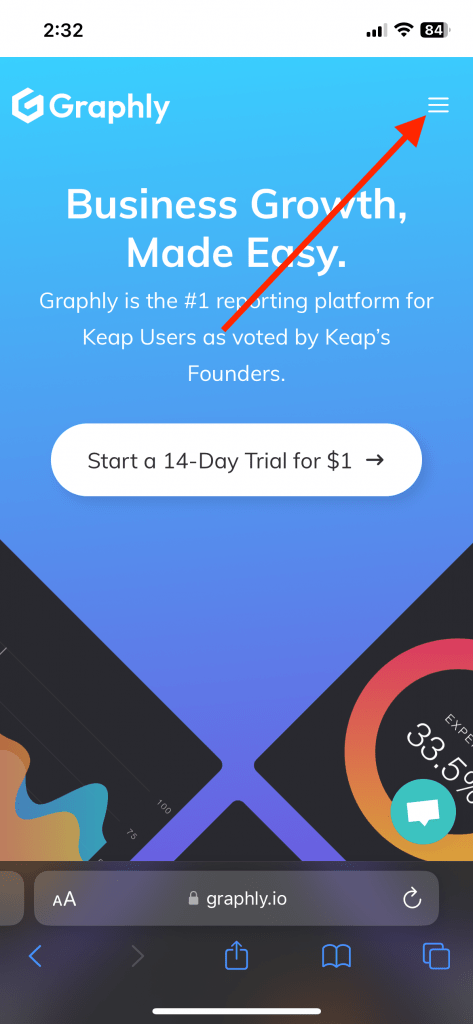
Tap on the “Log in” button.
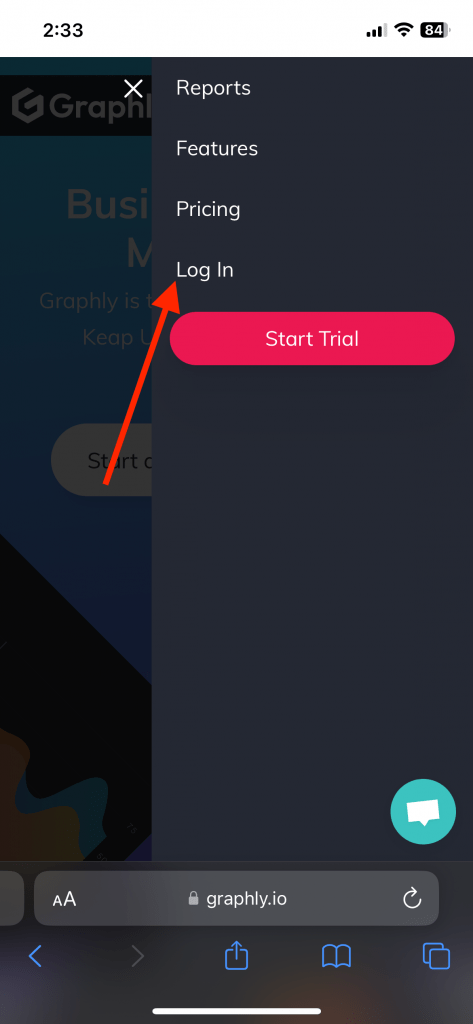
Select the “share” icon.
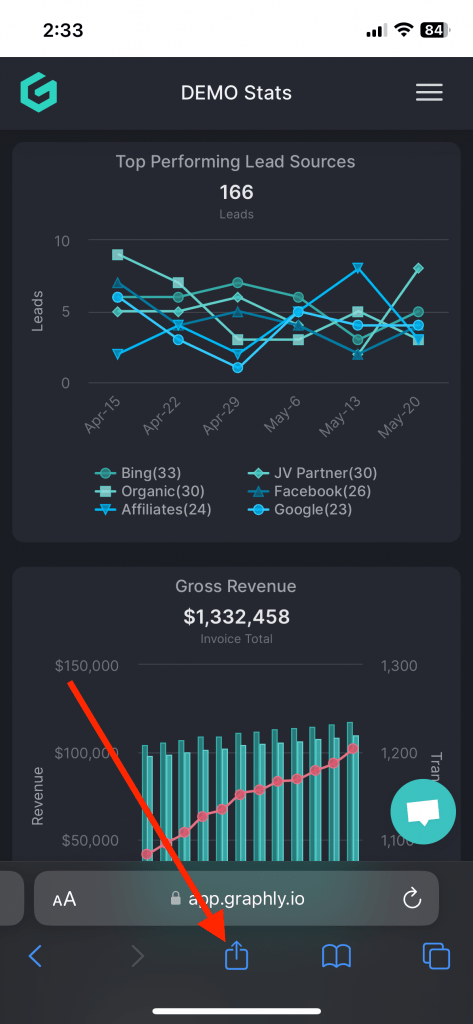
Select “Add to Home Screen“.
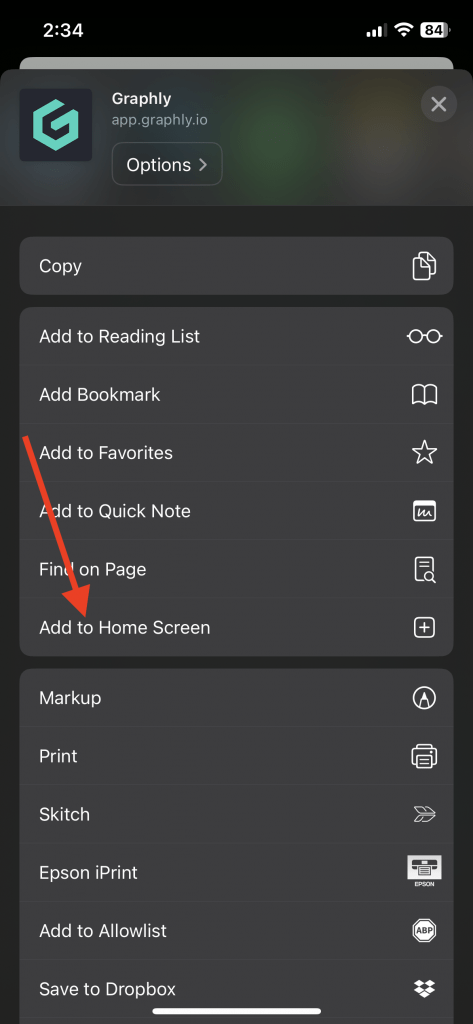
Select “Add” In the upper right corner.
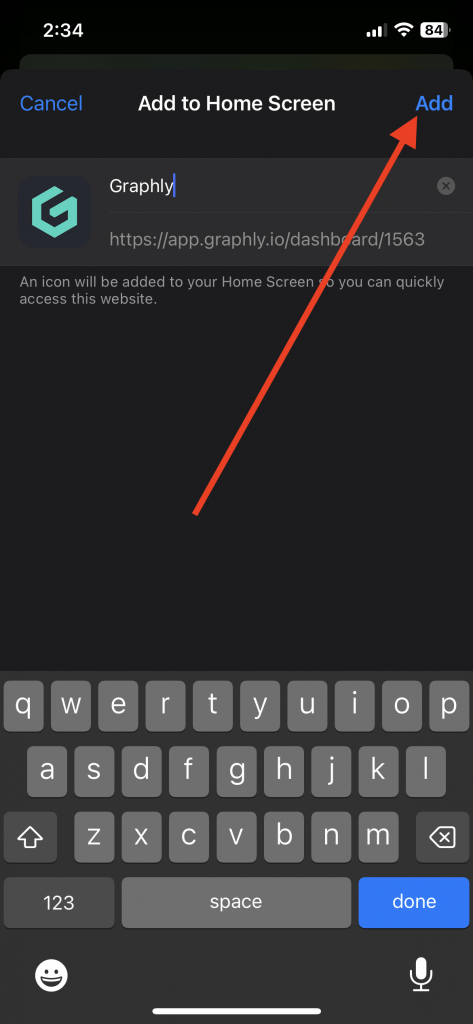
Graphly will now be an app on your Home Screen.
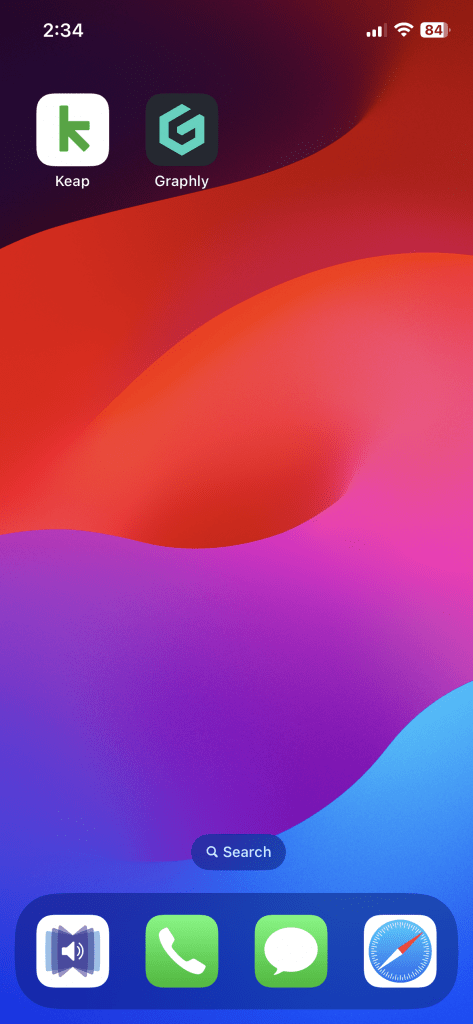
If you cannot find Graphly try doing a spotlight search. You can do this by swiping down with one finger on your iphone home screens and searching for Graphly. If it is on your phone you will see it like in the image below. If it is not there try these step again.
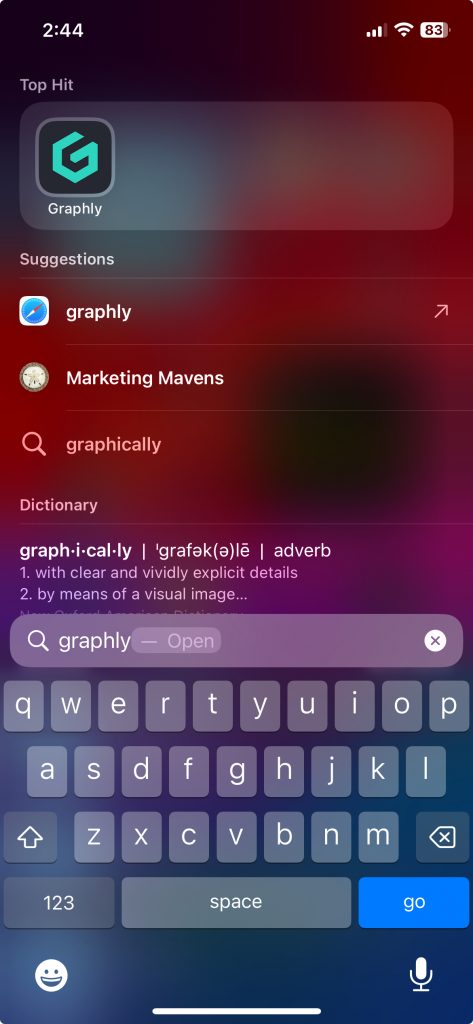
Now that you have easy access to your Graphly dashboards, let us know how you like them by leaving us a review on the Keap store!
RELATED ARTICLES
Try Graphly for Just $1!
Unlock the full potential of your data with Graphly! Sign up for our 14-day trial for only $1 and gain access to a wide range of powerful reports designed to help you make data-driven decisions. Here are some of the reports you can explore:
- Opportunity Leaderboard: Track and analyze your team’s performance.
- Gross Revenue: See the money coming into your Keap account over time.
- Opportunity Forecast: Forecast the adjusted revenue of active opportunities based on the stage probability.
- Units Sold: See the number of units sold for each product you select over a given date range.
- Campaign Email Stats: Measure the impact and conversion of your marketing campaigns.
- Tags Applied: See how many tags get applied to contacts during a period of time.
Don’t miss out on this limited-time offer! Start Your 14-Day $1 Trial Now.