Sometimes you may miss a payment for Graphly. In which case, the account may be canceled and you will need to reactivate Graphly. This video, and subsequent article, will show you how you can do that.
How to Reactivate Graphly
If your account was closed because of an outstanding payment, this is the screen you will see went logging into Graphly. Go ahead and click on the Account Settings button at the bottom of the screen.
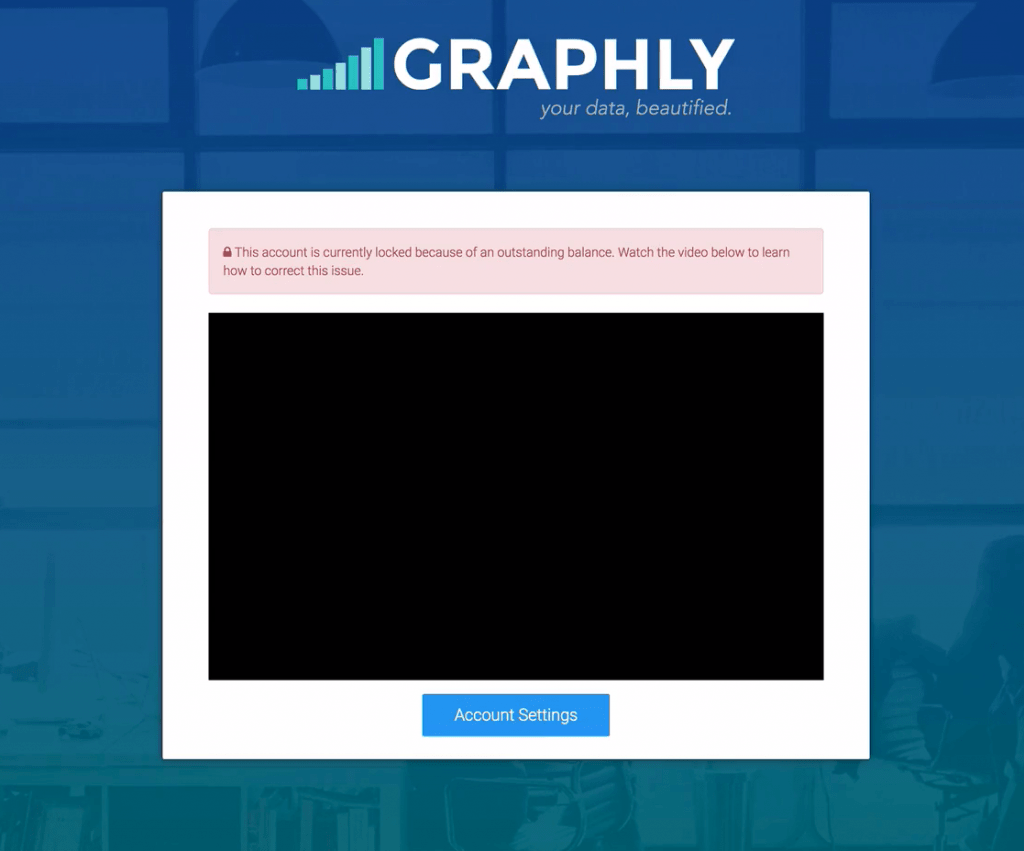
Now click on the “Plan” tab. Here you can update your billing information. After you have done that, click update.
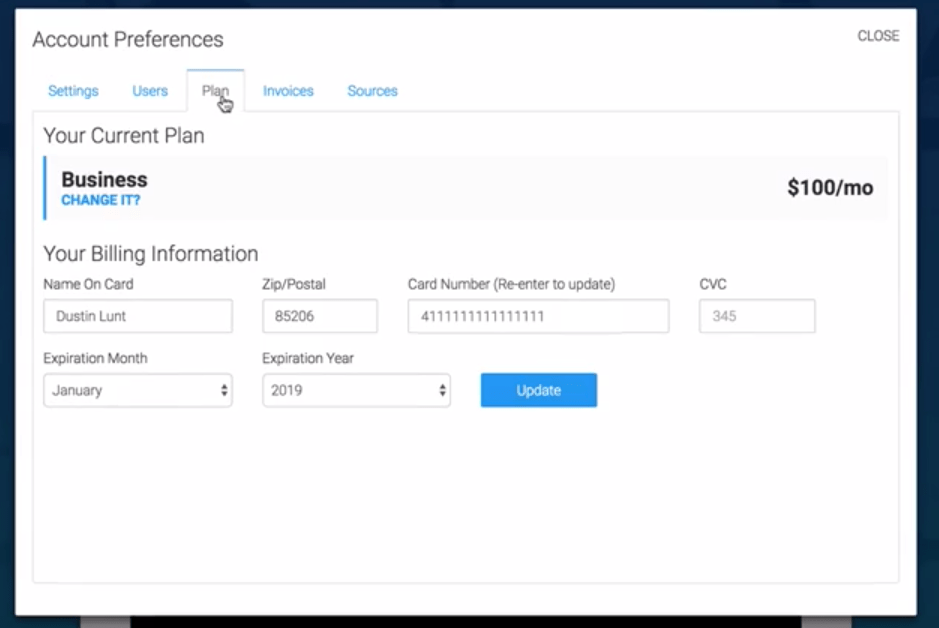
Next, click on the Invoices Tab. Here, you can see the 18 most recent invoices. If you have a payment you need to make, you can see that it says “Balance Due” under the Status of the invoice. Click “Pay Now” to pay it.
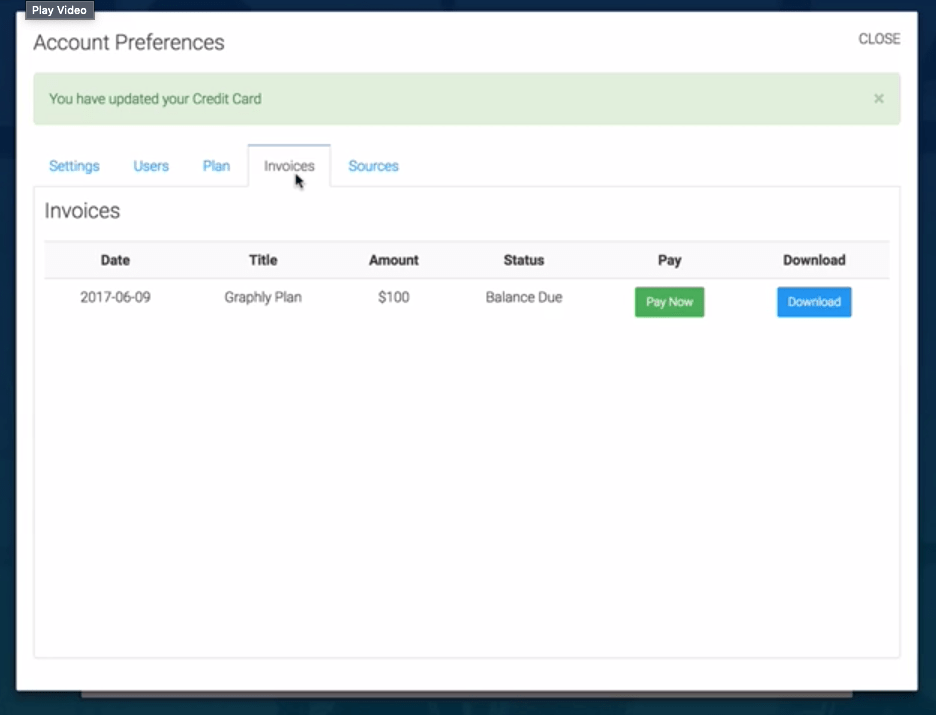
Once you have clicked on “Pay Now”, you should be redirected back into your Graphly Account!
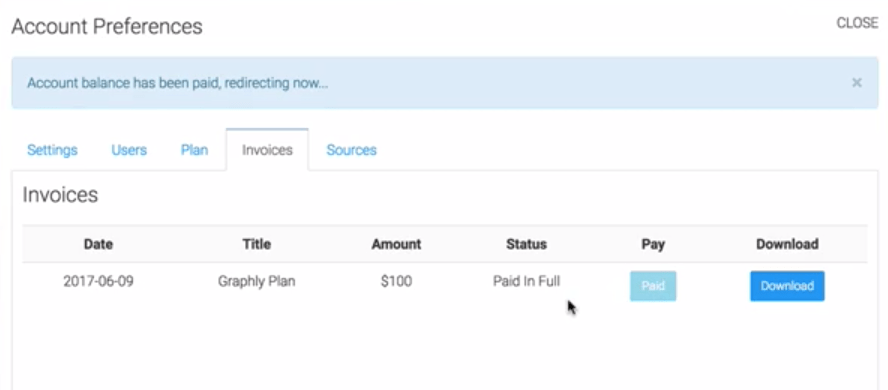
Relevant Articles
Try Graphly for Just $1!
Unlock the full potential of your data with Graphly! Sign up for our 14-day trial for only $1 and gain access to a wide range of powerful reports designed to help you make data-driven decisions. Here are some of the reports you can explore:
- Opportunity Leaderboard: Track and analyze your team’s performance.
- Gross Revenue: See the money coming into your Keap account over time.
- Opportunity Forecast: Forecast the adjusted revenue of active opportunities based on the stage probability.
- Units Sold: See the number of units sold for each product you select over a given date range.
- Campaign Email Stats: Measure the impact and conversion of your marketing campaigns.
- Tags Applied: See how many tags get applied to contacts during a period of time.
Don’t miss out on this limited-time offer! Start Your 14-Day $1 Trial Now.