Follow these steps to implement Keap’s ‘Track Product Unit Cost’ feature:
Track Unit Cost
1. First, you’ll want to log into your Keap account. After you’ve logged in, hover into Keap’s top menu, and select E-commerce “Settings“.
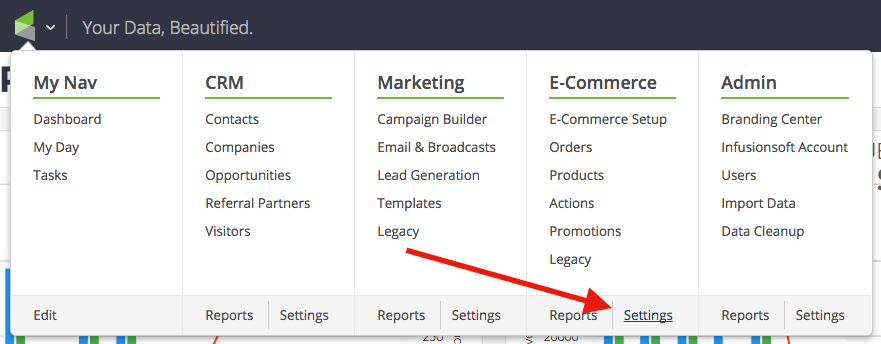
2. Look to make sure that you’re in the Product section of the settings screen for E-commerce. Under this section, you will want to select “Yes” for the “Track Product Unit Cost” option.
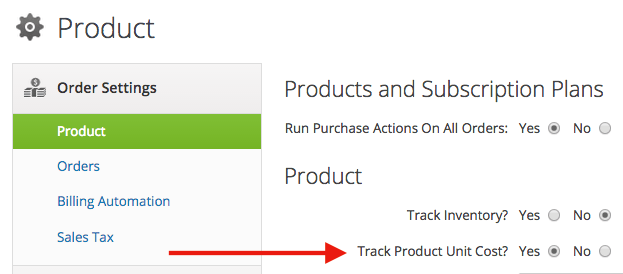
3. Make sure that you have set a value for the “Cost” field in each of your products because you will not be able to track the cost unless you’ve set it. You can find it under Product Information when you manage your products.
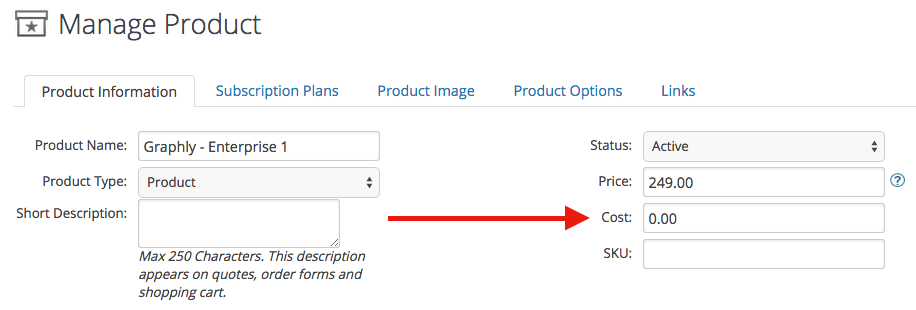
*PLEASE NOTE: Keap will only begin to track the cost from the time you configured this feature, moving forward. Previous orders that have already been placed will not have a value recorded for the ‘Product Unit Cost’.
Now that you’ve set that up, go ahead and start setting up a few reports. Make sure to let us know if you like Graphly by leaving us a great review on the Keap store!
Relevant Articles
Try Graphly for Just $1!
Unlock the full potential of your data with Graphly! Sign up for our 14-day trial for only $1 and gain access to a wide range of powerful reports designed to help you make data-driven decisions. Here are some of the reports you can explore:
- Opportunity Leaderboard: Track and analyze your team’s performance.
- Gross Revenue: See the money coming into your Keap account over time.
- Opportunity Forecast: Forecast the adjusted revenue of active opportunities based on the stage probability.
- Units Sold: See the number of units sold for each product you select over a given date range.
- Campaign Email Stats: Measure the impact and conversion of your marketing campaigns.
- Tags Applied: See how many tags get applied to contacts during a period of time.
Don’t miss out on this limited-time offer! Start Your 14-Day $1 Trial Now.