This template allows you to see a history of the number and revenue of active monthly subscriptions over a given time frame.
Setting Up the Active Monthly Subscriptions Report
Under the Chart tab, you can select “Show Last Interval Subscriptions” or “Show Last Interval Revenue“, doing so will display the number of subscriptions and revenue in the top right-hand corner of the graph.

Now navigate to the Settings tab and select the results and subscriptions you would like to show.

Next select the date that you would like to use when a subscription is canceled.

Then you can choose your date range for the active subscriptions.

For ultimate control and customization click the Filters tab. Here you can filter your data by almost any field on the contact record.
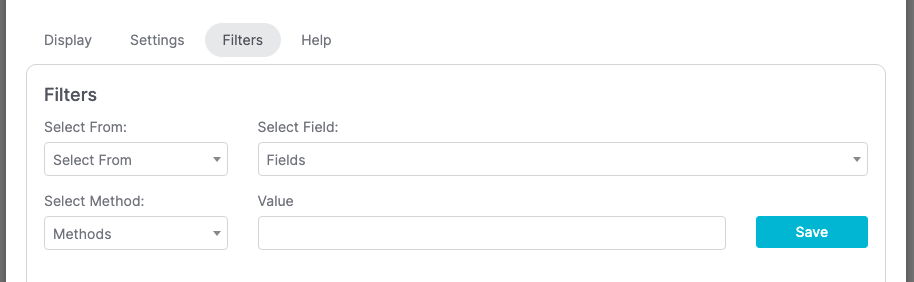
Once you have everything set, click Save Changes.
Relevent Articles
- Subscription Stick Rate
- Subscription Tenure
- How to Configure the Subscription Stick Rate by Age Report
Try Graphly for Just $1!
Unlock the full potential of your data with Graphly! Sign up for our 14-day trial for only $1 and gain access to a wide range of powerful reports designed to help you make data-driven decisions. Here are some of the reports you can explore:
- Opportunity Leaderboard: Track and analyze your team’s performance.
- Gross Revenue: See the money coming into your Keap account over time.
- Opportunity Forecast: Forecast the adjusted revenue of active opportunities based on the stage probability.
- Units Sold: See the number of units sold for each product you select over a given date range.
- Campaign Email Stats: Measure the impact and conversion of your marketing campaigns.
- Tags Applied: See how many tags get applied to contacts during a period of time.
Don’t miss out on this limited-time offer! Start Your 14-Day $1 Trial Now.