This template displays your pipeline revenue by Opportunity Stage.
Display Tab
In the chart tab, you will see that there is only one chart type which is Solid Gauge.

Settings Tab
Click on the Settings tab and select the Sales Rep(s) and Sales Stage(s) that you’d like for this report.

Next, you can choose how you want your revenue to be calculated. You will also need to select a date range for the data.

Then specify the goal that you would like to achieve.

Display Tab
For ultimate control and customization, use Filters to include additional rules and requirements for the report. You can use this to filter the data by any field on the contact record.
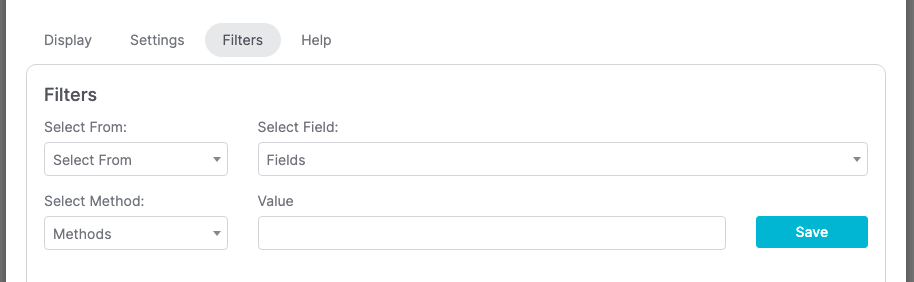
Relevant Articles
Try Graphly for Just $1!
Unlock the full potential of your data with Graphly! Sign up for our 14-day trial for only $1 and gain access to a wide range of powerful reports designed to help you make data-driven decisions. Here are some of the reports you can explore:
- Opportunity Leaderboard: Track and analyze your team’s performance.
- Gross Revenue: See the money coming into your Keap account over time.
- Opportunity Forecast: Forecast the adjusted revenue of active opportunities based on the stage probability.
- Units Sold: See the number of units sold for each product you select over a given date range.
- Campaign Email Stats: Measure the impact and conversion of your marketing campaigns.
- Tags Applied: See how many tags get applied to contacts during a period of time.
Don’t miss out on this limited-time offer! Start Your 14-Day $1 Trial Now.