The Tag Totals template shows the total number of contacts that have a specific tag or tags.
Search for the Tag Totals Template
To begin, click the + icon on your dashboard and search for the words tag totals in the search bar.
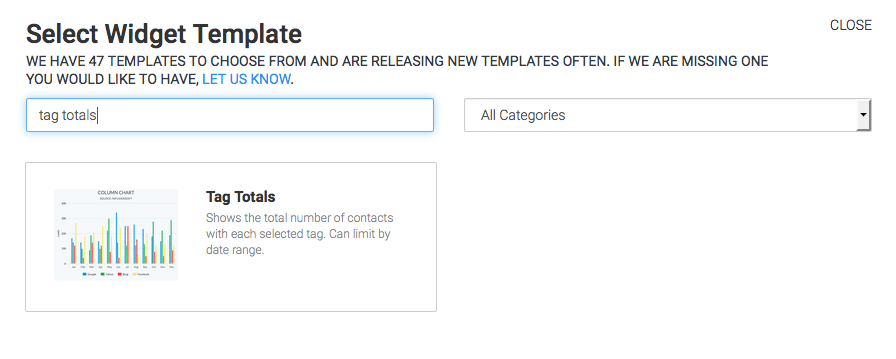
Chart Tab
Display Type
First, select your Display type. In this example I’ll select bar.
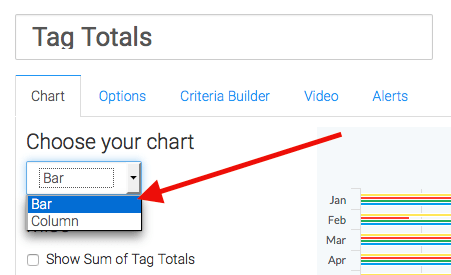
Miscellaneous
By selecting the check box Show Sum of Tag Totals, you will see the sum of all the tag totals for each tag you select.
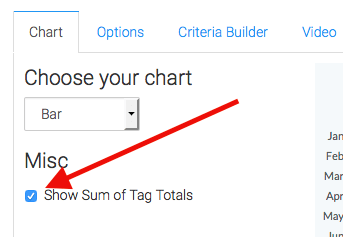
Options Tab
Select Tags
On the Options tab, Simply type in the tag(s) you would like to include and click Add.
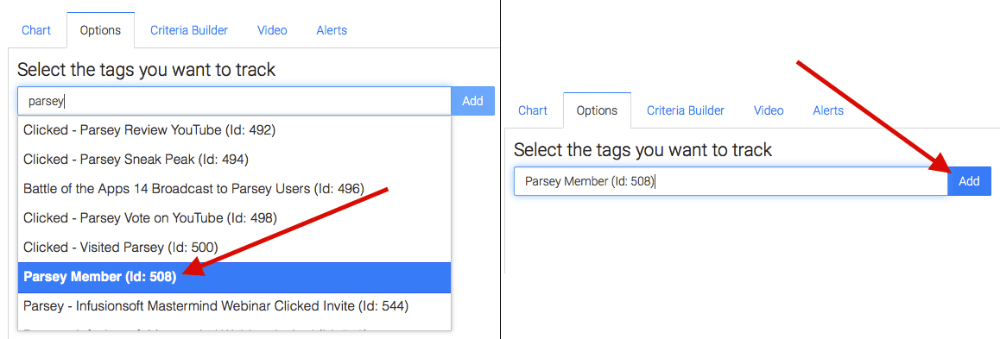
Click the pencil icon to edit the display label for the tag within the widget.
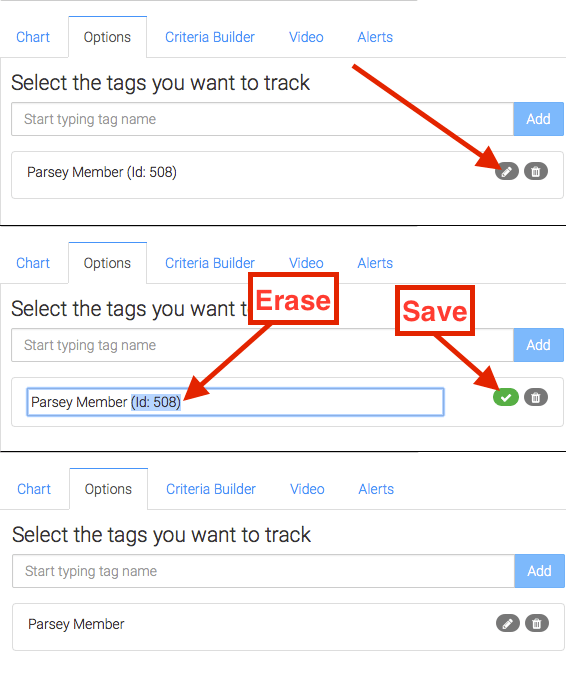
Criteria Builder
Date Range (Optional)
If you stop now, you will see a count for your tags. Not taking into account any sort of time frame. If you’d like to specify a date range for when the tags were applied, go to the Criteria Builder tab. Select from Tags >> Tag Applied >> Choose your Date method.
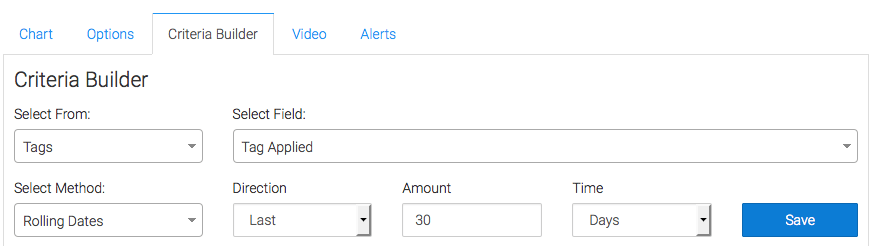
For ultimate control and customization, continue using the Criteria Builder to include additional rules and requirements to the report.
Relevant Articles
- How to Set Up the Compare Tags Report
- How to Set Up the Grouped Tags Funnel Report
- How to Configure the Grouped Tags Applied Report
Try Graphly for Just $1!
Unlock the full potential of your data with Graphly! Sign up for our 14-day trial for only $1 and gain access to a wide range of powerful reports designed to help you make data-driven decisions. Here are some of the reports you can explore:
- Opportunity Leaderboard: Track and analyze your team’s performance.
- Gross Revenue: See the money coming into your Keap account over time.
- Opportunity Forecast: Forecast the adjusted revenue of active opportunities based on the stage probability.
- Units Sold: See the number of units sold for each product you select over a given date range.
- Campaign Email Stats: Measure the impact and conversion of your marketing campaigns.
- Tags Applied: See how many tags get applied to contacts during a period of time.
Don’t miss out on this limited-time offer! Start Your 14-Day $1 Trial Now.