The Fields Consolidated template allows you to see the number of fields Graphly has consolidated based on logic of your choosing.
Search for the Fields Consolidated Template
To begin, click the “+” icon on the Dashboard and type “consolidated” into the search bar. Then select the “Fields Consolidated” template.
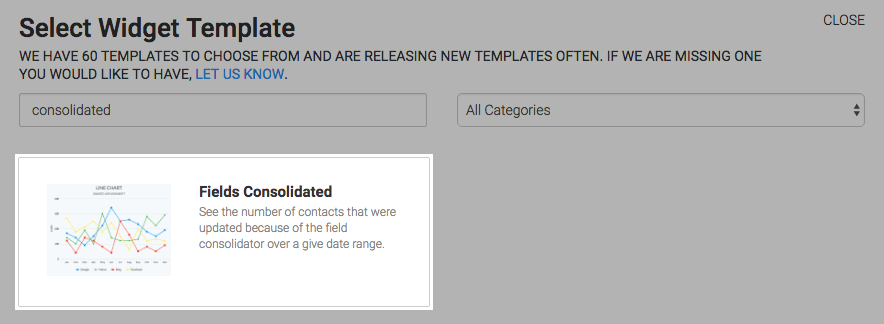
Chart Tab
There are four chart types; Line, Area, Column, and Bar. I’ll use column.
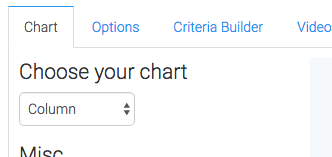
By checking the Show Total Number box, the total number of fields that have been consolidated by Graphly will be displayed in the top-right hand corner of the chart.
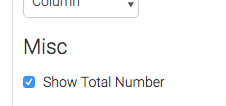
Options Tab
Now navigate to the Options tab and choose your date range.
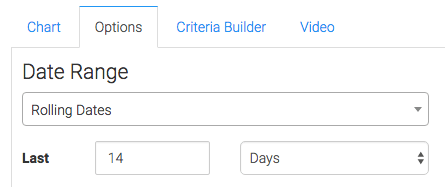
Criteria Builder Tab
If you’ve set up more than one field consolidator, the data will be combined in the chart. If you want to limit the results to a specific consolidator or multiple consolidators, you can specify that in the criteria builder.
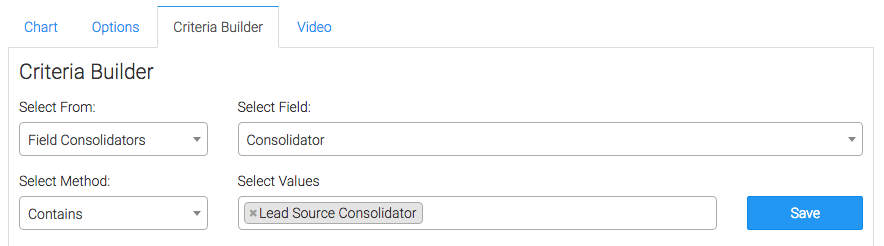
If you only have one field consolidator like on this Demo account, you can skip this step.

Once you have all of that set click on the blue button at the bottom to save preferences for this widget.
Relevant Articles
- How to Clean Up Lead Sources Using Graphly’s Consolidator
- How to set up Keap URL’s for Graphly’s Web Tracker
- How to Reset a Lead Source Using an Action Set in Keap
Try Graphly for Just $1!
Unlock the full potential of your data with Graphly! Sign up for our 14-day trial for only $1 and gain access to a wide range of powerful reports designed to help you make data-driven decisions. Here are some of the reports you can explore:
- Opportunity Leaderboard: Track and analyze your team’s performance.
- Gross Revenue: See the money coming into your Keap account over time.
- Opportunity Forecast: Forecast the adjusted revenue of active opportunities based on the stage probability.
- Units Sold: See the number of units sold for each product you select over a given date range.
- Campaign Email Stats: Measure the impact and conversion of your marketing campaigns.
- Tags Applied: See how many tags get applied to contacts during a period of time.
Don’t miss out on this limited-time offer! Start Your 14-Day $1 Trial Now.