This template displays the Appointments, notes, and/ or tasks that have been completed during a given date range compared to the goal you’ve set.
Search for the Template
To begin, click the “+” icon on your dashboard and type “appt” into the search bar. Then click on the Appt|Note|Task Goal template.
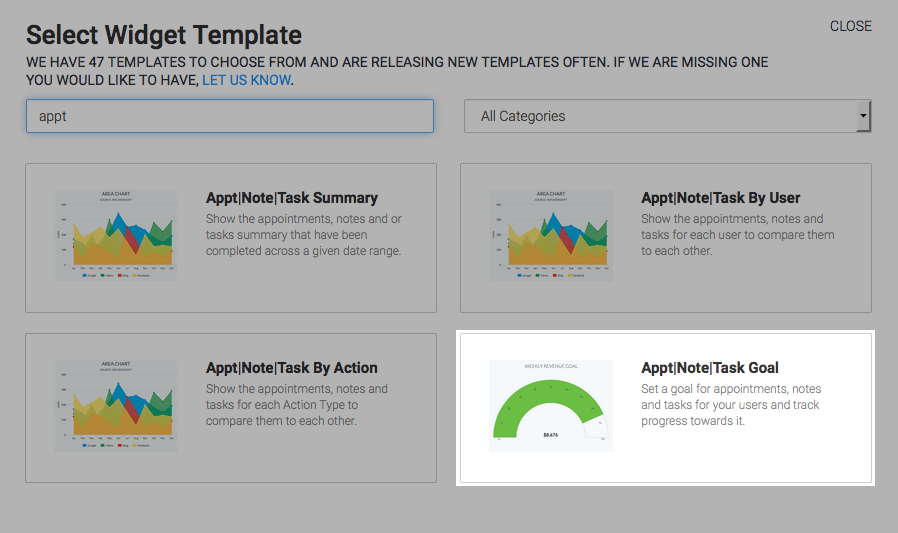
Chart Tab
Display Type
Like all goal-based reports the chart type is set to Solid Gauge.
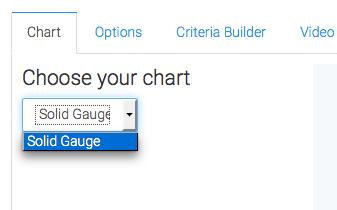
Options Tab
Navigate to the Options tab.
Select the Record Type
First, select the type of records you’d like to include in the report.
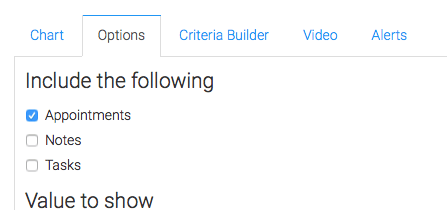
Display Value
Next, select the Value to Show. Choose the first option to show, in the case of what we have selected above, the total number of appointments held. Choose the second option to show the total number of unique contacts that you held appointments with.
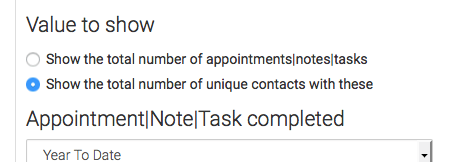
Date Range and Display Interval
Now set the Date Range you want to look at. Then set the Display Interval to Days, Weeks, or Months.
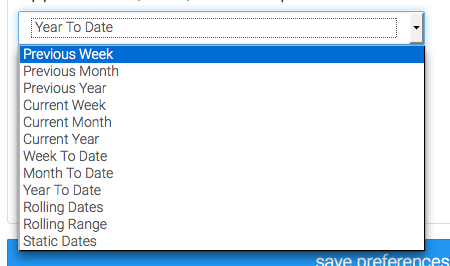
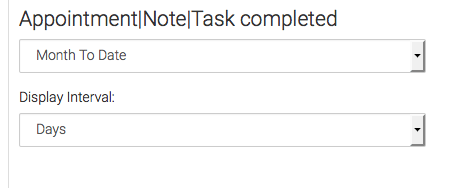
Goal
Finally, you get to define your goal.
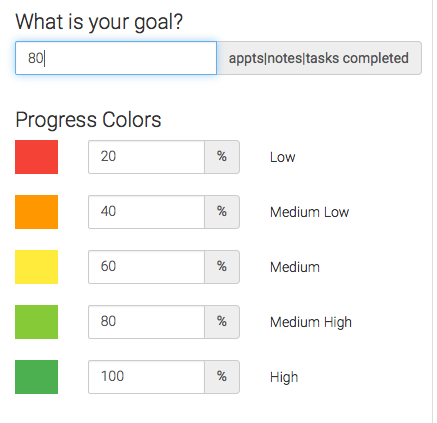
Criteria Builder Tab
For ultimate control and customization, continue using the Criteria Builder to include additional rules and requirements to the report.
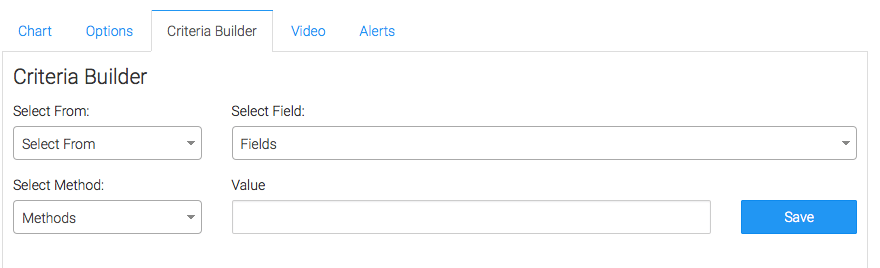
Once you have your criteria set, click Save Preferences on This Widget.
Relevant Articles
- How to Set Up the Appt|Note|Task by Action Report
- How to Set Up the Appointments, Notes Tasks Summary Report
- How to Set Up the Appointments, Notes, Tasks, by User Report
Try Graphly for Just $1!
Unlock the full potential of your data with Graphly! Sign up for our 14-day trial for only $1 and gain access to a wide range of powerful reports designed to help you make data-driven decisions. Here are some of the reports you can explore:
- Opportunity Leaderboard: Track and analyze your team’s performance.
- Gross Revenue: See the money coming into your Keap account over time.
- Opportunity Forecast: Forecast the adjusted revenue of active opportunities based on the stage probability.
- Units Sold: See the number of units sold for each product you select over a given date range.
- Campaign Email Stats: Measure the impact and conversion of your marketing campaigns.
- Tags Applied: See how many tags get applied to contacts during a period of time.
Don’t miss out on this limited-time offer! Start Your 14-Day $1 Trial Now.