This template shows the days and times a particular tag or group of tags are applied or in other words, the tag activity.
Setting Up the Daily & Hourly Tag Activity Report
To begin, click the “+” icon and type “Daily & Hourly” into the search bar. Then select the “Daily & Hourly Tag Activity” template.
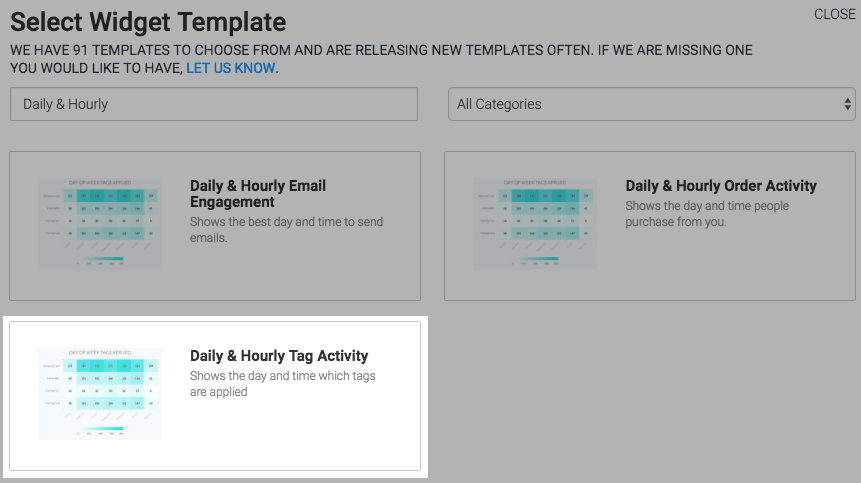
The only chart type for this template is Heat Map. A darker section on the Heat Map represents more tags being applied, and the lighter section of the Heat Map represents fewer tags being applied.
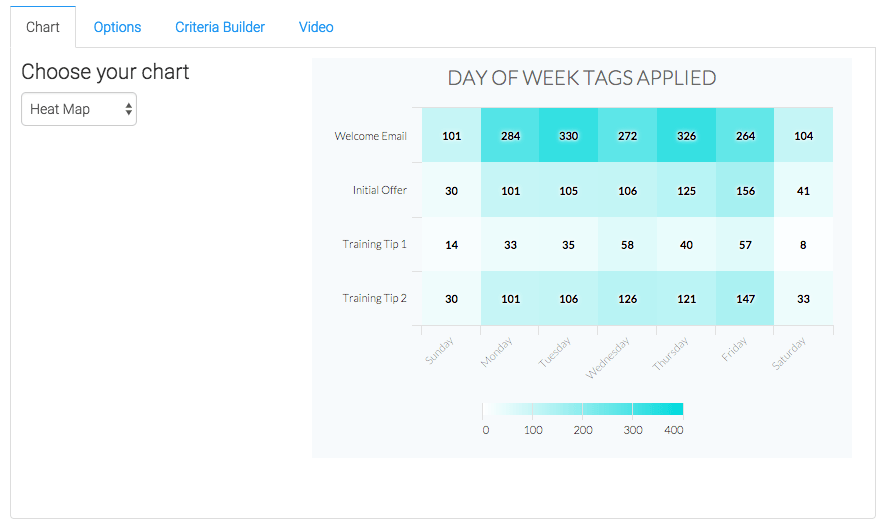
Now navigate to the “Options” tab, then select the tags you wish to measure.
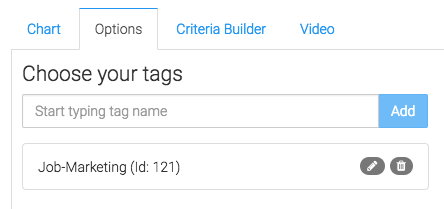
Now select a date range you would like to measure.
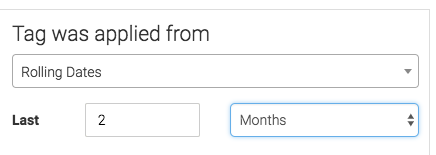
For ultimate control and customization, use the Criteria Builder to include additional rules and requirements to the report. Using this, you can filter results based on any field in the contact record.
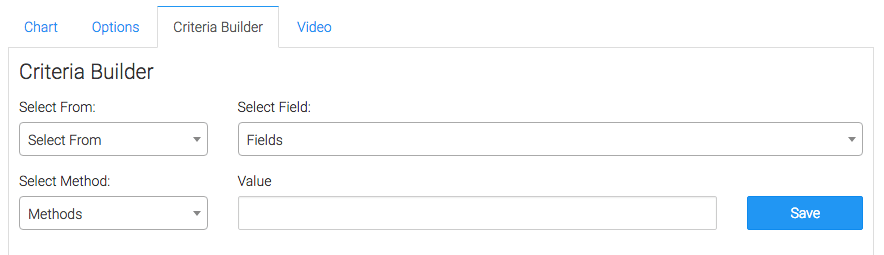
Once you have your everything set, click “Save Preferences” on This Widget.
Relevant Article
Try Graphly for Just $1!
Unlock the full potential of your data with Graphly! Sign up for our 14-day trial for only $1 and gain access to a wide range of powerful reports designed to help you make data-driven decisions. Here are some of the reports you can explore:
- Opportunity Leaderboard: Track and analyze your team’s performance.
- Gross Revenue: See the money coming into your Keap account over time.
- Opportunity Forecast: Forecast the adjusted revenue of active opportunities based on the stage probability.
- Units Sold: See the number of units sold for each product you select over a given date range.
- Campaign Email Stats: Measure the impact and conversion of your marketing campaigns.
- Tags Applied: See how many tags get applied to contacts during a period of time.
Don’t miss out on this limited-time offer! Start Your 14-Day $1 Trial Now.