This template shows the days and times that your orders are created or in other words, your order activity.
Display Tab
The only chart type for this report is Heat Map. The darker areas on the heat map represent more orders being created and lighter sections on the heat map represent fewer orders being created.

Settings Tab
Now navigate to the Settings tab and select the value you want displayed inside of each box.

Then select the Date Range that you would like to gather data from.

Filters Tab
For ultimate control and customization, use Filters to include additional rules and requirements to the report. This way, you can filter data by any field on the contact record.
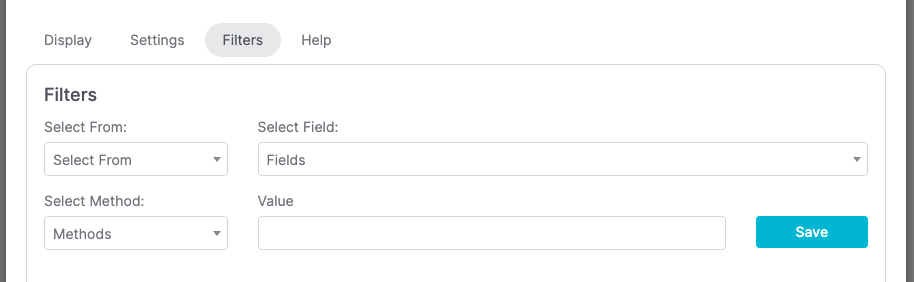
Relevant Articles
Try Graphly for Just $1!
Unlock the full potential of your data with Graphly! Sign up for our 14-day trial for only $1 and gain access to a wide range of powerful reports designed to help you make data-driven decisions. Here are some of the reports you can explore:
- Opportunity Leaderboard: Track and analyze your team’s performance.
- Gross Revenue: See the money coming into your Keap account over time.
- Opportunity Forecast: Forecast the adjusted revenue of active opportunities based on the stage probability.
- Units Sold: See the number of units sold for each product you select over a given date range.
- Campaign Email Stats: Measure the impact and conversion of your marketing campaigns.
- Tags Applied: See how many tags get applied to contacts during a period of time.
Don’t miss out on this limited-time offer! Start Your 14-Day $1 Trial Now.