This template displays the total number of new contacts created within a specific date range, or in other words, your leads.
Display Tab
There are four options available to you for the chart type: Line, Area, Column, and Bar.

If you check the Show Total Number box, it will show you the total number of contacts over the date range in the top right-hand side of the graph.

Settings Tab
Navigate over to the Settings tab. Here is where you will set the date range you wish to see in the graph.

Filters Tab
For ultimate control and customization, use Filters to include additional rules and requirements to the report. Using this, you can filter out any contacts by almost any field on the contact record.
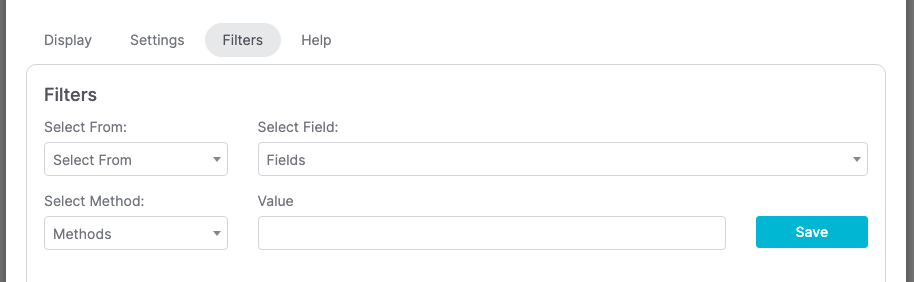
Relevant Articles
Try Graphly for Just $1!
Unlock the full potential of your data with Graphly! Sign up for our 14-day trial for only $1 and gain access to a wide range of powerful reports designed to help you make data-driven decisions. Here are some of the reports you can explore:
- Opportunity Leaderboard: Track and analyze your team’s performance.
- Gross Revenue: See the money coming into your Keap account over time.
- Opportunity Forecast: Forecast the adjusted revenue of active opportunities based on the stage probability.
- Units Sold: See the number of units sold for each product you select over a given date range.
- Campaign Email Stats: Measure the impact and conversion of your marketing campaigns.
- Tags Applied: See how many tags get applied to contacts during a period of time.
Don’t miss out on this limited-time offer! Start Your 14-Day $1 Trial Now.