The Email Engagement template shows the email addresses that have engaged with your emails in the past 6 months.
Chart Tab
From the chart tab, you’ll see that this chart is displayed in a Bar Combo.
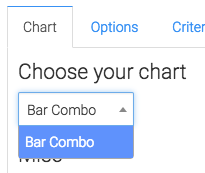
We have the ability to show the total number and/or the percent of emails engaged with in the past 6 months by checking these boxes.
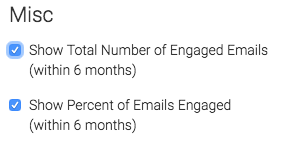
Options Tab
First we need to define engagement as open, a click, or both.
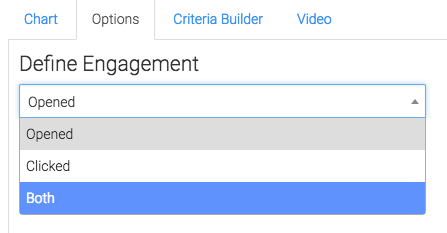
By default this will only take into account email statuses that are considered ‘Marketable’. To show all emails click this box.
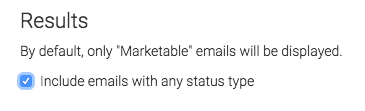
Criteria Builder Tab
For ultimate control and customization, head to the criteria builder.
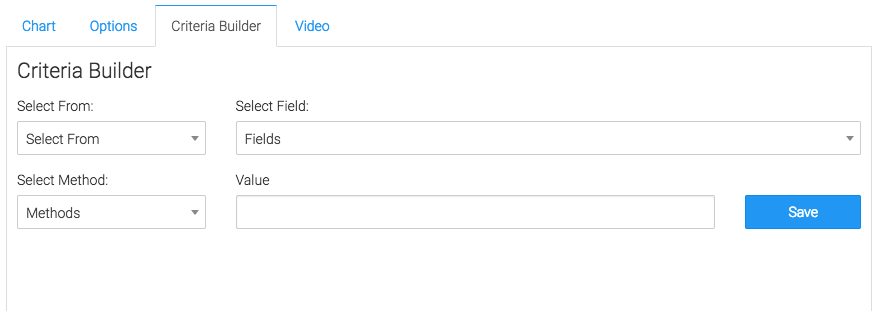
Relevant Articles to Email Engagement
- How to Set Up the Email Engagement Rate By Provider Report
- How to Set Up the Aging Email Addresses Report
- How to Set Up the Email Reach Report in Graphly
Try Graphly for Just $1!
Unlock the full potential of your data with Graphly! Sign up for our 14-day trial for only $1 and gain access to a wide range of powerful reports designed to help you make data-driven decisions. Here are some of the reports you can explore:
- Opportunity Leaderboard: Track and analyze your team’s performance.
- Gross Revenue: See the money coming into your Keap account over time.
- Opportunity Forecast: Forecast the adjusted revenue of active opportunities based on the stage probability.
- Units Sold: See the number of units sold for each product you select over a given date range.
- Campaign Email Stats: Measure the impact and conversion of your marketing campaigns.
- Tags Applied: See how many tags get applied to contacts during a period of time.
Don’t miss out on this limited-time offer! Start Your 14-Day $1 Trial Now.