The Contact Leaderboard – Tag in Range report combines the Contact Leaderboard, and Tag Leaderboard reports. This is used to display a list of contacts grouped by a selected field, and sort them based on a tag, or group of tags, applied.
Chart Tab
The only display type for this report is Leaderboard.
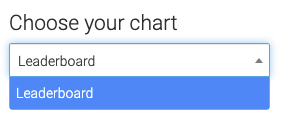
Options Tab
Tag Settings
On the options tab, create a label for your tag(s). The label can be anything.
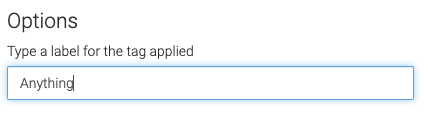
Search for and add any tags you want to track.
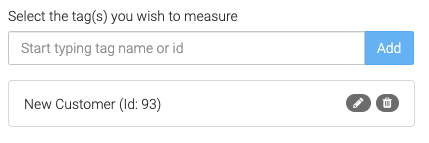
Tag Date Range
Select the date range you wish to track for the tag(s).
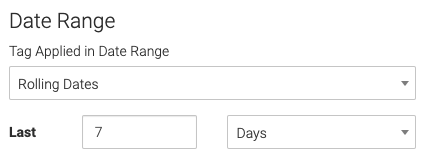
Field Sorting
Select the field that you want to sort by. This can be any contact and custom field.

Results
Choose how to determine the leaders (lowest amount with the tag or highest amount with the tag).
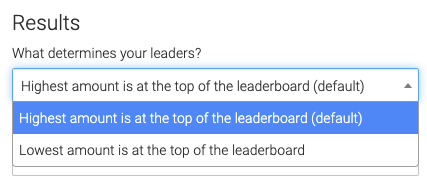
Select how many leaders (field values) to display, up to 50. Choose what to call them.
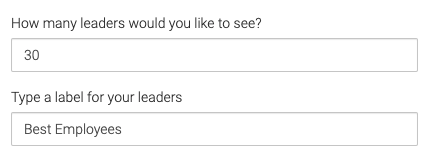
Criteria Builder Tab
For Ultimate control and customization, use the Criteria Builder to set additional rules and requirements for the report.
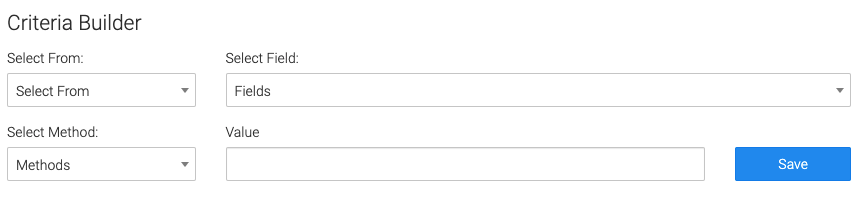
Relevant Articles to Contact Leaderboard – Tag in Range
- How to Set Up the Tag Leaderboard Report
- How to Set Up the Contact Leaderboard Report
- How to Set Up the Opportunity Funnel Report
Try Graphly for Just $1!
Unlock the full potential of your data with Graphly! Sign up for our 14-day trial for only $1 and gain access to a wide range of powerful reports designed to help you make data-driven decisions. Here are some of the reports you can explore:
- Opportunity Leaderboard: Track and analyze your team’s performance.
- Gross Revenue: See the money coming into your Keap account over time.
- Opportunity Forecast: Forecast the adjusted revenue of active opportunities based on the stage probability.
- Units Sold: See the number of units sold for each product you select over a given date range.
- Campaign Email Stats: Measure the impact and conversion of your marketing campaigns.
- Tags Applied: See how many tags get applied to contacts during a period of time.
Don’t miss out on this limited-time offer! Start Your 14-Day $1 Trial Now.