The Aging Email Addresses report shows the number and the percentage of email addresses that haven’t received an email in the last 6 months.
Chart Tab
From the Chart Tab you’ll see the Aging Email report is displayed in a Bar Combo.
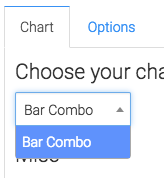
Below the chart type, we have the ability to show the total number and/or the percent of the unreached email addresses from the last 6 months by clicking these boxes.
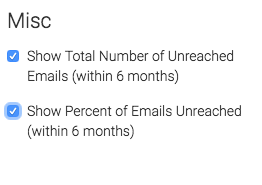
Options Tab
Now let’s go to the Options Tab, by default this report will only take into account email statuses that are considered ‘Marketable’ to generate this report including the results of all email statuses, check this box here.
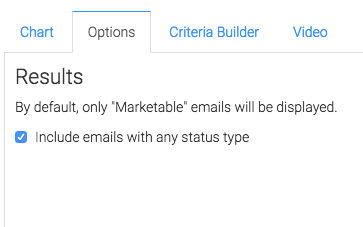
Criteria Builder Tab
For ultimate control and customization use the Criteria Builder.
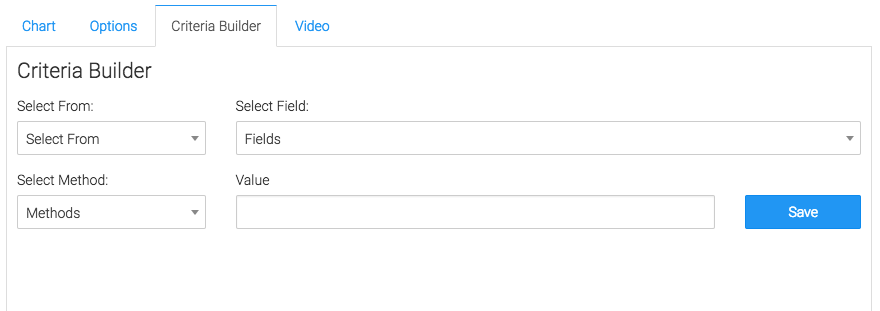
Relevant Articles
Try Graphly for Just $1!
Unlock the full potential of your data with Graphly! Sign up for our 14-day trial for only $1 and gain access to a wide range of powerful reports designed to help you make data-driven decisions. Here are some of the reports you can explore:
- Opportunity Leaderboard: Track and analyze your team’s performance.
- Gross Revenue: See the money coming into your Keap account over time.
- Opportunity Forecast: Forecast the adjusted revenue of active opportunities based on the stage probability.
- Units Sold: See the number of units sold for each product you select over a given date range.
- Campaign Email Stats: Measure the impact and conversion of your marketing campaigns.
- Tags Applied: See how many tags get applied to contacts during a period of time.
Don’t miss out on this limited-time offer! Start Your 14-Day $1 Trial Now.