The Product Purchased Revenue Goal template allows you to set a goal based on a specific product being purchased and track your progress toward that goal.
Search for the Product Purchased Revenue Goal Template
To begin, click on the “+” icon on your Dashboard and type “Product Purchased” in the search bar. Then click the “Product Purchased Revenue Goal” template.
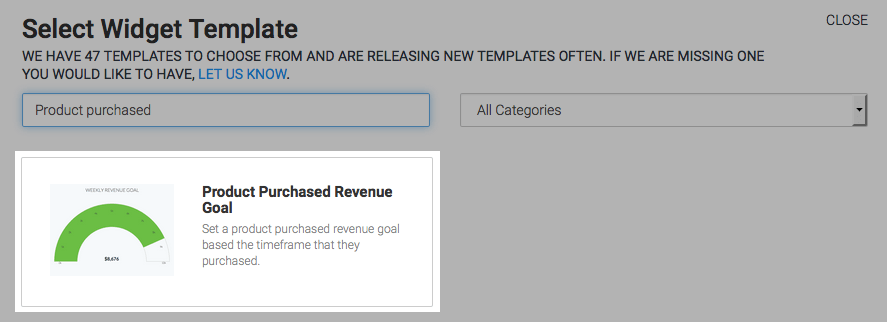
Chart Tab
There’s only one option for the chart type, which is gauge.
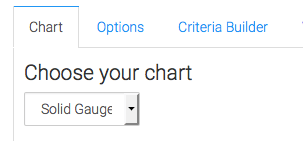
Options Tab
Navigate to the Options tab. Now select a product or group of products.
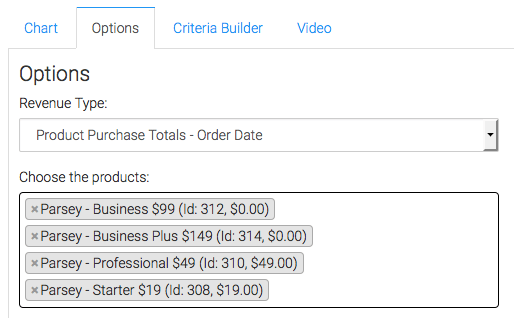
If you offer discounts and wish to subtract them from the product revenue, click this box.
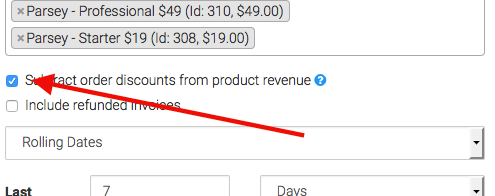
By default, Graphly will exclude refunded invoices. If you would like include refunded invoices, check this box.
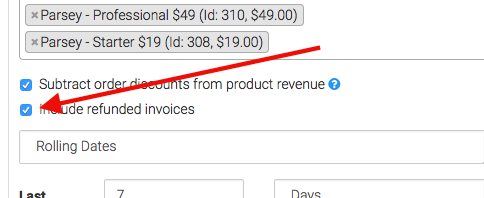
Now select the date range you wish to display.
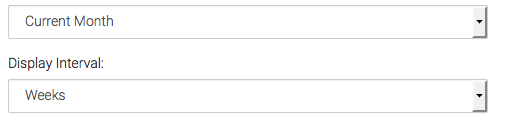
Next, specify your goal amount.
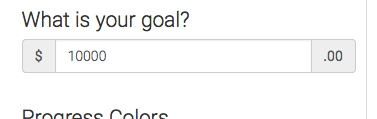
Here, you can tweak the percentages that display the different colors on the gauge.
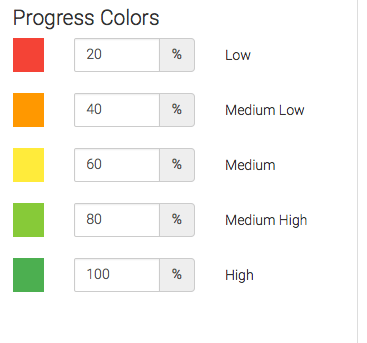
Criteria Builder Tab
For ultimate control and customization, use the Criteria Builder to include additional rules and requirements to the report.
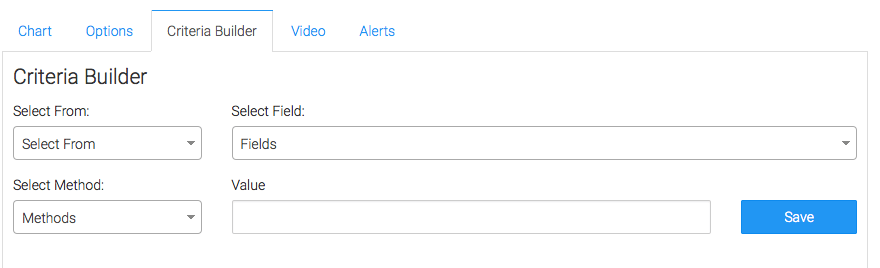
Once you have your everything set, click Save Preferences on This Widget.
Relevant Articles
- How to Track Product Unit Cost in Keap
- How to Set Up the Product Category Revenue Report
- How to Configure the Products By Lead Source Report
Try Graphly for Just $1!
Unlock the full potential of your data with Graphly! Sign up for our 14-day trial for only $1 and gain access to a wide range of powerful reports designed to help you make data-driven decisions. Here are some of the reports you can explore:
- Opportunity Leaderboard: Track and analyze your team’s performance.
- Gross Revenue: See the money coming into your Keap account over time.
- Opportunity Forecast: Forecast the adjusted revenue of active opportunities based on the stage probability.
- Units Sold: See the number of units sold for each product you select over a given date range.
- Campaign Email Stats: Measure the impact and conversion of your marketing campaigns.
- Tags Applied: See how many tags get applied to contacts during a period of time.
Don’t miss out on this limited-time offer! Start Your 14-Day $1 Trial Now.