The Days Between Contact and Opportunity template is used to find the time frame between a contact record being created and subsequent opportunity record being created.
Search for the Days Between Contact and Opportunity Template
To begin, click the “+” icon on the Dashboard and type “Days Between Contact” in the search bar. Then select the “Days Between Contact and Opportunity” template.
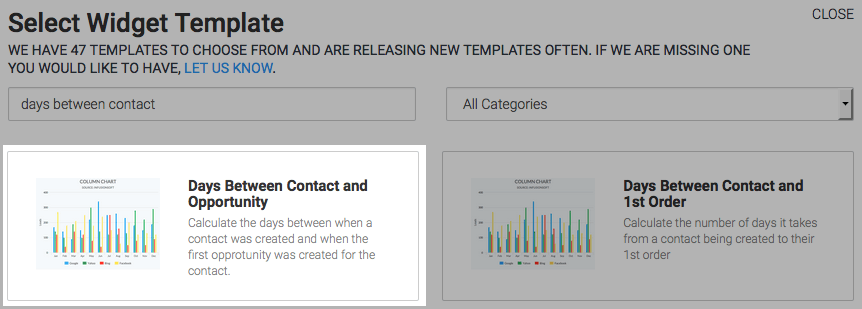
Chart Tab
There are to options for chart types. I will use column. You can also check the Show Total Average Days to display the total average days in the top right-hand corner of the chart.

Options Tab
Navigate to the Options Tab and specify the dates for the contact record being created as well as the opportunity being created.
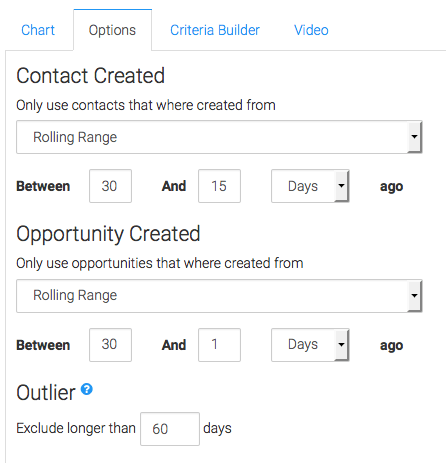
Criteria Builder Tab
For ultimate control and customization, use the Criteria Builder to include additional rules and requirements to the report.

Once you have your everything set, click Save Preferences on This Widget.
Relevant Articles
- How to Set Up the Days Between Opportunity Stages Report
- How to Set Up the Slipping Opportunities Report
- How to Set Up the Opportunities Behind Pace Report
Try Graphly for Just $1!
Unlock the full potential of your data with Graphly! Sign up for our 14-day trial for only $1 and gain access to a wide range of powerful reports designed to help you make data-driven decisions. Here are some of the reports you can explore:
- Opportunity Leaderboard: Track and analyze your team’s performance.
- Gross Revenue: See the money coming into your Keap account over time.
- Opportunity Forecast: Forecast the adjusted revenue of active opportunities based on the stage probability.
- Units Sold: See the number of units sold for each product you select over a given date range.
- Campaign Email Stats: Measure the impact and conversion of your marketing campaigns.
- Tags Applied: See how many tags get applied to contacts during a period of time.
Don’t miss out on this limited-time offer! Start Your 14-Day $1 Trial Now.