The Opportunity Pipeline by Rep template shows the number of opportunities in each stage or the potential revenue in each stage by rep.
Search for the Opportunity Pipeline by Rep Template
To begin, click the “+” icon on the Dashboard and type “pipeline” into the search bar. Then select the “Opportunity Pipeline by Rep” template.
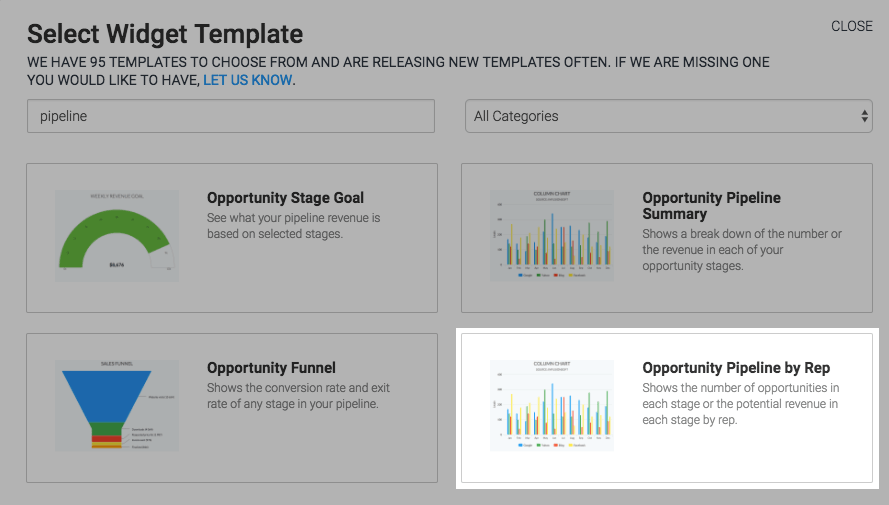
Chart Tab
There are six chart types: Line, Area, Column, Bar, Spline, and Area Spline.
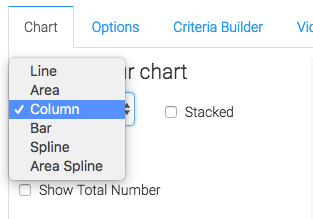
Click on Show Total Number to display the total number in the top-right hand corner of the chart.
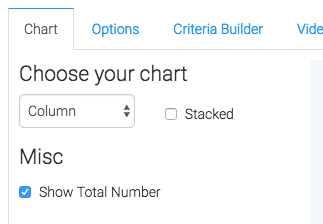
Options Tab
Now navigate to the Options tab and select your Report Type.
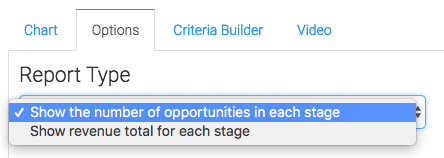
Criteria Builder Tab
For ultimate control and customization, use the “Criteria Builder” to include additional rules and requirements to the report.
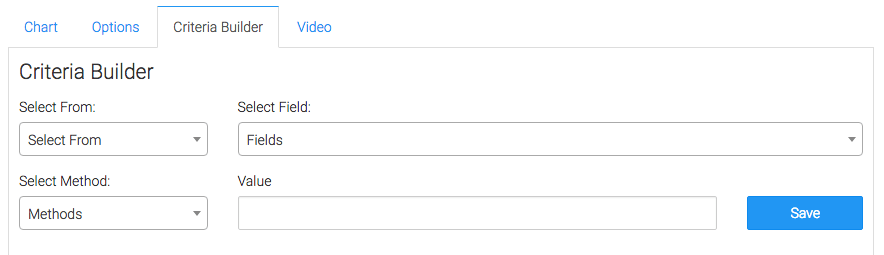
Once you have your everything set, click Save Preferences on This Widget.
Relevant Articles
- How to Configure the Opportunity Stage Goal Report
- How to Set Up the Opportunity Funnel Report
- How to Set Up the Compare Opportunity Stages Report
Try Graphly for Just $1!
Unlock the full potential of your data with Graphly! Sign up for our 14-day trial for only $1 and gain access to a wide range of powerful reports designed to help you make data-driven decisions. Here are some of the reports you can explore:
- Opportunity Leaderboard: Track and analyze your team’s performance.
- Gross Revenue: See the money coming into your Keap account over time.
- Opportunity Forecast: Forecast the adjusted revenue of active opportunities based on the stage probability.
- Units Sold: See the number of units sold for each product you select over a given date range.
- Campaign Email Stats: Measure the impact and conversion of your marketing campaigns.
- Tags Applied: See how many tags get applied to contacts during a period of time.
Don’t miss out on this limited-time offer! Start Your 14-Day $1 Trial Now.