The Lead Sources by Product template displays the lead sources responsible for the selected product sales. In other words, you choose the product and Graphly will return the lead sources that are most responsible for selling it.
Search for the Lead Sources by Product Template
To begin, click the “+” icon on your dashboard and type “Lead Sources” in the search bar. Then select the “Lead Sources by Product” widget.
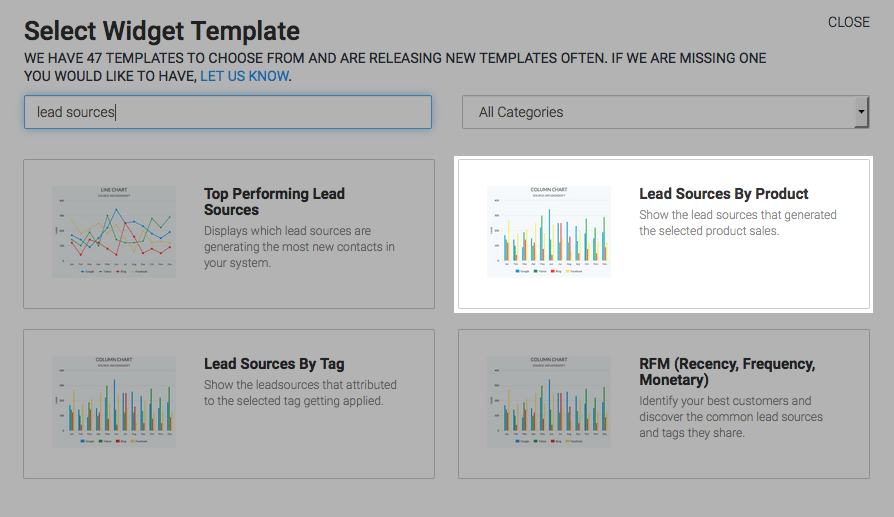
Chart Tab
For the chart type you can select from either column or bar. I’ll select bar.
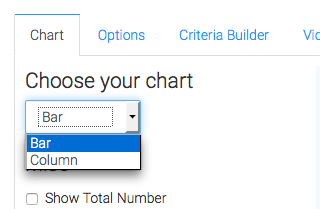
By clicking the Show Total Number checkbox, the combined number of sales from the varying products will be displayed in the top right-hand corner of the widget.
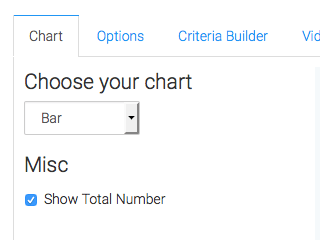
Options Tab
Now navigate over to the Options tab. The first thing you’ll want to do is select your product.
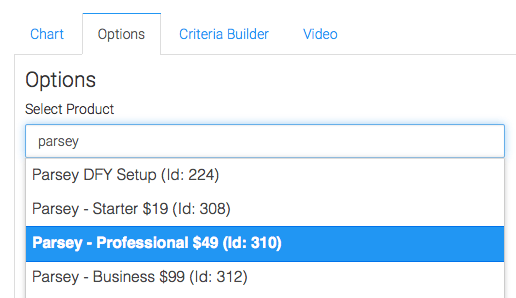
Next you have a couple of dates to select. The first date range is for when the lead was created. The second date range is when the Order was created.
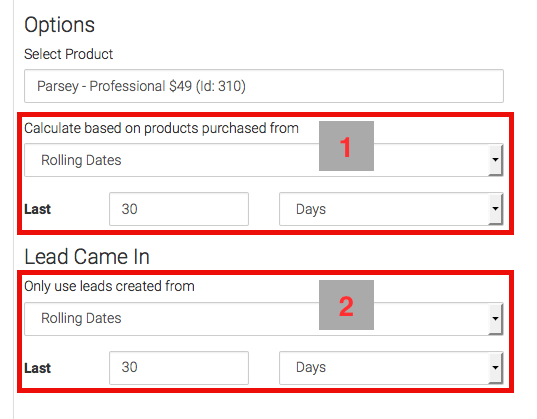
Criteria Builder Tab
For ultimate control and customization, use the Criteria Builder to include additional rules and requirements to the report.
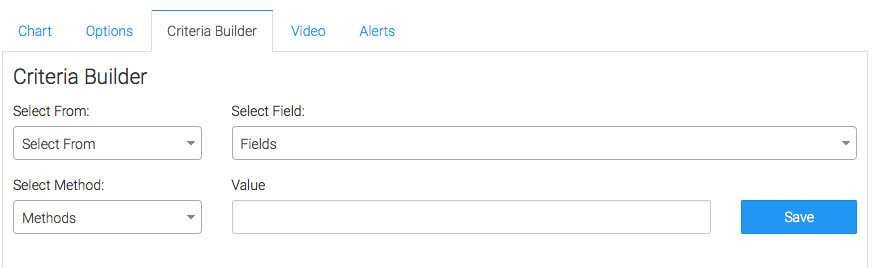
Once you have your everything set, click Save Preferences on This Widget.
Relevant Articles
- How to Clean Up Lead Sources Using Graphly’s Consolidator
- How to Set Up the Lead Sources By Tag Report
- How to Set Up the Top Performing Lead Sources Report
Try Graphly for Just $1!
Unlock the full potential of your data with Graphly! Sign up for our 14-day trial for only $1 and gain access to a wide range of powerful reports designed to help you make data-driven decisions. Here are some of the reports you can explore:
- Opportunity Leaderboard: Track and analyze your team’s performance.
- Gross Revenue: See the money coming into your Keap account over time.
- Opportunity Forecast: Forecast the adjusted revenue of active opportunities based on the stage probability.
- Units Sold: See the number of units sold for each product you select over a given date range.
- Campaign Email Stats: Measure the impact and conversion of your marketing campaigns.
- Tags Applied: See how many tags get applied to contacts during a period of time.
Don’t miss out on this limited-time offer! Start Your 14-Day $1 Trial Now.