The Outbound Average Call Duration template shows the duration of each outbound call in minutes.
Chart Tab
From the chart tab you’ll see this report can be shown in many different chart types.
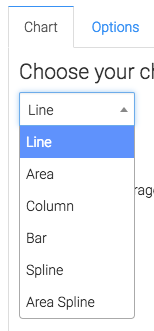
Now, you can select this box to have the Total Average Call Duration appear on the top right of the graph.
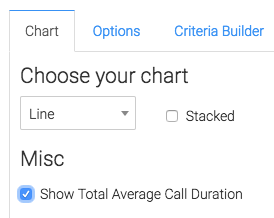
Options Tab
Now let’s head to the Options tab.
First, we need to decide how we want to group the results.
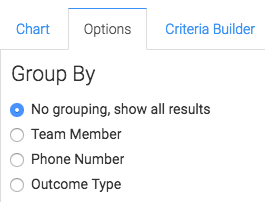
Next, we will determine the date range we want to look at.
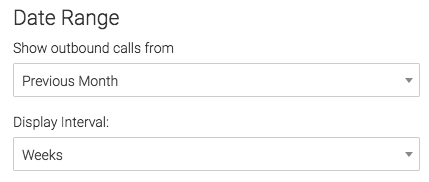
Criteria Builder Tab
For ultimate control and customization, use the Criteria Builder.
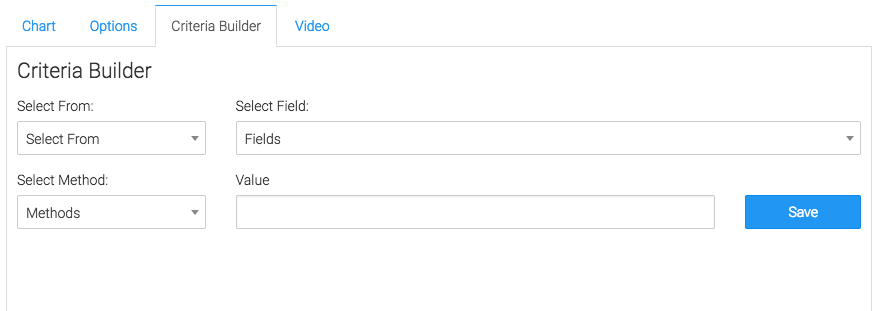
Relevant Articles to Outbound Average Call Duration
- How to Set Up the FYF – Outbound Talk Time Report
- How to Set Up the FYF – Inbound Average Call Duration Report
- How to Set Up the FYF – Outbound Calls Goal
Try Graphly for Just $1!
Unlock the full potential of your data with Graphly! Sign up for our 14-day trial for only $1 and gain access to a wide range of powerful reports designed to help you make data-driven decisions. Here are some of the reports you can explore:
- Opportunity Leaderboard: Track and analyze your team’s performance.
- Gross Revenue: See the money coming into your Keap account over time.
- Opportunity Forecast: Forecast the adjusted revenue of active opportunities based on the stage probability.
- Units Sold: See the number of units sold for each product you select over a given date range.
- Campaign Email Stats: Measure the impact and conversion of your marketing campaigns.
- Tags Applied: See how many tags get applied to contacts during a period of time.
Don’t miss out on this limited-time offer! Start Your 14-Day $1 Trial Now.