The Hourly Tag Activity report template shows the time of day that a particular tag or group of tags are applied.
Search for the Hourly Tag Activity Template
To begin, click the “+” icon and type “Hourly Tag Activity” into the search bar. Then select the template.

Chart Tab
The only chart type for this report is Heat Map.
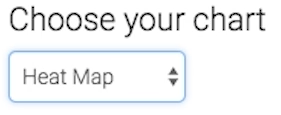
A darker section of the heat map shows more tags being applied, and a lighter section of the heat map shows less tags being applied.
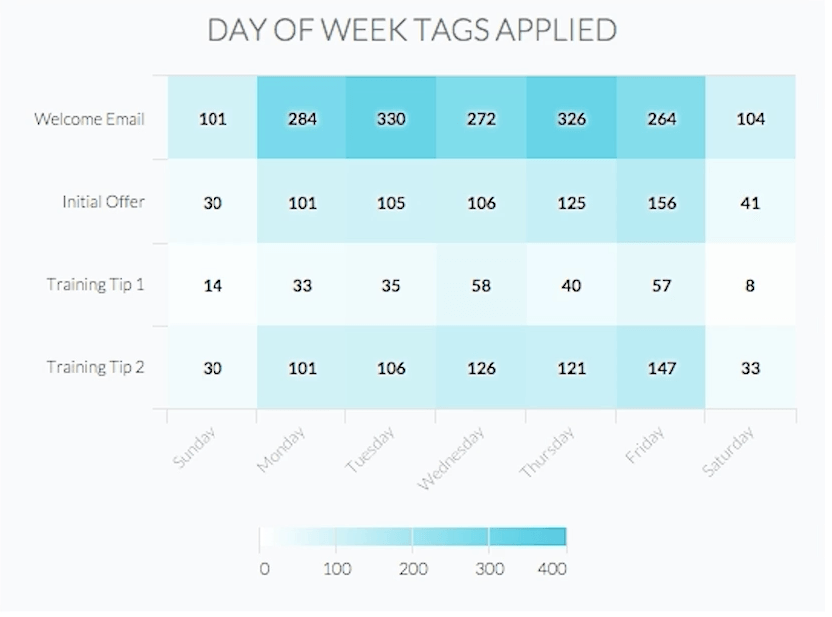
Options Tab
Now navigate to the Options tab to add which tags to track.
Select your tag or tags you wish to measure.
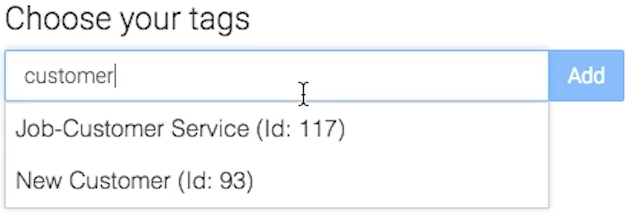
Next, decide wether you want to group your results together, or see a unique row of data for each tag.
To compare tags instead of combine them, make sure to select the Separate Tags Total Checkbox.
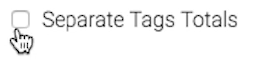
Next, select the date range you wish to measure.
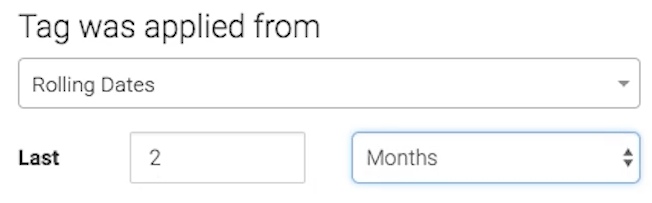
Criteria Builder Tab
For ultimate control and customization, use the Criteria Builder to include additional rules and requirements for the report.
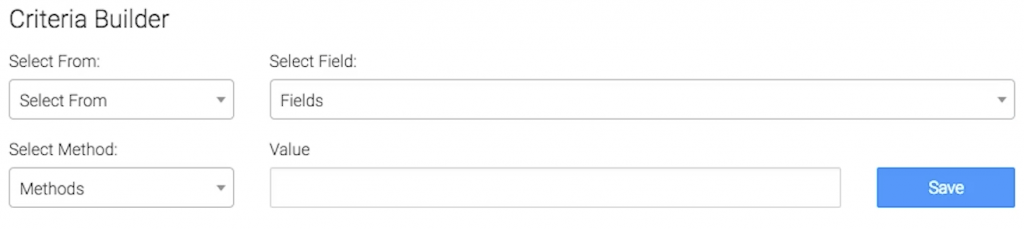
When finished, press the blue button at the bottom to save your preferences for this widget.
Relevant Articles
- How to Set Up the Grouped Tags Funnel Report
- How to Set Up the Tag Leaderboard Report
- How to Set Up the Lead Sources By Tag Report
Try Graphly for Just $1!
Unlock the full potential of your data with Graphly! Sign up for our 14-day trial for only $1 and gain access to a wide range of powerful reports designed to help you make data-driven decisions. Here are some of the reports you can explore:
- Opportunity Leaderboard: Track and analyze your team’s performance.
- Gross Revenue: See the money coming into your Keap account over time.
- Opportunity Forecast: Forecast the adjusted revenue of active opportunities based on the stage probability.
- Units Sold: See the number of units sold for each product you select over a given date range.
- Campaign Email Stats: Measure the impact and conversion of your marketing campaigns.
- Tags Applied: See how many tags get applied to contacts during a period of time.
Don’t miss out on this limited-time offer! Start Your 14-Day $1 Trial Now.