The Subscription Duration template shows how long subscriptions have historically remained active in a given date range.
Chart Tab
From the chart tab, you’ll see it is displayed in a bar graph.
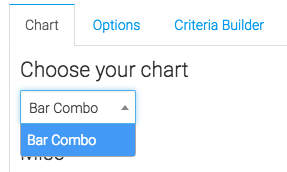
You have the opportunity to show the overall average by checking this box.
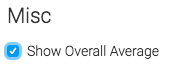
Options Tab
First, we’ll select the subscriptions we wish to measure.
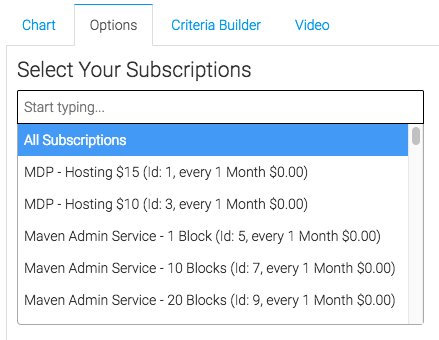
Next, we’ll select our cancelation date.
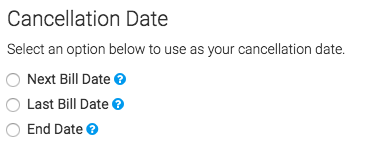
Finally, we will select the date range.
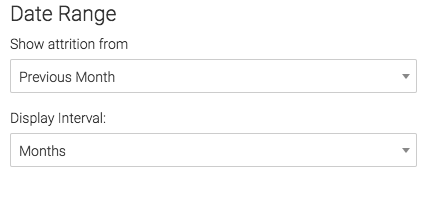
Criteria Builder Tab
For ultimate control and customization, use the Criteria Builder.
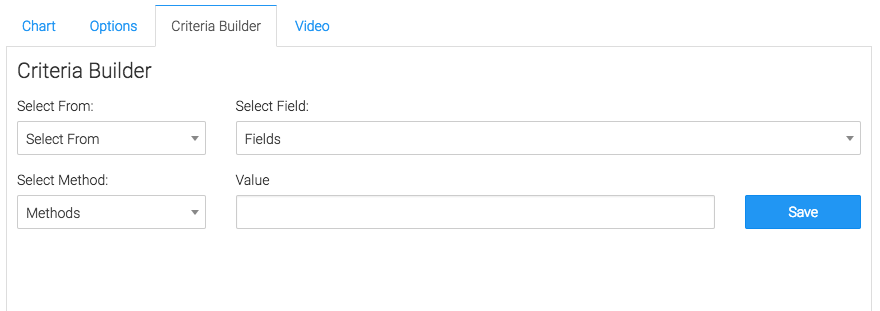
Relevant Articles to Subscription Duration
- How to Configure the Subscription Stick Rate Report
- How to Configure the Subscription Tenure Report
- How to Set Up the Subscription Cancellations Report
Try Graphly for Just $1!
Unlock the full potential of your data with Graphly! Sign up for our 14-day trial for only $1 and gain access to a wide range of powerful reports designed to help you make data-driven decisions. Here are some of the reports you can explore:
- Opportunity Leaderboard: Track and analyze your team’s performance.
- Gross Revenue: See the money coming into your Keap account over time.
- Opportunity Forecast: Forecast the adjusted revenue of active opportunities based on the stage probability.
- Units Sold: See the number of units sold for each product you select over a given date range.
- Campaign Email Stats: Measure the impact and conversion of your marketing campaigns.
- Tags Applied: See how many tags get applied to contacts during a period of time.
Don’t miss out on this limited-time offer! Start Your 14-Day $1 Trial Now.