This template displays the net product sales from a selected lead source. In other words, you choose the lead source and Graphly will return the products that lead source is responsible for selling.
Display Tab
Bar Combo is the only display type for this report.

By clicking the checkbox “Show Total Number“, the combined revenue for all products sold with that particular source will be displayed in the top right-hand corner of the graph.

Settings Tab
Navigate over to the Settings tab. Then select the source you want to track.

Next, you have a couple of Date Ranges to select. The first is when the lead was created, the second is when the order was created.

Display Tab
For ultimate control and customization, use Filters to include additional rules and requirements to the report.
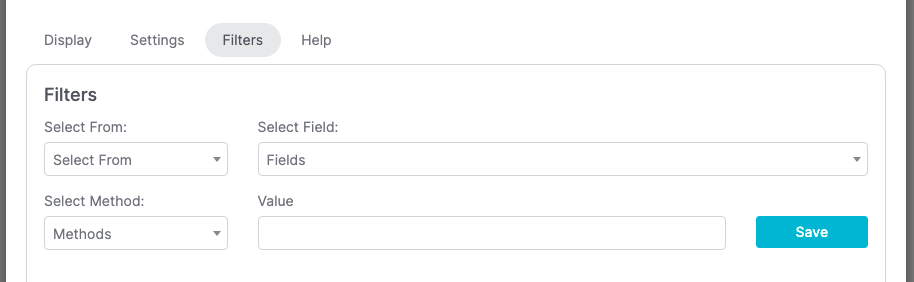
Relevant Articles
- How to Clean Up Lead Sources Using Graphly’s Consolidator
- Web Tracker How to Activate Lead Sources
- How to Reset a Lead Source Using an Action Set in Keap
Try Graphly for Just $1!
Unlock the full potential of your data with Graphly! Sign up for our 14-day trial for only $1 and gain access to a wide range of powerful reports designed to help you make data-driven decisions. Here are some of the reports you can explore:
- Opportunity Leaderboard: Track and analyze your team’s performance.
- Gross Revenue: See the money coming into your Keap account over time.
- Opportunity Forecast: Forecast the adjusted revenue of active opportunities based on the stage probability.
- Units Sold: See the number of units sold for each product you select over a given date range.
- Campaign Email Stats: Measure the impact and conversion of your marketing campaigns.
- Tags Applied: See how many tags get applied to contacts during a period of time.
Don’t miss out on this limited-time offer! Start Your 14-Day $1 Trial Now.