The Value Per Lead by Lead Source template gives you clarity into how much a lead is worth x number of days, weeks, or months after they are created as a contact in your system.
Search for the Value Per Lead by Lead Source Template
To begin, click the “+” icon on your Dashboard and type value in the search bar. Then select the Value/Lead By Lead Source template.
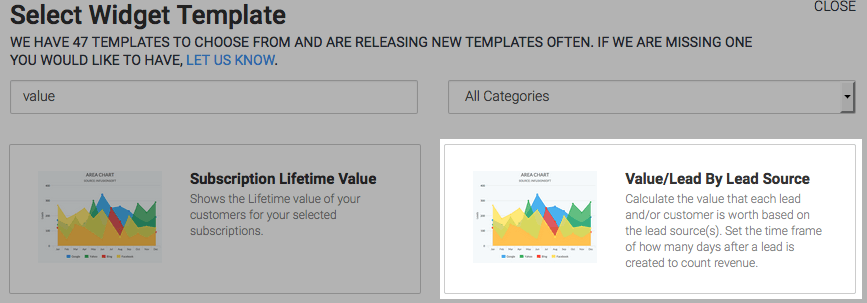
Chart Tab
There are four chart types. You can also choose to stack the data by clicking the box.
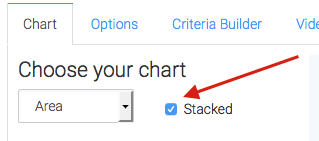
You have the option to display the two averages of your data by clicking the Show Total Number box.
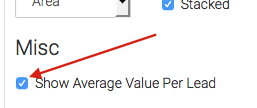
Options Tab
Navigate to the Options Tab and input the lead sources you wish to measure and decide how long you want to track revenue.
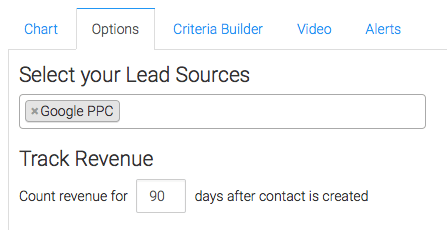
Next, determine your revenue calculation. You can either select “Use Invoice Totals” or “Use Payments Totals“.
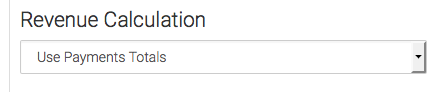
Now you need to tell Graphly when to begin counting data as well as when to display it. This is done in the Contact created from area.
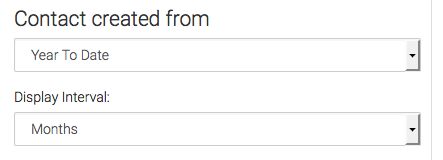
Lastly, select which value to show. There are three options: Show the value per lead, Show the value per customer, or Show both.
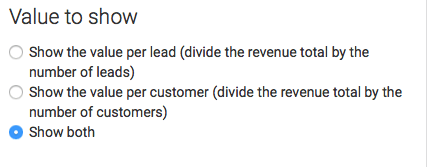
Criteria Builder Tab
For ultimate control and customization, use the Criteria Builder to include additional rules and requirements to the report.
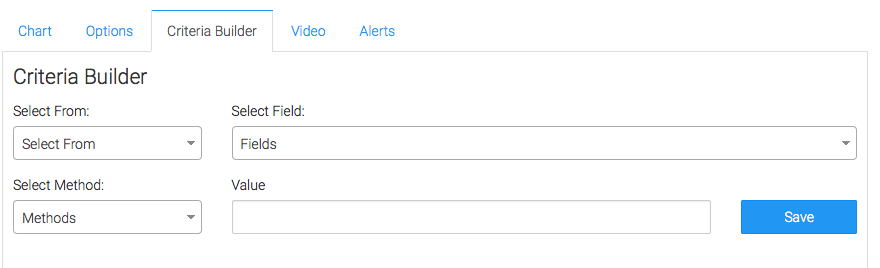
Once you have your criteria set, click Save Preferences on this Widget.
Relevant Articles
Try Graphly for Just $1!
Unlock the full potential of your data with Graphly! Sign up for our 14-day trial for only $1 and gain access to a wide range of powerful reports designed to help you make data-driven decisions. Here are some of the reports you can explore:
- Opportunity Leaderboard: Track and analyze your team’s performance.
- Gross Revenue: See the money coming into your Keap account over time.
- Opportunity Forecast: Forecast the adjusted revenue of active opportunities based on the stage probability.
- Units Sold: See the number of units sold for each product you select over a given date range.
- Campaign Email Stats: Measure the impact and conversion of your marketing campaigns.
- Tags Applied: See how many tags get applied to contacts during a period of time.
Don’t miss out on this limited-time offer! Start Your 14-Day $1 Trial Now.