This template allows you to see the growth of your contacts with specific tags over time, or in other words, the tag growth.
Setting Up the Tag Growth Report
To begin, click the “+” icon on the Dashboard and type “Growth” into the search bar. Then select the “Tag Growth” template.
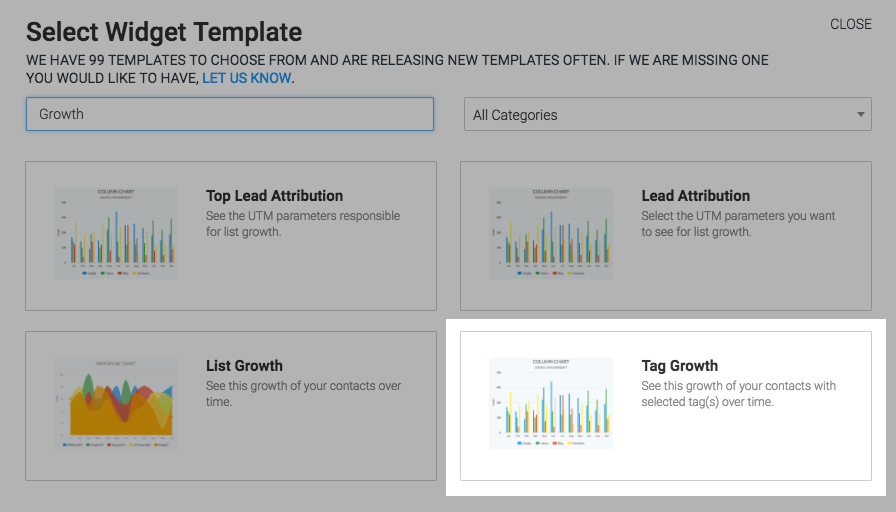
Click on “Show Last Interval Number(s)” box to display the number of contacts for each tag from the most recent interval in the report in the top right-hand corner of the report.
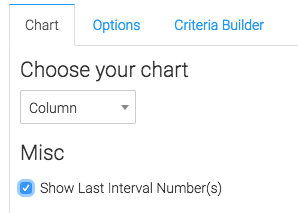
Now navigate to the “Options” tab and select the tags you wish to track.
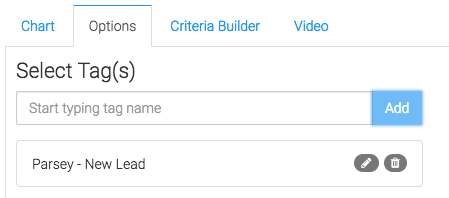
Now select the date range you would like to display in the report.
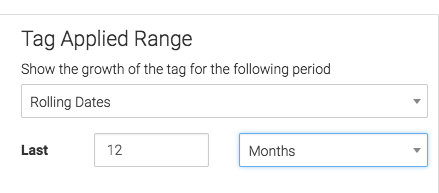
Criteria Builder
For ultimate control and customization click the “Criteria Builder” tab. Here, you can filter your results in the report by almost any field on the contact record.
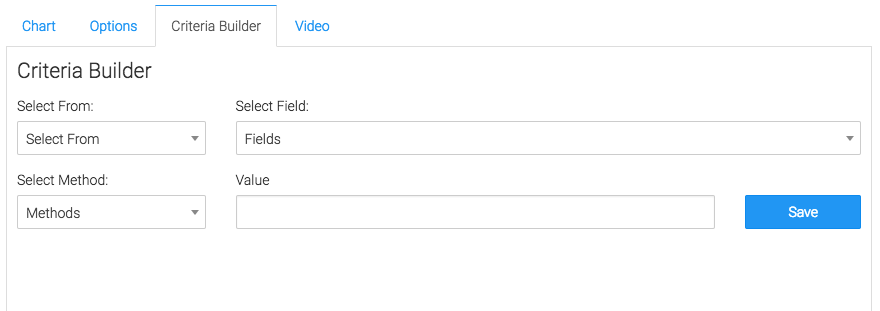
Once you have your everything set, click “Save Preferences” on This Widget.
Relevant Articles
Try Graphly for Just $1!
Unlock the full potential of your data with Graphly! Sign up for our 14-day trial for only $1 and gain access to a wide range of powerful reports designed to help you make data-driven decisions. Here are some of the reports you can explore:
- Opportunity Leaderboard: Track and analyze your team’s performance.
- Gross Revenue: See the money coming into your Keap account over time.
- Opportunity Forecast: Forecast the adjusted revenue of active opportunities based on the stage probability.
- Units Sold: See the number of units sold for each product you select over a given date range.
- Campaign Email Stats: Measure the impact and conversion of your marketing campaigns.
- Tags Applied: See how many tags get applied to contacts during a period of time.
Don’t miss out on this limited-time offer! Start Your 14-Day $1 Trial Now.