The Days Between Opportunity Stages template shows you how long it takes for an opportunity to travel from one stage to another stage.
Search for the Days Between Opportunity Stages Template
To begin, click on the “+” icon on the Dashboard and type Opportunity into the search bar. Then click on the Days Between Opportunity Stages template.
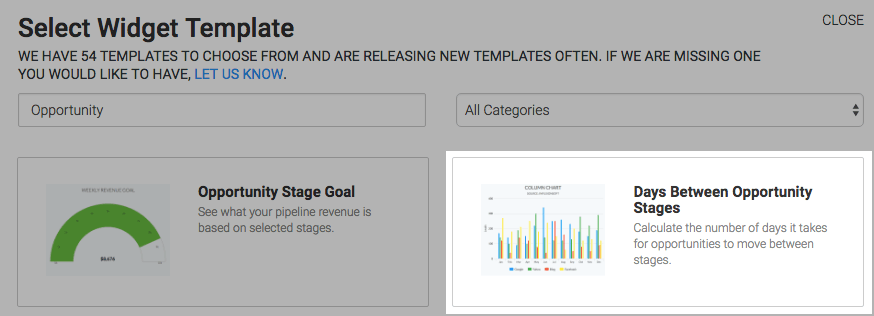
Chart Tab
There are two chart types to choose from in this widget, bar and column. I’ll use bar.
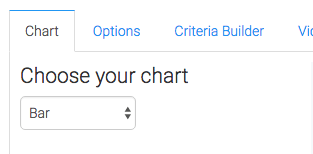
Options Tab
Navigate to the options tab and choose your stage pairs and label them. Then specify an outlier and click Build.
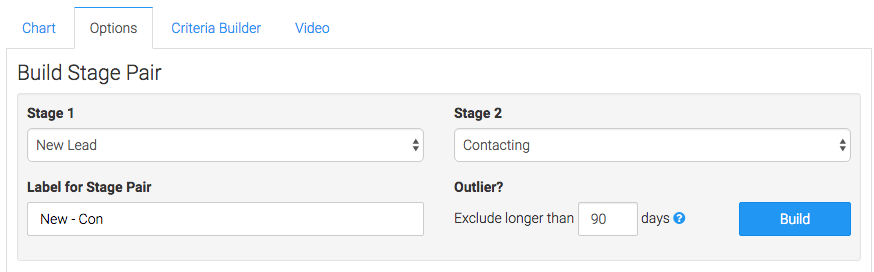
Continue this process for all of the stages you wish to measure and choose your date range.
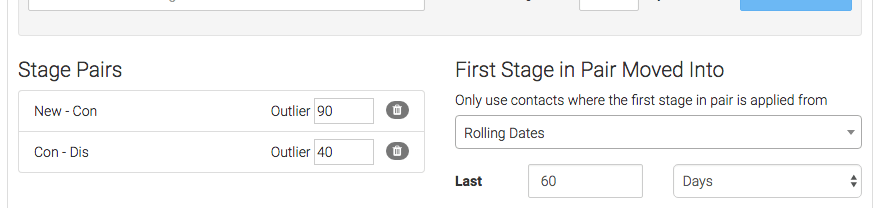
Criteria Builder Tab
For ultimate control and customization, use the Criteria Builder to include additional rules and requirements to the report.
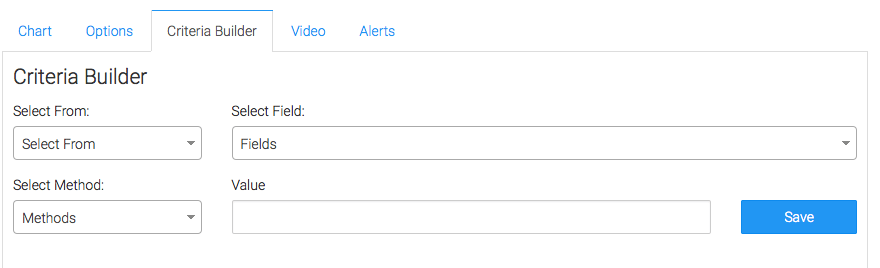
Once you have your everything set, click Save Preferences on This Widget.
Relevant Articles
Try Graphly for Just $1!
Unlock the full potential of your data with Graphly! Sign up for our 14-day trial for only $1 and gain access to a wide range of powerful reports designed to help you make data-driven decisions. Here are some of the reports you can explore:
- Opportunity Leaderboard: Track and analyze your team’s performance.
- Gross Revenue: See the money coming into your Keap account over time.
- Opportunity Forecast: Forecast the adjusted revenue of active opportunities based on the stage probability.
- Units Sold: See the number of units sold for each product you select over a given date range.
- Campaign Email Stats: Measure the impact and conversion of your marketing campaigns.
- Tags Applied: See how many tags get applied to contacts during a period of time.
Don’t miss out on this limited-time offer! Start Your 14-Day $1 Trial Now.