The Pipeline Progression report measures the effectiveness of reports by showing you the forward progress in the sales process.
Search for the Pipeline Progression Template
To begin, click the “+” icon and type “Progression” into the search bar. Then select the “Pipeline Progression” template.
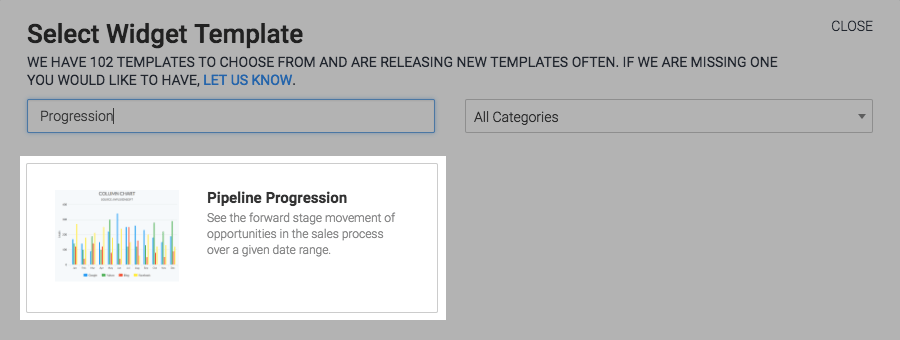
Chart Tab
In the chart tab, you can choose to view the report as a column or bar chart.
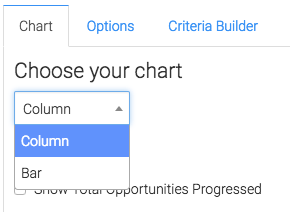
Under miscellaneous, click on Show Total Opportunities Progressed and Show Total Progressions to Opportunities to display them on the top right corner of the chart.
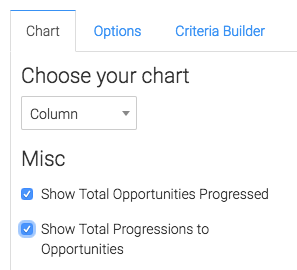
Options Tab
In the Options tab select the open stages you wish to track.
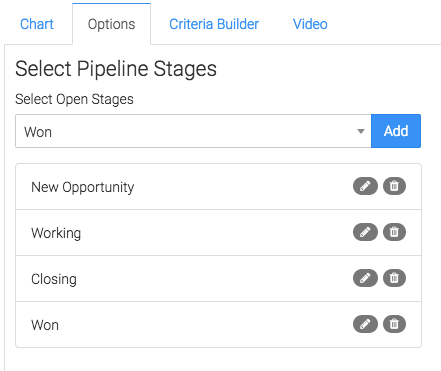
Then, select your date range.
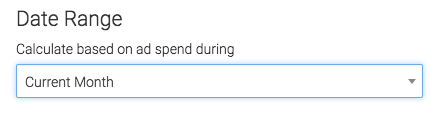
Now select how you would like the progression displayed by clicking Sales Stage, Sales Rep, or None.
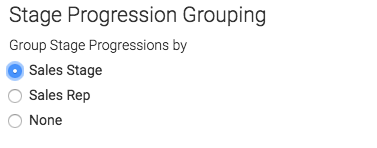
Criteria Builder Tab
For ultimate control and customization click the Criteria Builder tab.
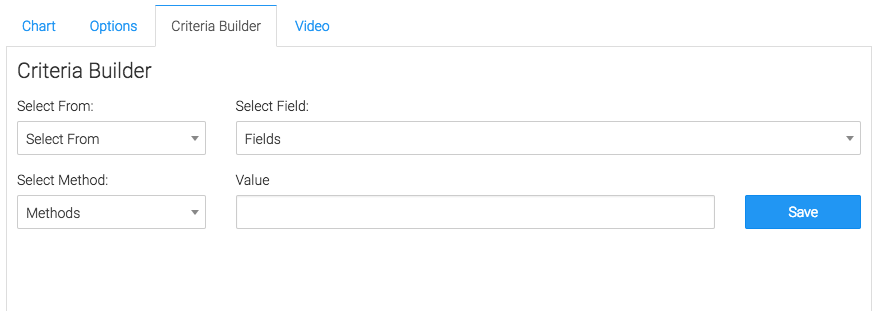
Once you have your everything set, click Save Preferences on This Widget.
Relevant Articles
- How to Set Up the Average Deal Size Leaderboard Report
- How to Set Up the Opportunity Leaderboard Report
- How to Set Up the Opportunity Revenue Leaderboard Report
Try Graphly for Just $1!
Unlock the full potential of your data with Graphly! Sign up for our 14-day trial for only $1 and gain access to a wide range of powerful reports designed to help you make data-driven decisions. Here are some of the reports you can explore:
- Opportunity Leaderboard: Track and analyze your team’s performance.
- Gross Revenue: See the money coming into your Keap account over time.
- Opportunity Forecast: Forecast the adjusted revenue of active opportunities based on the stage probability.
- Units Sold: See the number of units sold for each product you select over a given date range.
- Campaign Email Stats: Measure the impact and conversion of your marketing campaigns.
- Tags Applied: See how many tags get applied to contacts during a period of time.
Don’t miss out on this limited-time offer! Start Your 14-Day $1 Trial Now.