The Time Between Date Field and Tag Leaderboard displays the time between a selected Date Field and a Tag sorted by a field on the contact record.
Chart Tab
The only display type for this report is Leaderboard.
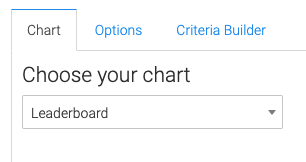
Options Tab
Date and Date Range
Select the Date field you want to track and the range for the date field you selected.
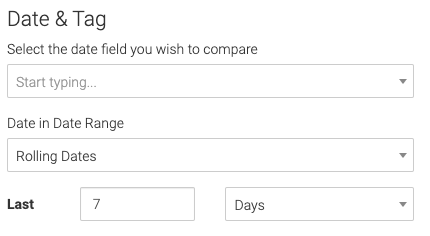
Tag
Now select the Tag(s) you want to track to complete the goal.
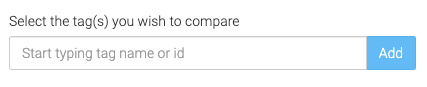
Grouping
Now choose the contact field to group the contacts by.
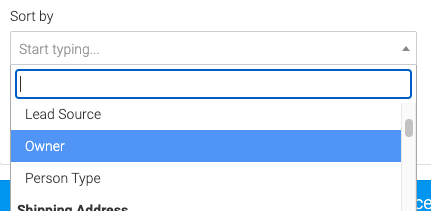
Leaders
Give a label for your leaders.
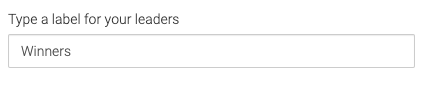
Choose whether the leaders have the higher number or the lower number.
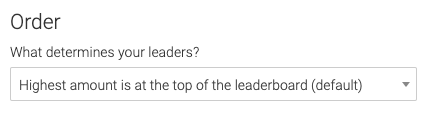
Choose how many leaders you want to see, up to 50. Then select an outlier. (Customers that take an unusually long time to convert)
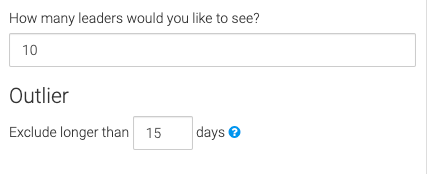
Criteria Builder Tab
For Ultimate control and customization, use the Criteria Builder to set additional rules and requirements for the report.
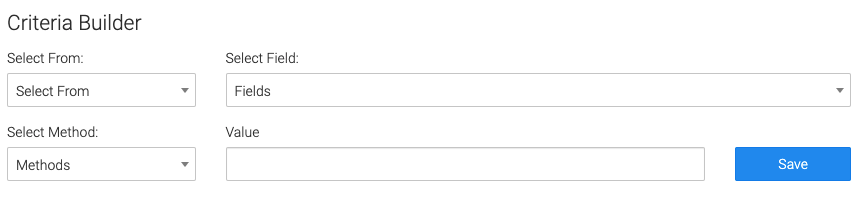
Relevant Articles to Time Between Date Field and Tag Leaderboard
- How to Set Up the Tag Leaderboard Report
- How to Set Up the Contact Leaderboard Report
- How to Set Up the Opportunity Funnel Report
Try Graphly for Just $1!
Unlock the full potential of your data with Graphly! Sign up for our 14-day trial for only $1 and gain access to a wide range of powerful reports designed to help you make data-driven decisions. Here are some of the reports you can explore:
- Opportunity Leaderboard: Track and analyze your team’s performance.
- Gross Revenue: See the money coming into your Keap account over time.
- Opportunity Forecast: Forecast the adjusted revenue of active opportunities based on the stage probability.
- Units Sold: See the number of units sold for each product you select over a given date range.
- Campaign Email Stats: Measure the impact and conversion of your marketing campaigns.
- Tags Applied: See how many tags get applied to contacts during a period of time.
Don’t miss out on this limited-time offer! Start Your 14-Day $1 Trial Now.