The Revenue by Custom field with Revenue Ranges report displays the money stored in a custom field of a contact, grouped into ranges, and sorted by your sales reps.
Chart Tab
On the chart tab, choose the display type for the report. You can check the “Stacked” box in order to stack the columns for each date range interval. Check the “Show Total Number” box to display the total for the whole date range in the top right of the report.
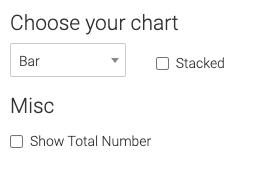
Options Tab
Sales Reps
Select the sales reps to add to this report.
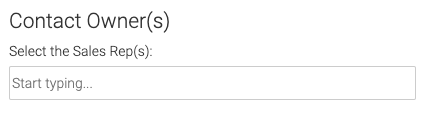
Revenue Field
Select the field where the revenue of the contact is stored.
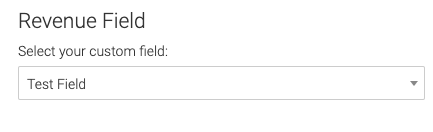
Criteria Builder Tab
For Ultimate control and customization, use the Criteria Builder to set additional rules and requirements for the report.
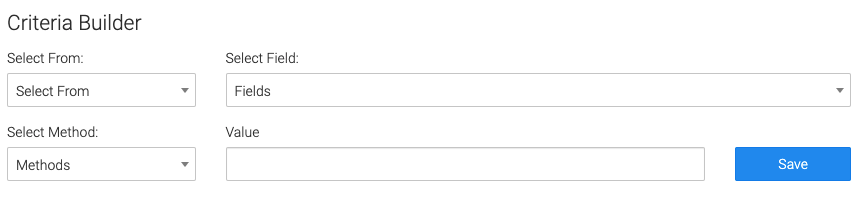
Relevant Articles to Revenue by Custom Field with Revenue Ranges
- How to Set Up the Tag Leaderboard Report
- How to Set Up the Contact Leaderboard Report
- How to Set Up the Opportunity Funnel Report
Try Graphly for Just $1!
Unlock the full potential of your data with Graphly! Sign up for our 14-day trial for only $1 and gain access to a wide range of powerful reports designed to help you make data-driven decisions. Here are some of the reports you can explore:
- Opportunity Leaderboard: Track and analyze your team’s performance.
- Gross Revenue: See the money coming into your Keap account over time.
- Opportunity Forecast: Forecast the adjusted revenue of active opportunities based on the stage probability.
- Units Sold: See the number of units sold for each product you select over a given date range.
- Campaign Email Stats: Measure the impact and conversion of your marketing campaigns.
- Tags Applied: See how many tags get applied to contacts during a period of time.
Don’t miss out on this limited-time offer! Start Your 14-Day $1 Trial Now.