To begin, click the “+” icon on the Dashboard then type product category into the search bar. Then select the Product Category Revenue template.
Search for the Product Category Revenue Template
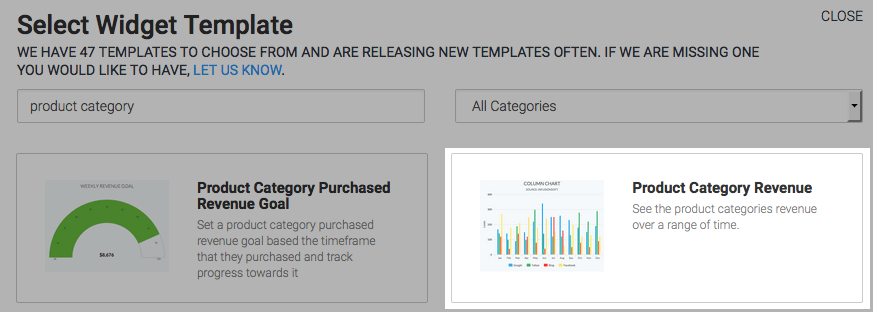
Chart Tab
Display Type, Miscellaneous
There are four display types to choose from.
You can also choose to stack the data by checking the Stacked box.
Check the Show Total Number box to show the total number in the top right-hand corner of the chart.
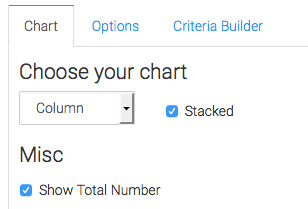
Chart Tab
Product Category Options
Select the product categories you wish to gather data from. To compare different product lines, choose more than one product category.
If you want to subtract order discounts from product revenue, check the Subtract Order Discounts From Product Revenue box. You can also include refunded invoices by checking the Include Refunded Invoices box.
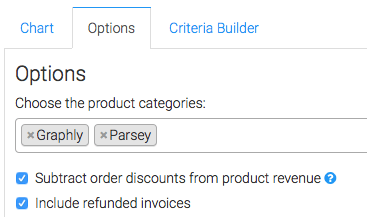
Date Range
Select the date range you wish the report to display.
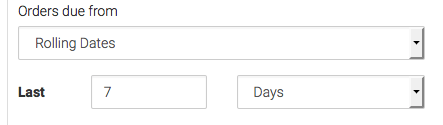
Criteria Builder Tab
For ultimate control and customization, use the Criteria Builder to include additional rules and requirements to the report.
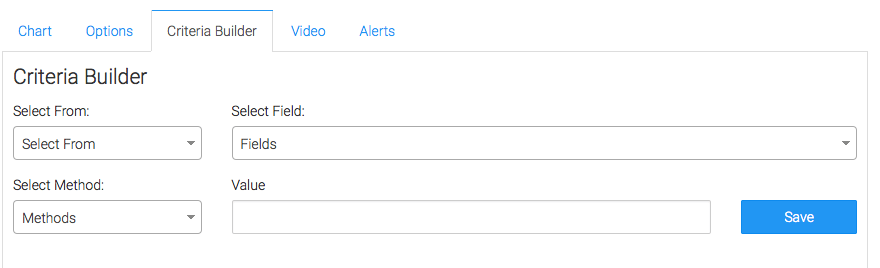
Once you have your everything set, click Save Preferences on This Widget.
Relevant Articles
- Product Category Purchased Revenue Goal
- How to Configure the Revenue Growth Rate Report
- Product Revenue By Emails
Try Graphly for Just $1!
Unlock the full potential of your data with Graphly! Sign up for our 14-day trial for only $1 and gain access to a wide range of powerful reports designed to help you make data-driven decisions. Here are some of the reports you can explore:
- Opportunity Leaderboard: Track and analyze your team’s performance.
- Gross Revenue: See the money coming into your Keap account over time.
- Opportunity Forecast: Forecast the adjusted revenue of active opportunities based on the stage probability.
- Units Sold: See the number of units sold for each product you select over a given date range.
- Campaign Email Stats: Measure the impact and conversion of your marketing campaigns.
- Tags Applied: See how many tags get applied to contacts during a period of time.
Don’t miss out on this limited-time offer! Start Your 14-Day $1 Trial Now.