This template shows the average call duration of each inbound call in minutes.
Display Tab
From the display tab, you’ll see this report can be shown in many different chart types.

Underneath that, you can select this box to see the Average Call Duration in the top right corner.

Settings Tab
Now let’s head to the Settings tab. First, select how you want to group the results.

Next, determine the date range you would like to look at.

Filters Tab
For ultimate control and customization, use Filters. Here you can set rules for your report and filter data by any field on the contact record.
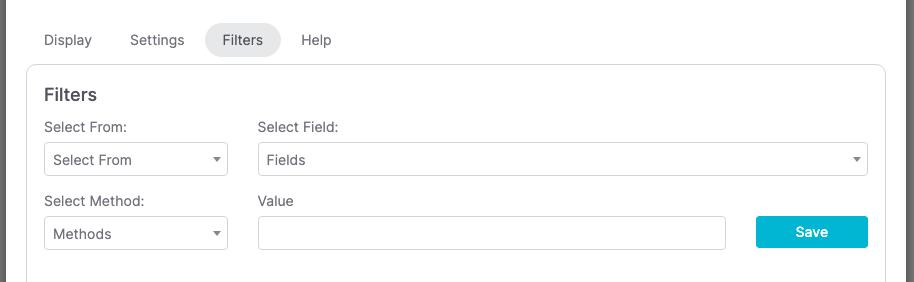
Relevant Articles
- How to Set Up the FYF – Outbound Talk Time Report
- How to Set Up the FYF – Outbound Average Call Duration Report
Try Graphly for Just $1!
Unlock the full potential of your data with Graphly! Sign up for our 14-day trial for only $1 and gain access to a wide range of powerful reports designed to help you make data-driven decisions. Here are some of the reports you can explore:
- Opportunity Leaderboard: Track and analyze your team’s performance.
- Gross Revenue: See the money coming into your Keap account over time.
- Opportunity Forecast: Forecast the adjusted revenue of active opportunities based on the stage probability.
- Units Sold: See the number of units sold for each product you select over a given date range.
- Campaign Email Stats: Measure the impact and conversion of your marketing campaigns.
- Tags Applied: See how many tags get applied to contacts during a period of time.
Don’t miss out on this limited-time offer! Start Your 14-Day $1 Trial Now.