The Subscriptions Started template allows you to see the number of subscriptions that have started over a given date range.
Search for the Subscriptions Started Template
To begin, click the “+” icon on the Dashboard and type “subscription” into the search bar. Then click on the “Subscriptions Started” template.
Note: you will have to go to the second page to do this.
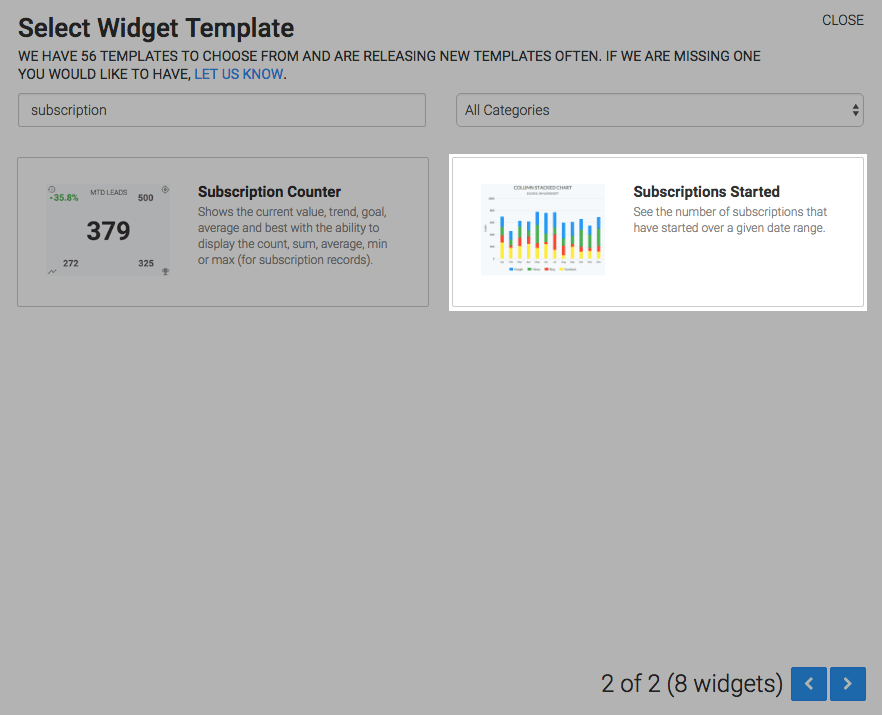
Chart Tab
There are four chart types for this widget; Line, Area, Column, and Bar. I’ll use Line.
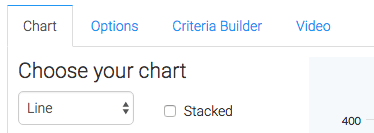
Checking the Show Total Number box will display the total number of subscriptions started for your overall timeframe in the top right hand corner of the chart.
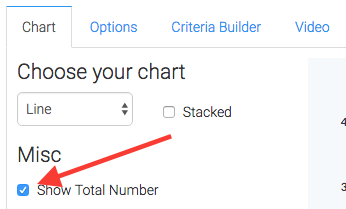
Options Tab
Navigate to the Options tab and select your subscription(s).
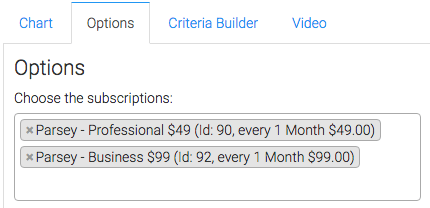
Next, choose to either Group selected subscriptions which will show a single line, or Display subscriptions individually.
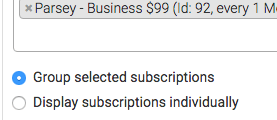
Now choose your date range.
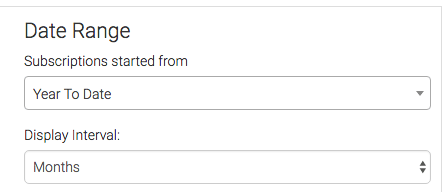
Criteria Builder Tab
For ultimate control and customization, use the Criteria Builder to include additional rules and requirements to the report.
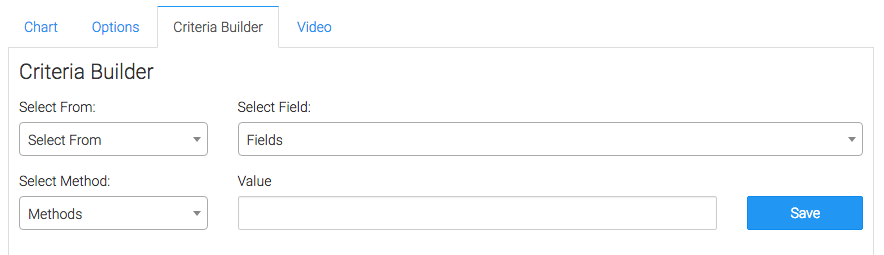
Once you have your everything set, click Save Preferences on This Widget.
Relevant Articles
- How to Configure the Subscription Stick Rate Report
- How to Configure the Subscription Tenure Report
- How to Set Up the Subscription Cancellations Report
Try Graphly for Just $1!
Unlock the full potential of your data with Graphly! Sign up for our 14-day trial for only $1 and gain access to a wide range of powerful reports designed to help you make data-driven decisions. Here are some of the reports you can explore:
- Opportunity Leaderboard: Track and analyze your team’s performance.
- Gross Revenue: See the money coming into your Keap account over time.
- Opportunity Forecast: Forecast the adjusted revenue of active opportunities based on the stage probability.
- Units Sold: See the number of units sold for each product you select over a given date range.
- Campaign Email Stats: Measure the impact and conversion of your marketing campaigns.
- Tags Applied: See how many tags get applied to contacts during a period of time.
Don’t miss out on this limited-time offer! Start Your 14-Day $1 Trial Now.