The Opportunity Attribution template allows you to measure specific sources, campaigns, mediums, audiences, and ads responsible for Infusionsoft opportunities being created in your Infusionsoft account.
DISCLAIMER: To get the greatest value from this report, you must have Graphly’s Web Tracker set up and be utilizing UTM parameters in all of your links; whether they’re emails, ads, social posts, etc.
To begin, click the “+” icon on the Dashboard and type “opportunity attribution” into the search bar. Then click on the “Opportunity Attribution” template.
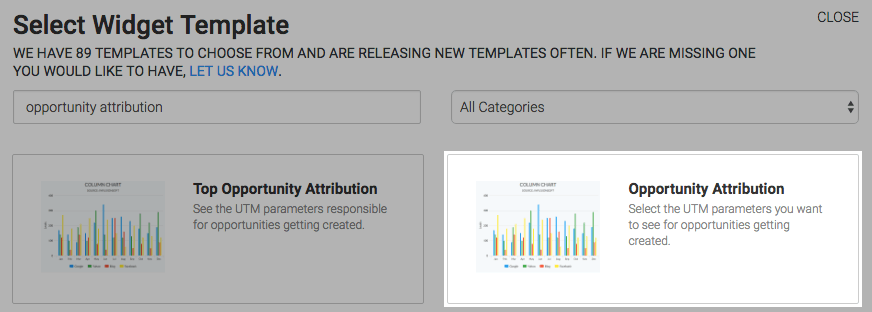
Chart Tab
There are two chart types, column and bar. You can also check the Show Total Number box to display the number of results in the top right-hand corner of the report.
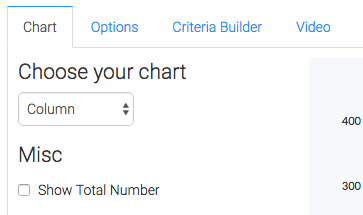
Options Tab
Select the UTM parameter you want to measure as well as the UTM value.
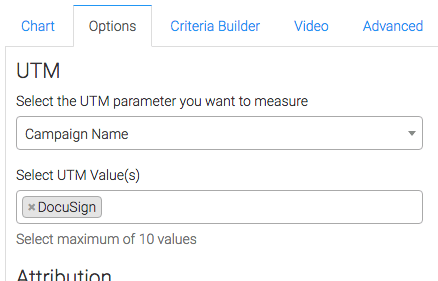
Select whether you want attribution measured by the Most Recent UTM or the Original UTM.
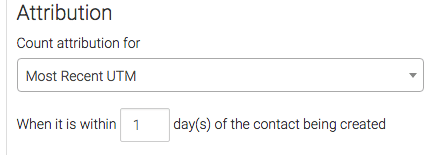
You can also limit the time frame in which we attribute credit to a particular UTM.

Next, define what you’re looking for in the results. You can select Count the number of opportunities, Sum estimated high, Sum estimated low, Sum estimated average, Sum selected products, or Sum total from custom field.
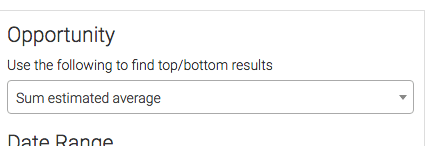
Then select your date range.
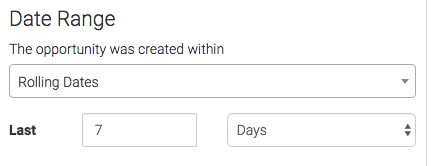
Advanced Tab
The Advanced tab is for seasoned advertisers who really want to customize the logic of how top results or bottom results are calculated. Most users will choose Use Default Settings. Read this article before making any changes to the Advanced Tab.
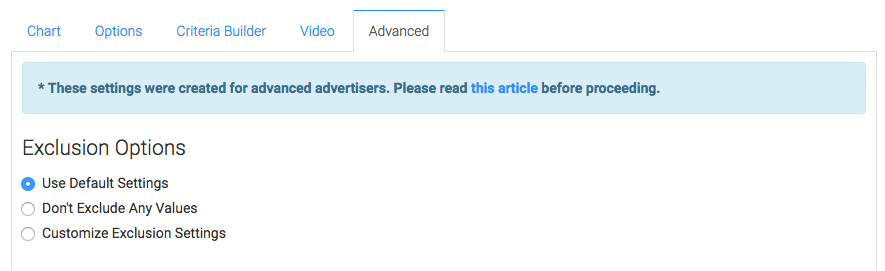
Criteria Builder Tab
For ultimate control and customization, use the Criteria Builder to include additional rules and requirements to the report. The criteria builder can be used to filter the results based on rules you define.
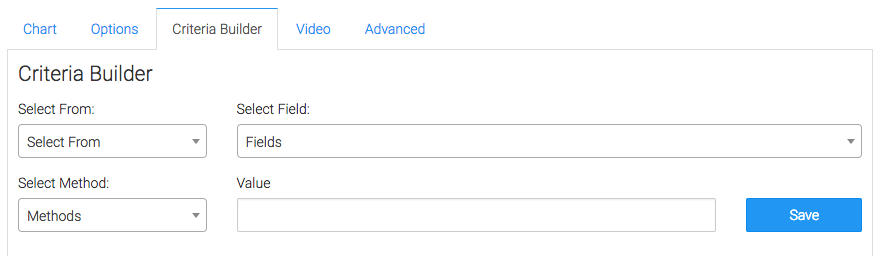
Relevant Articles
- Top Attribution Calculations
- How to use Graphly’s URL Builder to Track UTM Variables
- How to set up Infusionsoft URL’s for Graphly’s Web Tracker
If you don’t already have a Graphly account, you can sign up for free here to get powerful Infusionsoft reporting.