The Facebook CTR template shows the percentage of times people saw your ad and performed a click.
Chart Tab
From the chart tab you’ll see there are six different chart types to choose from.
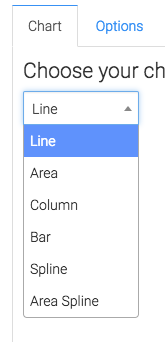
We also have the ability to see the average in the top right corner by clicking this box.
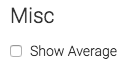
Options Tab
Now let’s go to the Options tab.
First let’s select the Facebook account we want to build the report for.
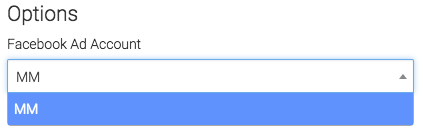
Next, we can narrow our results by looking at specific campaigns, ads, and adsets for the Facebook CTR.
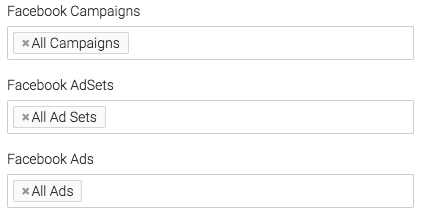
Under the Aggregate Data section, a unique line will be created for the option we select.
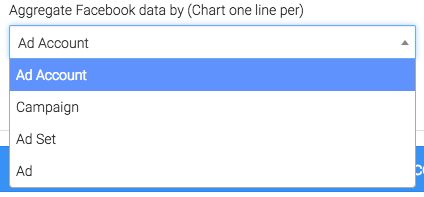
At times there are events that are triggered by the same Facebook user, if you would like to exclude these, click this box.
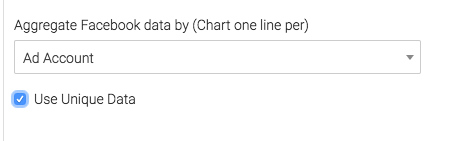
Now let’s choose the date range.
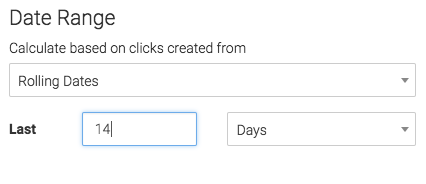
Criteria Builder Tab
For ultimate control and customization use the criteria builder.
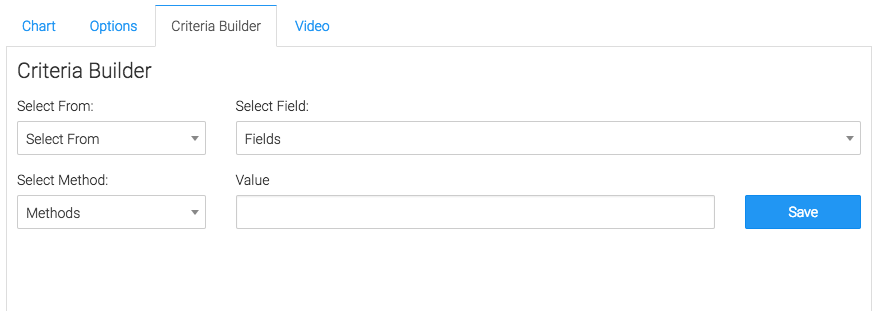
Relevant Articles
- Facebook Ads Reporting with Graphly Setup Guide
- Facebook CPL vs EPL
- The Facebook CAC vs EPC Graphly Report
Create Your Free Graphly Dashboard
You don’t need to struggle to find the data you need from your Infusionsoft or Keap application. Create a free visual dashboard using the Graphly Lite plan. Using Graphly Lite, you get 1 user, 2 dashboards, and access to our 10 most widely used report templates. These templates include:
- Tags Applied
- Tags Applied Goal
- Leads
- Gross Revenue
- Appt | Note | Task Summary
- Email List Health
- Refunds
- Campaign Email Stats
- Text Widget Area
If you don’t already have a Graphly account, click here to get a Graphly Lite account so you can start making more informed decisions and grow your business.