The Top Lead Attribution template reveals the top sources, campaigns, mediums, audiences, and ads responsible for new contact records being created in your Infusionsoft account.
DISCLAIMER: To get the greatest value from this report, you must have Graphly’s Web Tracker set up and be utilizing UTM parameters in all of your links; whether they’re emails, ads, social posts, etc. Click here to see how to set up the web tracker.
Setting Up the Top Lead Attribution Report
To begin, click the “+” icon on the Dashboard and type “attribution” into the search bar. Then click on the “Top Lead Attribution” template.
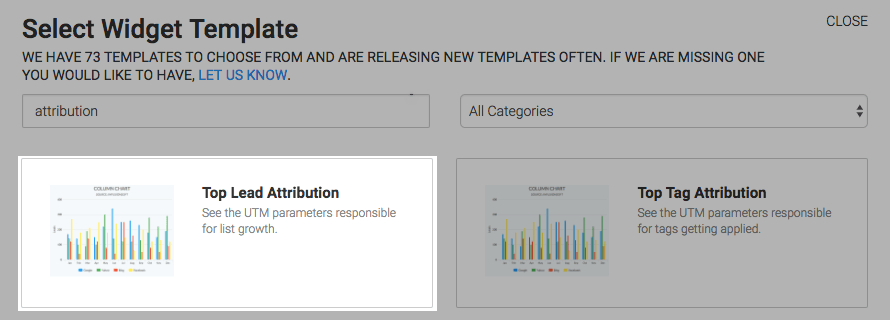
You will see, under the Chart tab, that there are two chart types, column and bar. Pick whichever one suits your needs.
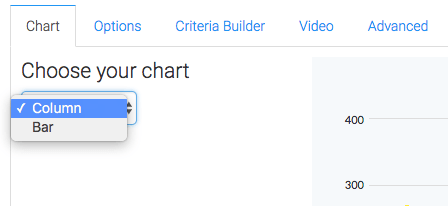
Now click on the “Options” tab and select the UTM parameter you want to measure.
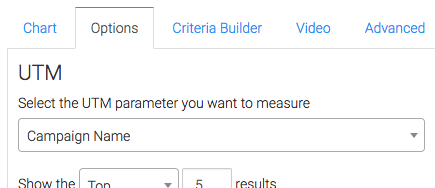
Then select which results you would like to see in the report.
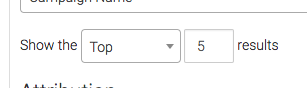
Under the Attribution section, select how you want credit, or attribution, to be given to sources.
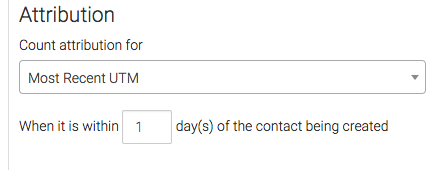
After that, you need to select the date range that you want the data to be coming from.
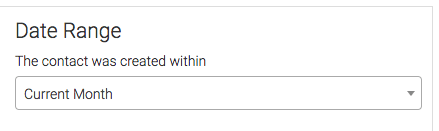
Lastly, this report also has an “Advanced” tab for seasoned advertisers who really want to customize the logic of how top results or bottom results are calculated. Most users will choose “Use Default Settings“.
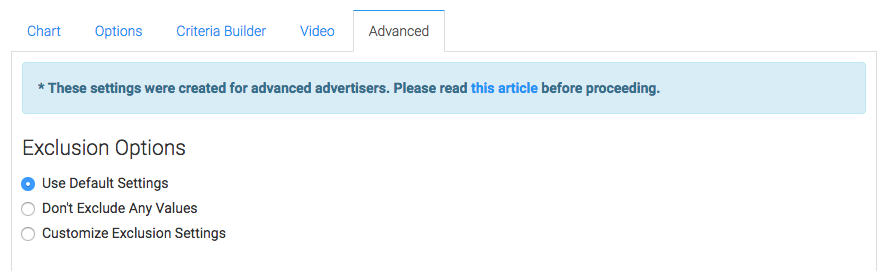
Criteria Builder
For ultimate control and customization, use the “Criteria Builder” to include additional rules and requirements to the report. This way, you can filter your data by any field on the contact record.
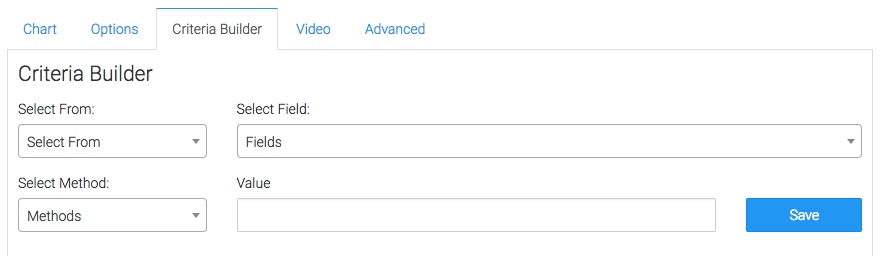
Once you have your everything set, click “Save Preferences” on This Widget. You should be good to go and as a result, you’ll be able to get a better look at your lead info!
Relevant Articles
- How to Clean Up lead Sources Using Graphly’s Consolidator
- How to Configure the Lead Attribution Report
Create Your Free Graphly Dashboard
You don’t need to struggle to find the data you need from your Infusionsoft or Keap application. Create a free visual dashboard using the Graphly Lite plan. Using Graphly Lite, you get 1 user, 2 dashboards, and access to our 10 most widely used report templates. These templates include:
- Tags Applied
- Tags Applied Goal
- Leads
- Gross Revenue
- Appt | Note | Task Summary
- Email List Health
- Refunds
- Campaign Email Stats
- Text Widget Area
If you don’t already have a Graphly account, click here to get a Graphly Lite account so you can start making more informed decisions and grow your business.