The Facebook CPM template shows the average cost per 1000 impressions.
Chart Tab
From the chart tab you’ll see there are six different types to choose from.
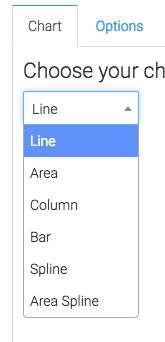
You can also show the overall average in the top right corner by clicking this box.
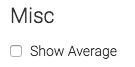
Options Tab
First select the Facebook account you want to use the report for.
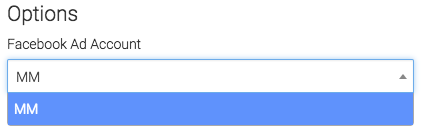
Next, you can narrow your results by looking at specific, campaigns, adsets, and ads.
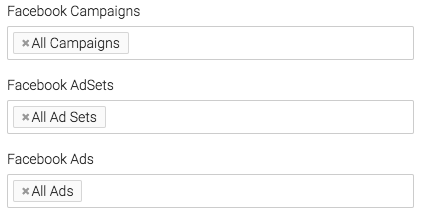
Under the Aggregate data section, a unique line will be created for each option you select.
At times, there are events that are triggered from the same Facebook user, if you would like to exclude repetitive actions taken by the same Facebook user click this box.
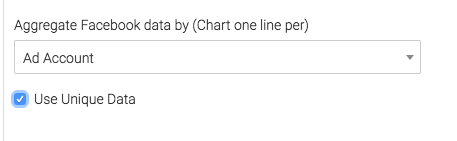
On the right hand side, you will change your date range.
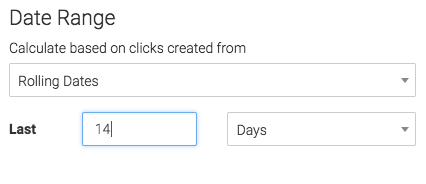
Criteria Builder Tab
For ultimate control and customization use the Criteria Builder.
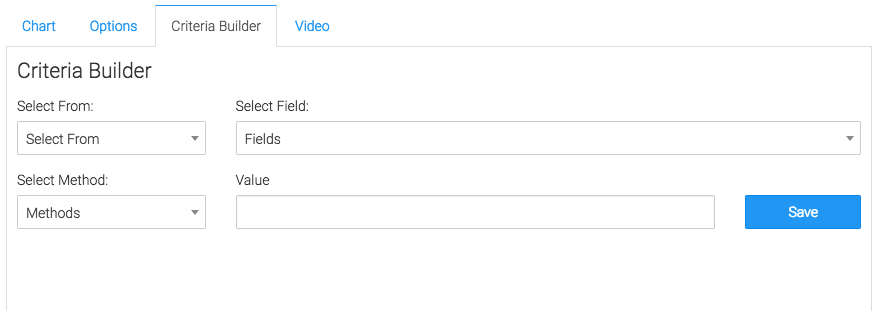
Relevant Articles to Facebook CPM
- How to Set Up the Facebook CPC Report
- How to Set Up the Facebook Device Platform Breakdown Report
- How to Set Up the Facebook CPM/CPP Report
Create Your Free Graphly Dashboard
You don’t need to struggle to find the data you need from your Infusionsoft or Keap application. Create a free visual dashboard using the Graphly Lite plan. Using Graphly Lite, you get 1 user, 2 dashboards, and access to our 10 most widely used report templates. These templates include:
- Tags Applied
- Tags Applied Goal
- Leads
- Gross Revenue
- Appt | Note | Task Summary
- Email List Health
- Refunds
- Campaign Email Stats
- Text Widget Area
If you don’t already have a Graphly account, click here to get a Graphly Lite account so you can start making more informed decisions and grow your business.