The Facebook Age Breakdown template can produce up to 36 unique reports.
Chart Tab
From the chart tab, you’ll see there are seven different chart types to choose from.
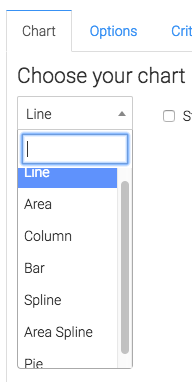
We also have the ability to stack the results, and show both the average and total in the top right corner by checking these boxes.
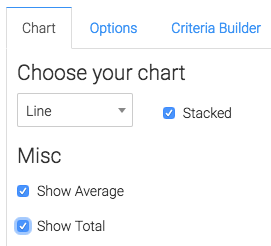
Options Tab
Now let’s go to the Options“tab.
First, we need to select the Facebook account we want to build the report for.
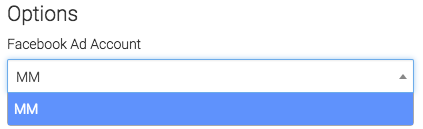
Next, we can narrow our results by looking at specific campaigns, ads, and adsets.
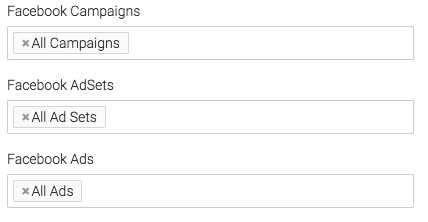
Under the Aggregate data section, a unique line will be created for the option we select.
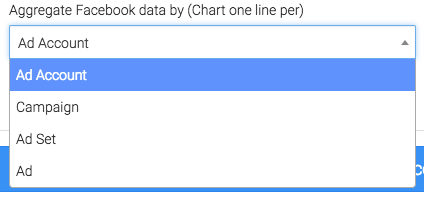
From this dropdown, select the Facebook metric to break down by age.
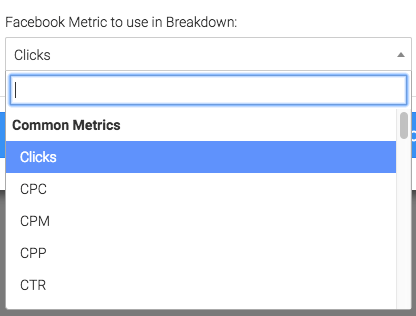
Now you can select your date range.
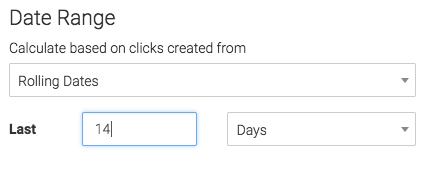
Criteria Builder Tab
For ultimate control and customization, check out the criteria builder.
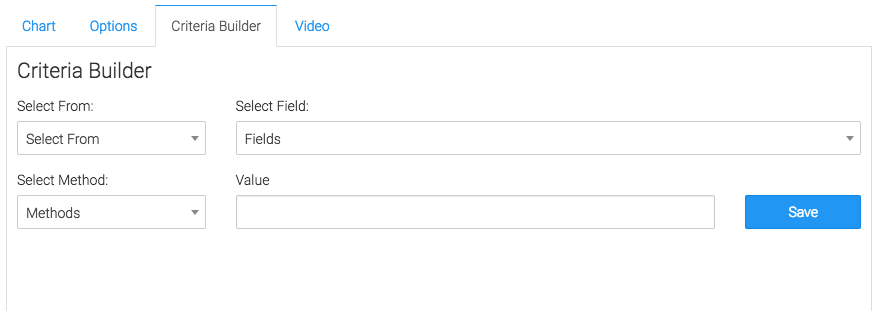
Relevant Articles to Facebook Age Breakdown
- Facebook Ads Reporting with Graphly Setup Guide
- How to Set Up the Facebook CPM/CPP Report
- How to Set Up the Facebook Clicks Report
Create Your Free Graphly Dashboard
You don’t need to struggle to find the data you need from your Infusionsoft or Keap application. Create a free visual dashboard using the Graphly Lite plan. Using Graphly Lite, you get 1 user, 2 dashboards, and access to our 10 most widely used report templates. These templates include:
- Tags Applied
- Tags Applied Goal
- Leads
- Gross Revenue
- Appt | Note | Task Summary
- Email List Health
- Refunds
- Campaign Email Stats
- Text Widget Area
If you don’t already have a Graphly account, click here to get a Graphly Lite account so you can start making more informed decisions and grow your business.