The Facebook Impressions report shows the number of impressions on your ads, ad sets, or campaigns.
Chart Tab
From the chart tab you’ll see there are six different chart types to choose from.
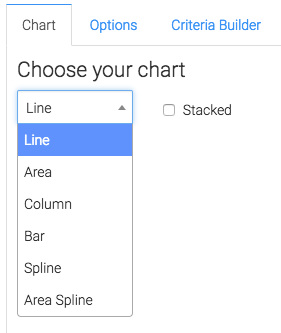
You also have the ability to show the total number of impressions in the top right corner by selecting this box.
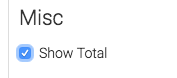
Options Tab
First we want to select which Facebook account we would like to use.
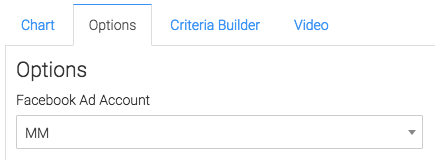
Next, you can narrow your results by looking at specific campaigns, ad sets, and ads.
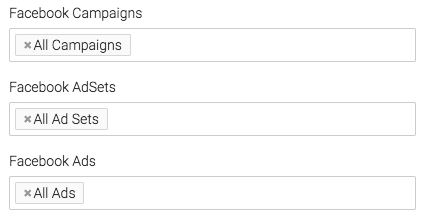
Under the aggregate data section, a unique line will be created for the option we select.
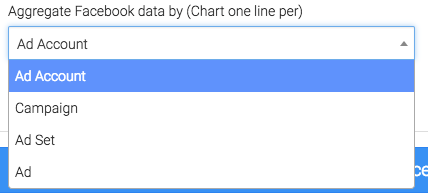
At times there are events triggered by the same Facebook user. If you’d like to exclude multiple actions taken by the same user, check this box.
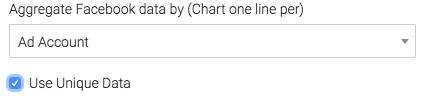
On the right hand side you can choose your date range.
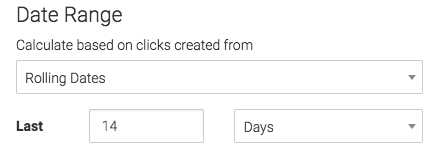
Criteria Builder Tab
For ultimate control and customization click the Criteria Builder tab.
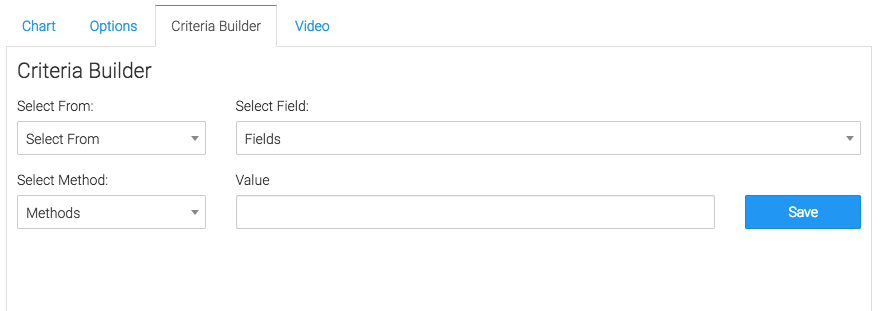
Relevant Articles to Facebook Impressions Report
- Facebook Ads Reporting with Graphly Setup Guide
- How to Set Up the Facebook Device Platform Breakdown Report
- How to Set Up the Facebook CPM/CPP Report
Create Your Free Graphly Dashboard
You don’t need to struggle to find the data you need from your Infusionsoft or Keap application. Create a free visual dashboard using the Graphly Lite plan. Using Graphly Lite, you get 1 user, 2 dashboards, and access to our 10 most widely used report templates. These templates include:
- Tags Applied
- Tags Applied Goal
- Leads
- Gross Revenue
- Appt | Note | Task Summary
- Email List Health
- Refunds
- Campaign Email Stats
- Text Widget Area
If you don’t already have a Graphly account, click here to get a Graphly Lite account so you can start making more informed decisions and grow your business.