The Page Conversion template is used to measure the conversion of any page on your site. We recommend setting it up for your primary opt-in, your sales page, your order form, and your upsell offer.
Search for the Page Conversion Template
To begin, click the “+” icon on the Dashboard and type “conversion” into the search bar. Then select the “Page Conversion” template.
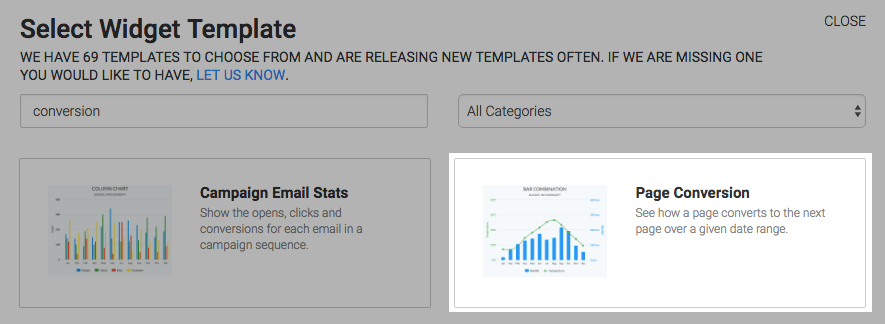
Chart Tab
The chart type for this report is Bar Combo.
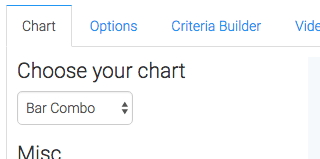
By checking the Show Average Page Conversion box, the average conversion rate for the specified date range will be shown in the top-right of the chart.
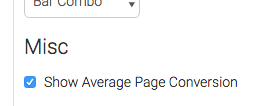
Options Tab
Now navigate to the Options tab. The first step here is to enter in the url of the page you want to measure the conversion rate of.
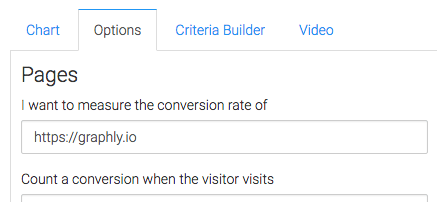
Then, in the next box, paste the url of the success or thank-you page that the customer will see after they make the desired action.
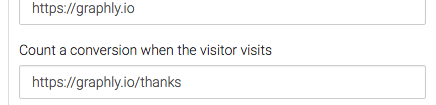
Next, choose your date range.
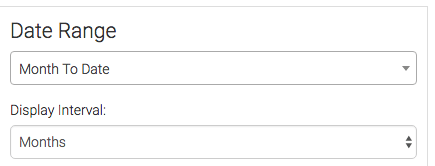
Criteria Builder Tab
Now you can use the Criteria Builder tab to make tons of reports with this single report template. The Web Tracker table allows us to narrow down web tracker accounts, Web Tracker Visits allows us to specify UTM data or visit length, and the Web Tracker Pages allows us to select specific domains or paths. We can also add criteria from the contact record. Just know that by doing so, you’ll limit the results to visits made by visitors who also have a contact record in your Infusionsoft account.
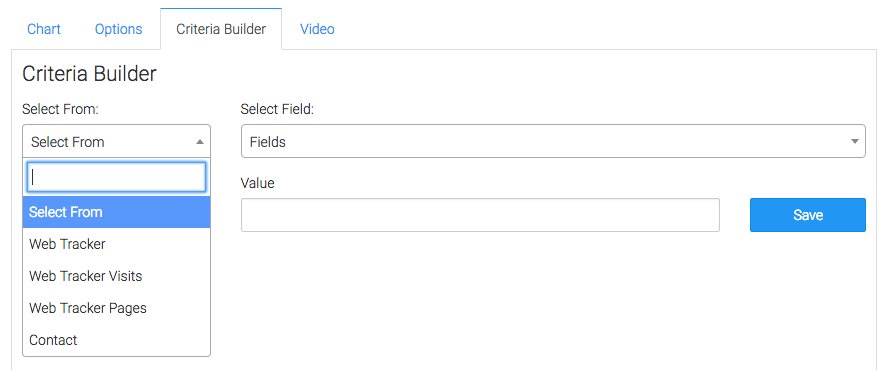
Once you’ve got all that set, click on the blue button at the bottom to save your preferences for this widget.
Relevant Articles
- How to Configure the Bounce Rate Report
- How to Configure Pages Per Visit Report
- How to Set Up the Returning Visitors Report
Create Your Free Graphly Dashboard
You don’t need to struggle to find the data you need from your Infusionsoft or Keap application. Create a free visual dashboard using the Graphly Lite plan. Using Graphly Lite, you get 1 user, 2 dashboards, and access to our 10 most widely used report templates. These templates include:
- Tags Applied
- Tags Applied Goal
- Leads
- Gross Revenue
- Appt | Note | Task Summary
- Email List Health
- Refunds
- Campaign Email Stats
- Text Widget Area
If you don’t already have a Graphly account, click here to get a Graphly Lite account so you can start making more informed decisions and grow your business.