This template allows you to compare the number of contacts with tags to each other or group tags and compare them to the entire list.
Display Tab
There is only one display type which is Pie.

Settings Tab
Select Tags
Navigate to the Settings tab and select the tags you want to track.

Comparison Method
Next choose how you want to compare your selected tags. The second option will always result in two pie segments.

Date Range
Now choose the date range. It’s recommended to only use a date range when comparing the tags to each other.

Filters Tab
For ultimate control and customization, use Filters to include additional rules and requirements to the report.
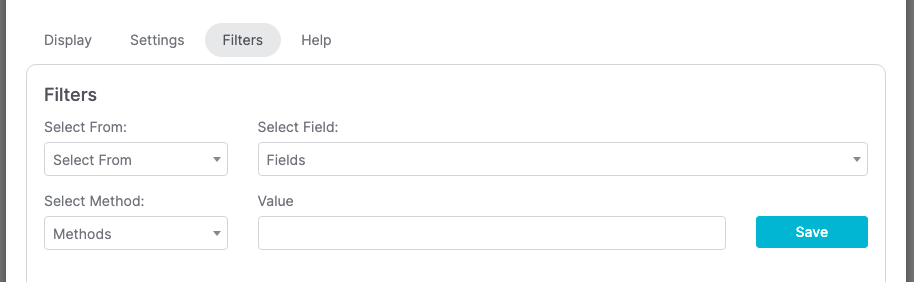
Relevant Articles
- How to Set Up the Grouped Tags Funnel Report
- How to Configure the Grouped Tags Applied Report
- Setting Up Email Reporting in Keap’s Campaign Builder
Try Graphly for Just $1!
Unlock the full potential of your data with Graphly! Sign up for our 14-day trial for only $1 and gain access to a wide range of powerful reports designed to help you make data-driven decisions. Here are some of the reports you can explore:
- Opportunity Leaderboard: Track and analyze your team’s performance.
- Gross Revenue: See the money coming into your Keap account over time.
- Opportunity Forecast: Forecast the adjusted revenue of active opportunities based on the stage probability.
- Units Sold: See the number of units sold for each product you select over a given date range.
- Campaign Email Stats: Measure the impact and conversion of your marketing campaigns.
- Tags Applied: See how many tags get applied to contacts during a period of time.
Don’t miss out on this limited-time offer! Start Your 14-Day $1 Trial Now.