The Days Between Contact and First Order Template shows you the number of days it takes from a contact being created to their first order.
Search for the Days Between Contact and First Order Template
To begin, click the “+” icon on the Dashboard and type “Days Between Contact” in the search bar. Then select the “Days Between Contact and 1st Order” template.
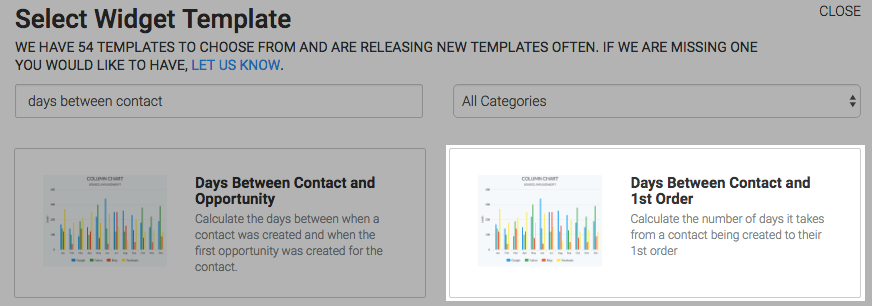
Chart Tab
There are two chart types, column and bar. I’ll choose column.
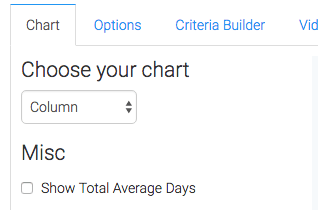
If you want the total average days to be displayed in the top right hand corner of the chart, check the “Show Total Average Days” box.
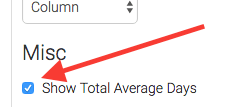
Options Tab
Navigate to the Options tab and choose whether you want to include refunded invoices or exclude invoices where payment is 0 by checking the corresponding boxes.
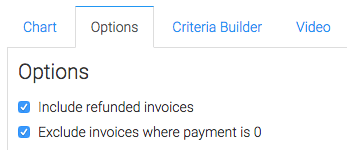
Next, choose an outlier.
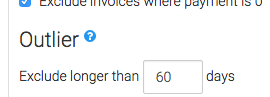
Then choose the date range for the contacts as well as the Order date settings.
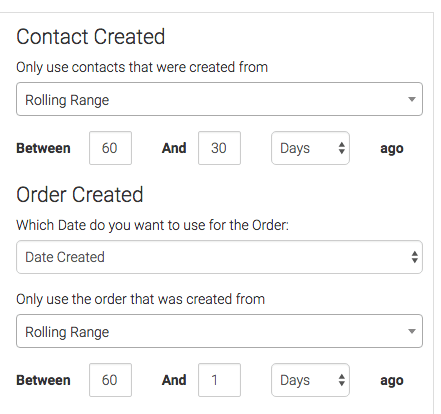
Criteria Builder Tab
For ultimate control and customization, use the Criteria Builder to include additional rules and requirements to the report.
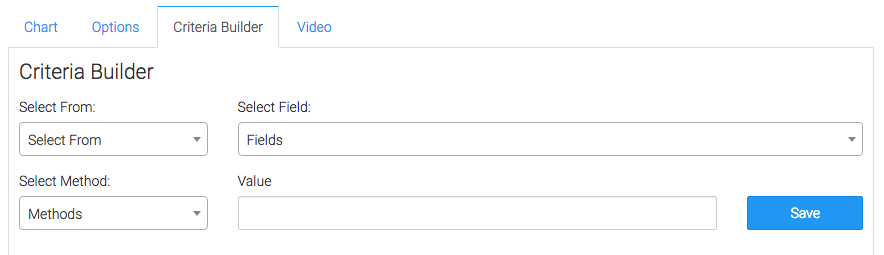
Once you have your everything set, click Save Preferences on This Widget.
Relevant Articles
- How to Set Up the Days Between Opportunity Stages Report
- How to Set Up the Order Attribution Report
- How Discounts are Calculated In Keap
Try Graphly for Just $1!
Unlock the full potential of your data with Graphly! Sign up for our 14-day trial for only $1 and gain access to a wide range of powerful reports designed to help you make data-driven decisions. Here are some of the reports you can explore:
- Opportunity Leaderboard: Track and analyze your team’s performance.
- Gross Revenue: See the money coming into your Keap account over time.
- Opportunity Forecast: Forecast the adjusted revenue of active opportunities based on the stage probability.
- Units Sold: See the number of units sold for each product you select over a given date range.
- Campaign Email Stats: Measure the impact and conversion of your marketing campaigns.
- Tags Applied: See how many tags get applied to contacts during a period of time.
Don’t miss out on this limited-time offer! Start Your 14-Day $1 Trial Now.