For those of you who use Fix Your Funnel, this template allows you to see your outbound talk time in minutes.
Configuring Your Outbound Talk Time Report
In your Graphly dashboard, you’ll first want to click on the Add Widget icon; which is the “+” in the top right-hand corner of your dashboard. Type “outbound talk” into the search bar and choose the FYF – Outbound Talk Time template.
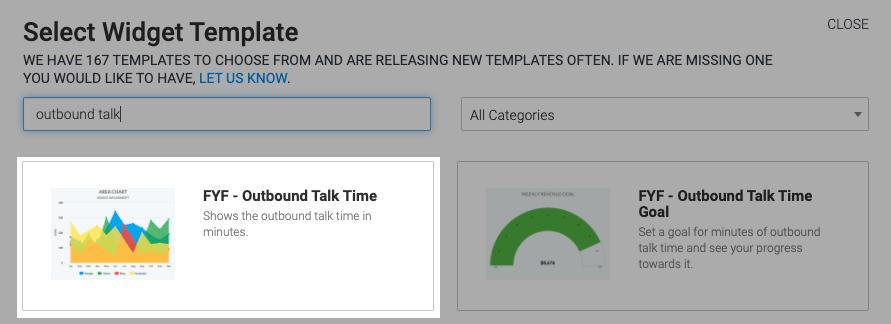
From the chart type you’ll see this can be displayed in many different chart types. Choose one to your liking!
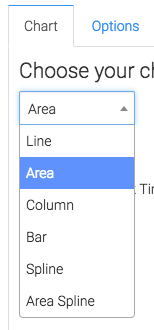
Below the chart type, you can select the box to show the total talk time in the top right corner of the report.
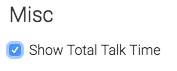
Now let’s head to the “Options” tab. First, we need to decide how to group the results.
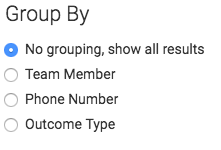
After that you’ll need to select a date range for the data to be collected.
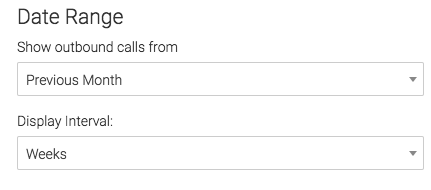
Criteria Builder
For ultimate control and customization use the “Criteria Builder“. Here you can filter results in your report by any field on the contact record in Keap.
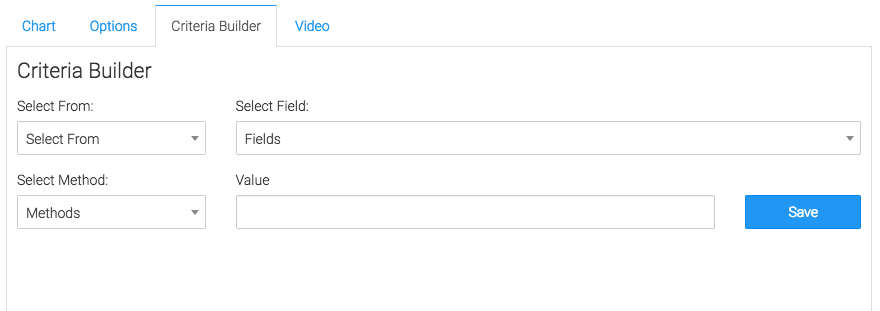
If you like our Fix Your Funnel reports, let us know by giving us a good review on the Keap store!
Relevant Articles
- How to Set Up the FYF – Outbound Average call Duration Report
- How to Set Up the FYF – Outbound Calls Report
Try Graphly for Just $1!
Unlock the full potential of your data with Graphly! Sign up for our 14-day trial for only $1 and gain access to a wide range of powerful reports designed to help you make data-driven decisions. Here are some of the reports you can explore:
- Opportunity Leaderboard: Track and analyze your team’s performance.
- Gross Revenue: See the money coming into your Keap account over time.
- Opportunity Forecast: Forecast the adjusted revenue of active opportunities based on the stage probability.
- Units Sold: See the number of units sold for each product you select over a given date range.
- Campaign Email Stats: Measure the impact and conversion of your marketing campaigns.
- Tags Applied: See how many tags get applied to contacts during a period of time.
Don’t miss out on this limited-time offer! Start Your 14-Day $1 Trial Now.