The Grouped Tag Leaderboard report is similar to the Tag Leaderboard report in that it allows you to rank tags in a list, but it also allows you to create tag groups and list those as well.
Chart Tab
To start, click on the add icon in the top-right of the Graphly dashboard to bring up the search box for reports. Here you should type in “leaderboard and choose the Tag Leaderboard widget. Once the report settings pop up, you should be in the chart tab. You’ll see that the only chart type is Leaderboard.
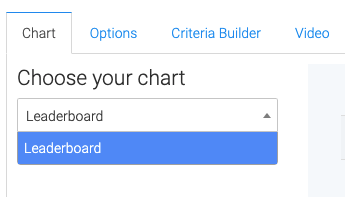
Options Tab
Grouping
On the Options tab, create a name for your first tag group.
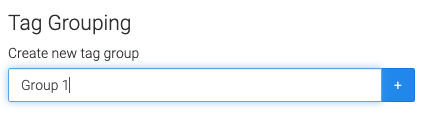
Then click the +Add tag to this group button to add tags to that group.
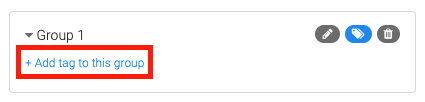
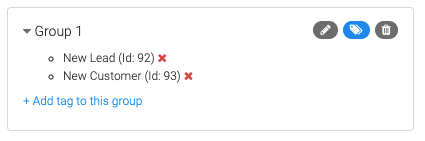
Repeat the previous steps to add more groups and tags.
Results
Enter the amount of results (groups) you want this report to display (up to 50).
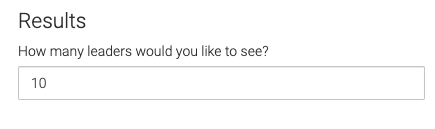
Criteria Builder Tab
For Ultimate control and customization, use the Criteria Builder to set additional rules and requirements for the report.
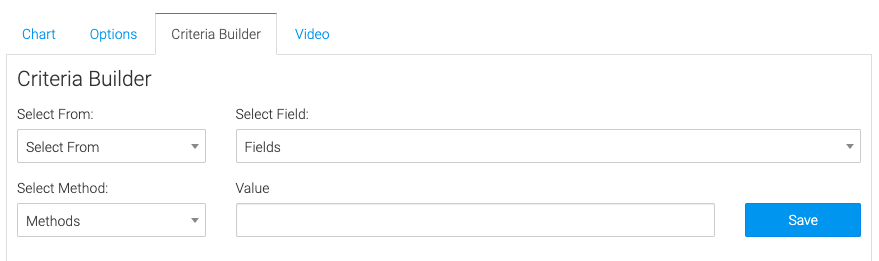
Relevant Articles to Grouped Tag Leaderboard
- How to Set Up the Tag Leaderboard Report
- How to Set Up the Contact Leaderboard Report
- How to Set Up the Opportunity Funnel Report
Try Graphly for Just $1!
Unlock the full potential of your data with Graphly! Sign up for our 14-day trial for only $1 and gain access to a wide range of powerful reports designed to help you make data-driven decisions. Here are some of the reports you can explore:
- Opportunity Leaderboard: Track and analyze your team’s performance.
- Gross Revenue: See the money coming into your Keap account over time.
- Opportunity Forecast: Forecast the adjusted revenue of active opportunities based on the stage probability.
- Units Sold: See the number of units sold for each product you select over a given date range.
- Campaign Email Stats: Measure the impact and conversion of your marketing campaigns.
- Tags Applied: See how many tags get applied to contacts during a period of time.
Don’t miss out on this limited-time offer! Start Your 14-Day $1 Trial Now.