The Revenue Growth Rate report shows the rate of revenue growth for each interval over a selected date range.
Chart Tab
The only display type for this report is Bar Combo.
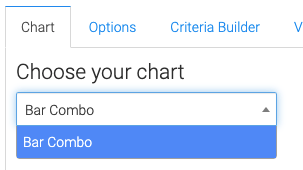
Options Tab
Revenue Growth Calculation
Select the way contacts are considered customers. Invoices, Opportunities, or Both.
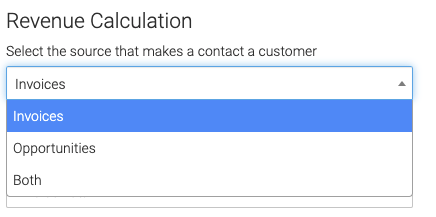
Invoices
If you select invoices, choose whether you want to use the Invoice Total, or Total Paid.
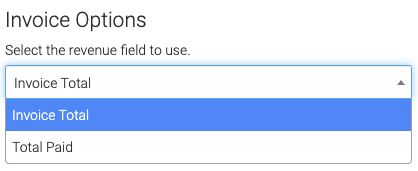
Opportunities
If you select Opportunities, select where to pull the revenue from.
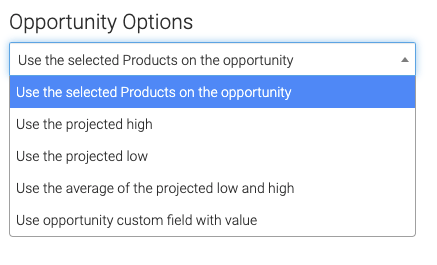
Select the stage for when you consider an Opportunity Won.
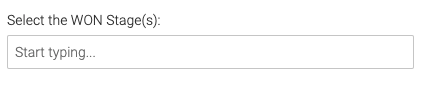
Date Range
Select the date range for the growth rate intervals you want to display.
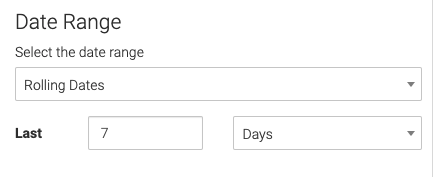
Criteria Builder Tab
For Ultimate control and customization, use the Criteria Builder to set additional rules and requirements for the report.
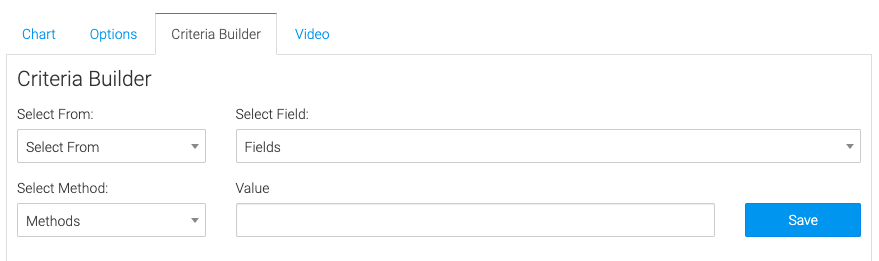
Relevant Articles to the Revenue Growth Rate Report
- How to Set Up the Product Category Revenue Report
- How to Set Up the Gross Revenue Report
- How to Set Up the New Subscriptions Revenue Goal Report
Try Graphly for Just $1!
Unlock the full potential of your data with Graphly! Sign up for our 14-day trial for only $1 and gain access to a wide range of powerful reports designed to help you make data-driven decisions. Here are some of the reports you can explore:
- Opportunity Leaderboard: Track and analyze your team’s performance.
- Gross Revenue: See the money coming into your Keap account over time.
- Opportunity Forecast: Forecast the adjusted revenue of active opportunities based on the stage probability.
- Units Sold: See the number of units sold for each product you select over a given date range.
- Campaign Email Stats: Measure the impact and conversion of your marketing campaigns.
- Tags Applied: See how many tags get applied to contacts during a period of time.
Don’t miss out on this limited-time offer! Start Your 14-Day $1 Trial Now.