The Interval Lifetime Value template allows you to see the lifetime value from the first day a prospect becomes a customer and at other date intervals of your choosing.
Search for the Interval Lifetime Value Template
To begin, click the “+” icon and type “lifetime” into the search bar. Then click on the “Interval Lifetime Value” template.
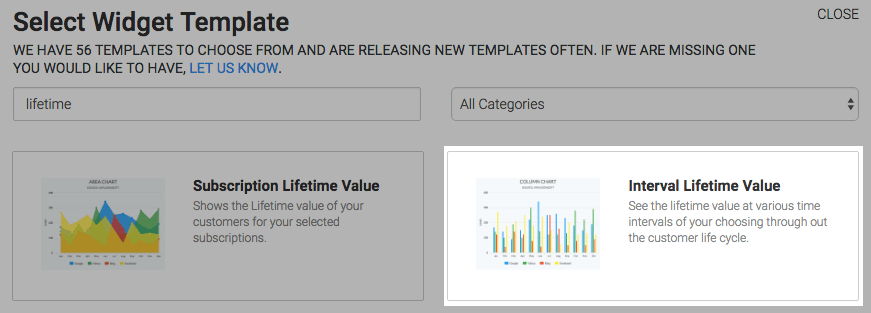
Display Tab
There are two chart types, Column and Bar. I’ll choose Column.
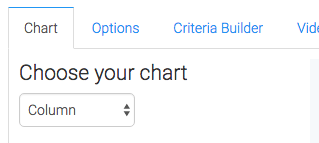
By checking the Show Select Interval box the dollar amount for the interval you select will be displayed in the top-right hand corner.

Options Tab
Now navigate to the Options tab and select your intervals. There are already a few presets to help out, but you can also make your own. Note that the maximum number of Intervals you can have is twelve.
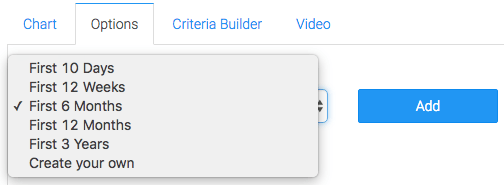
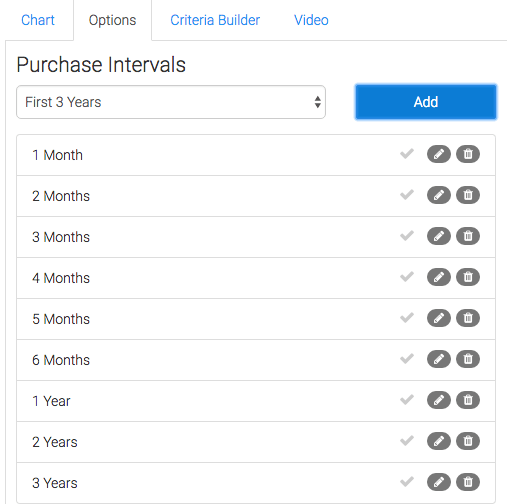
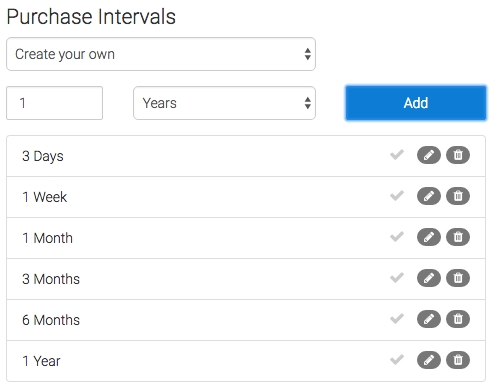
Next, choose the value Graphly will use to calculate the lifetime value.
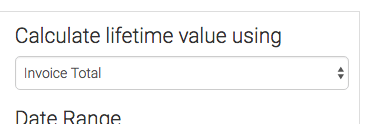
Then choose the date range you wish to measure. You can also set the Break Even Line, but this step is completely optional.
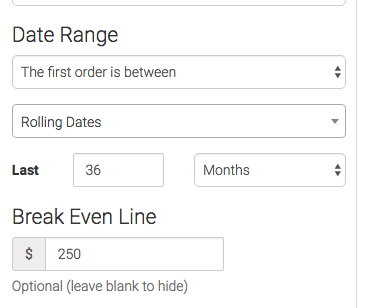
Criteria Builder Tab
For ultimate control and customization, use the Criteria Builder to include additional rules and requirements to the report.
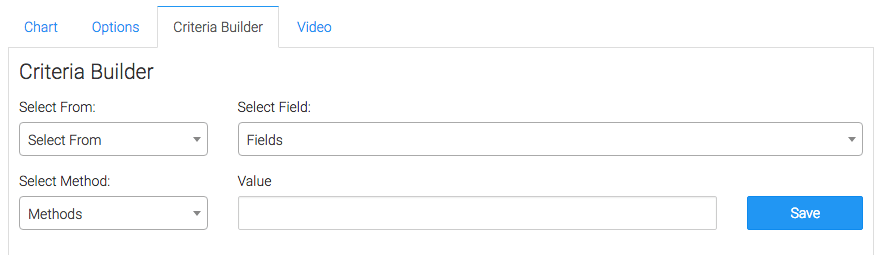
Once you have your everything set, click Save Preferences on This Widget.
Relevant Articles
- How to Set Up the Lifetime Value Report
- How to Set Up the Subscription Lifetime Value Report
- How to Set Up the Subscription Cancellations Report
Try Graphly for Just $1!
Unlock the full potential of your data with Graphly! Sign up for our 14-day trial for only $1 and gain access to a wide range of powerful reports designed to help you make data-driven decisions. Here are some of the reports you can explore:
- Opportunity Leaderboard: Track and analyze your team’s performance.
- Gross Revenue: See the money coming into your Keap account over time.
- Opportunity Forecast: Forecast the adjusted revenue of active opportunities based on the stage probability.
- Units Sold: See the number of units sold for each product you select over a given date range.
- Campaign Email Stats: Measure the impact and conversion of your marketing campaigns.
- Tags Applied: See how many tags get applied to contacts during a period of time.
Don’t miss out on this limited-time offer! Start Your 14-Day $1 Trial Now.