The Invoice Paid Goal report displays the revenue collected from paid invoices during a date range you define against a goal you’ve set.
Search for the Invoice Paid Goal Template
To begin, click the “+” icon on your dashboard and type the word “paid” into the search bar. Then click the “Invoice Paid Goal” template.
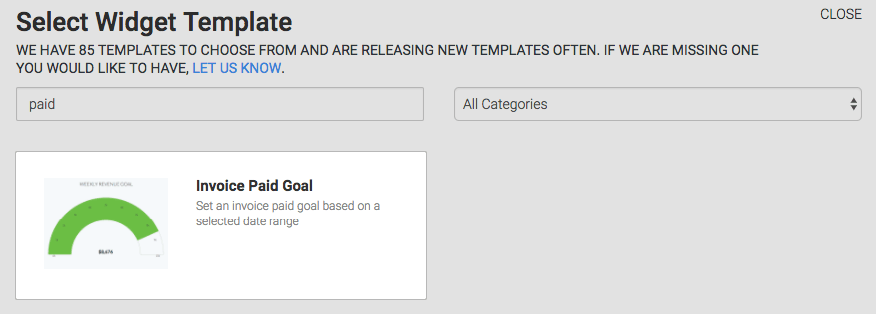
Chart Tab
There is only one chart type: Solid Gauge.

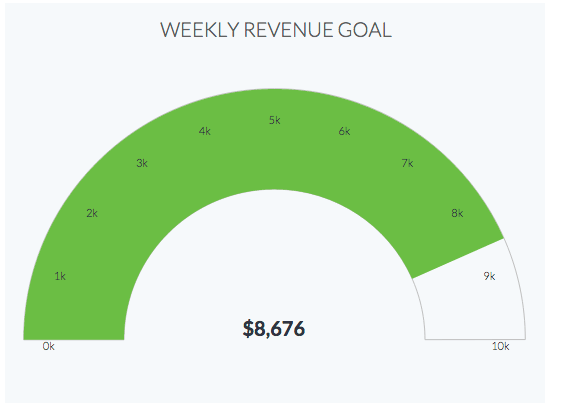
Options Tab
First, select the date field. There are three options here: Date Invoice Created, Date Order Due and Date Order Created.
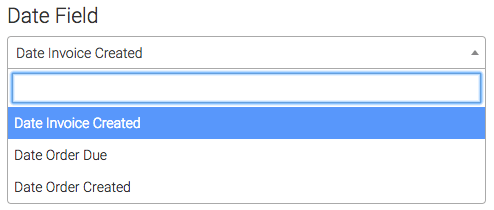
Next, select your date range.
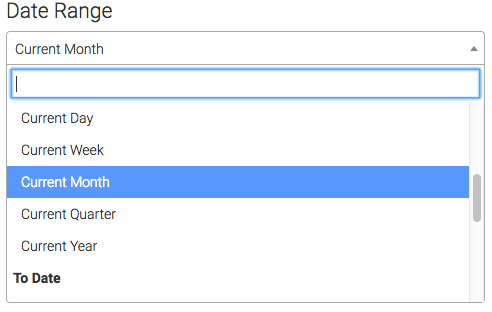
Then input your goal amount.
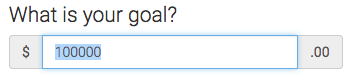
Criteria Builder Tab
For ultimate control and customization, use the Criteria Builder to include additional rules and requirements to the report.
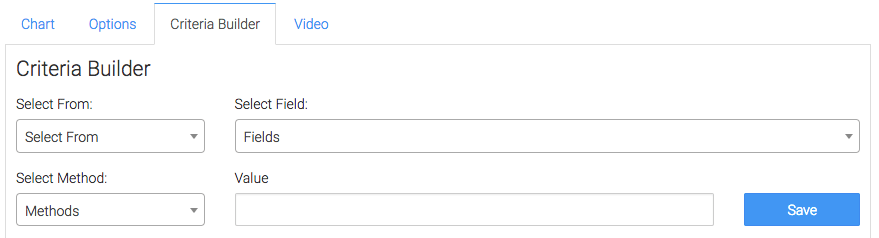
Finally, click on the blue button at the bottom to save your preferences!
Relevant Articles
- How to Configure the Invoice Total Due Date Goal Report
- How to Configure the Opportunity Stage Goal Report
- How to Set Up the Appointment Note Task Goal Report
Try Graphly for Just $1!
Unlock the full potential of your data with Graphly! Sign up for our 14-day trial for only $1 and gain access to a wide range of powerful reports designed to help you make data-driven decisions. Here are some of the reports you can explore:
- Opportunity Leaderboard: Track and analyze your team’s performance.
- Gross Revenue: See the money coming into your Keap account over time.
- Opportunity Forecast: Forecast the adjusted revenue of active opportunities based on the stage probability.
- Units Sold: See the number of units sold for each product you select over a given date range.
- Campaign Email Stats: Measure the impact and conversion of your marketing campaigns.
- Tags Applied: See how many tags get applied to contacts during a period of time.
Don’t miss out on this limited-time offer! Start Your 14-Day $1 Trial Now.